Color backgrounds – NewTek TriCaster Studio User Manual
Page 51
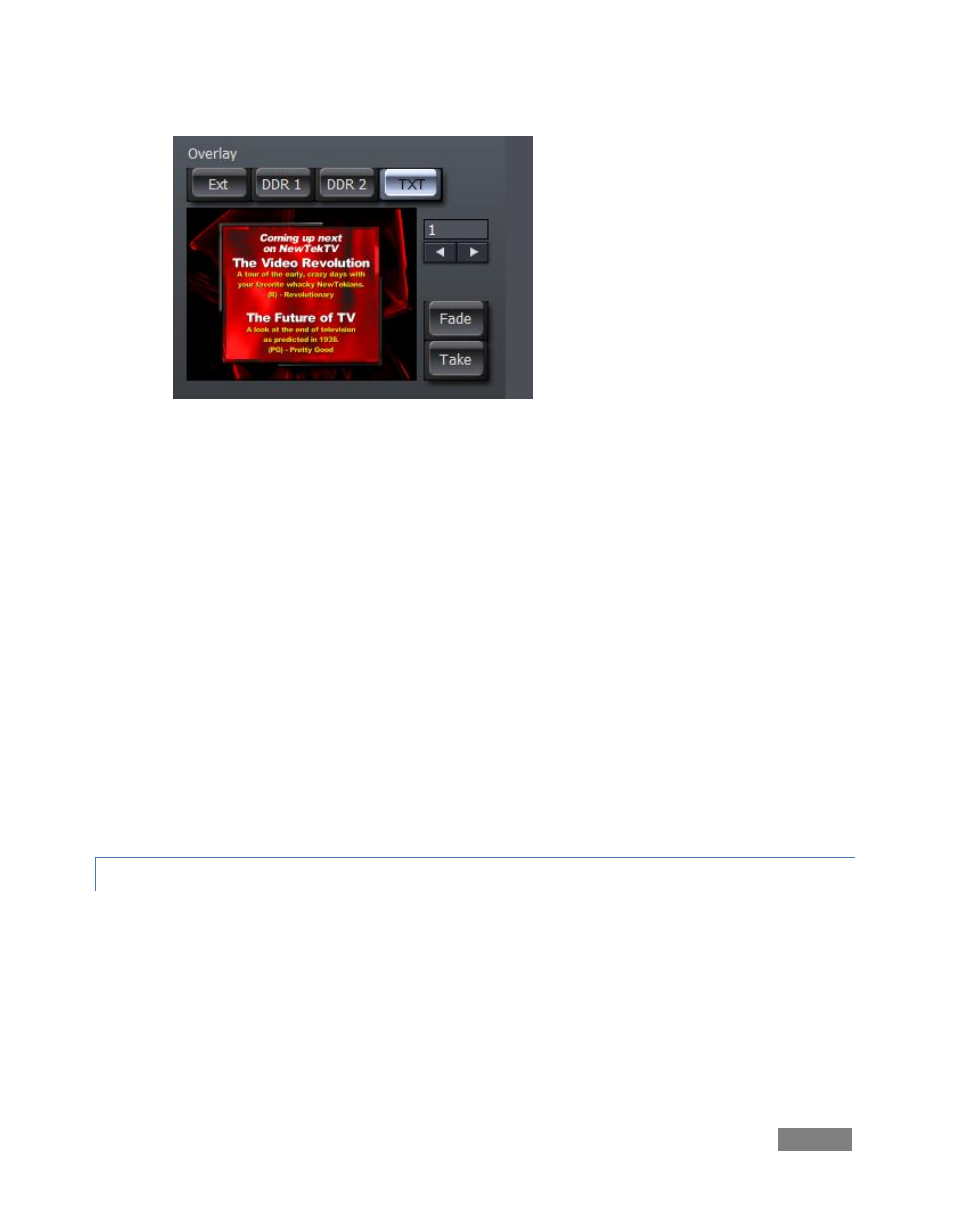
Page | 31
3. Now click the Clone button to
duplicate the entry, and then click
directly on the second thumbnail.
This activates the duplicate
template visible in the title
editing pane at left.
4. In the editing pane, click any text
to pop up a text-entry field. Click
inside this box to replace the
current text with something new.
Afterward, press Enter to accept
the changes you made.
5. On the line beneath it, continue to modify the headings. You can add more template
pages and tweak them if you wish.
Now to cue up the title page:
6. Click the Text button in the Overlay control area (located to the right of the Transition
banks (Figure 20).
7. Now double-click one of the page thumbnails you modified. The page appears in the
small Overlay preview panel, permitting you to verify your choice of the title page
before you actually activate the overlay.
Use the Fade and Take buttons near the Overlay preview to display the selected overlay (in this
case a Text page) on top of your Live source.
5.2.5 COLOR BACKGROUNDS
TriCaster also includes a Color Background generator. Include these backgrounds in your
presentation by clicking the BG button at the extreme right of the Switcher rows.
Figure 20
