NewTek TriCaster Studio User Manual
Page 106
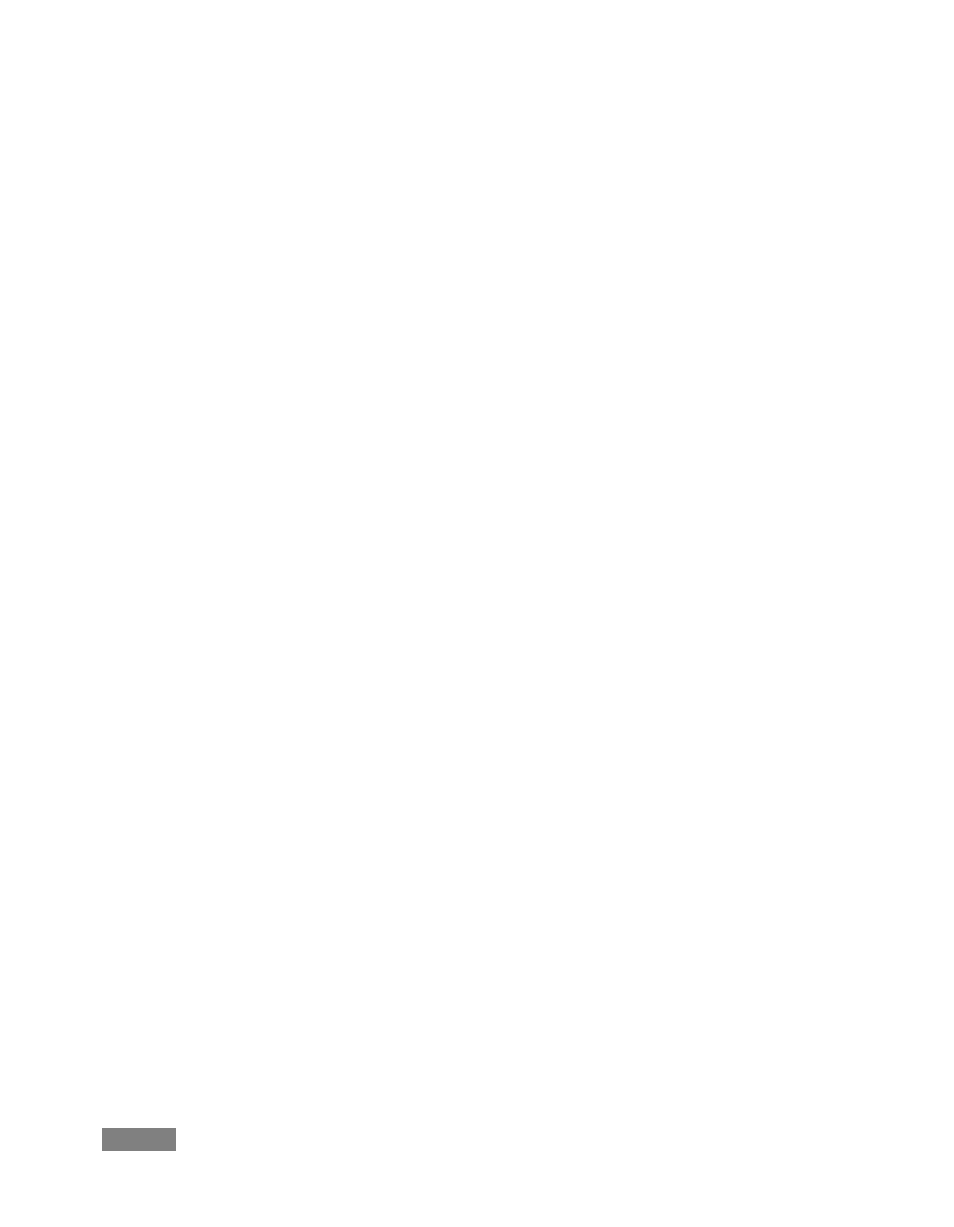
Page | 86
2. Refresh Overlay is there in case you need to quickly reset iVGA. Selecting this is equivalent
to stopping and re-starting iVGA.
3. This is also where you set the rate of transfer your network can safely handle:
a. Giga-Bit/Local network type provides the best transfer rates.
b. A standard LAN (100 Mb) Ethernet connection (or crossover cable) would usually
outperform wireless networking (WAN).
Slower connections may drop frames (even in extreme cases, where network
capability is low or unreliable because of other traffic iVGA would still be useful for
static displays.)
c. Lower Hardware Acceleration may help in some cases where a client application
uses display technology that would otherwise not work with iVGA. (Normally this
can be left disabled.)
4. Zoom allows you to magnify an area of the Windows display, which can help when fine
detail is important for an application display on the screen. The portion of the screen sent to
iVGA output is determined by the position of the cursor on screen. You can set zoom to 150,
200 or 400 percent, or disable it. When you do not want your zoomed view to move once
set, you can lock zoom position with a hotkey — Right Ctrl + Numpad 9. The hotkey is a
toggle – use it again to cause the display to track the cursor again (this is useful to re-
position the display, too.)
5. Privacy mode allows the client some discretion if they need to check e-mail, or perhaps view
or arrange something without risk of the audience observing. When selected, this will display
a large “Privacy Mode” banner in TriCaster’s preview monitors, so the operator is aware this
source is temporarily off-line. The client icon also has a ‘P’ across the face, to remind the
client that privacy mode is active.
6. Lastly, selecting Exit shuts down the iVGA client, and removes the icon from the task tray.
