Capture media – NewTek TriCaster Studio User Manual
Page 59
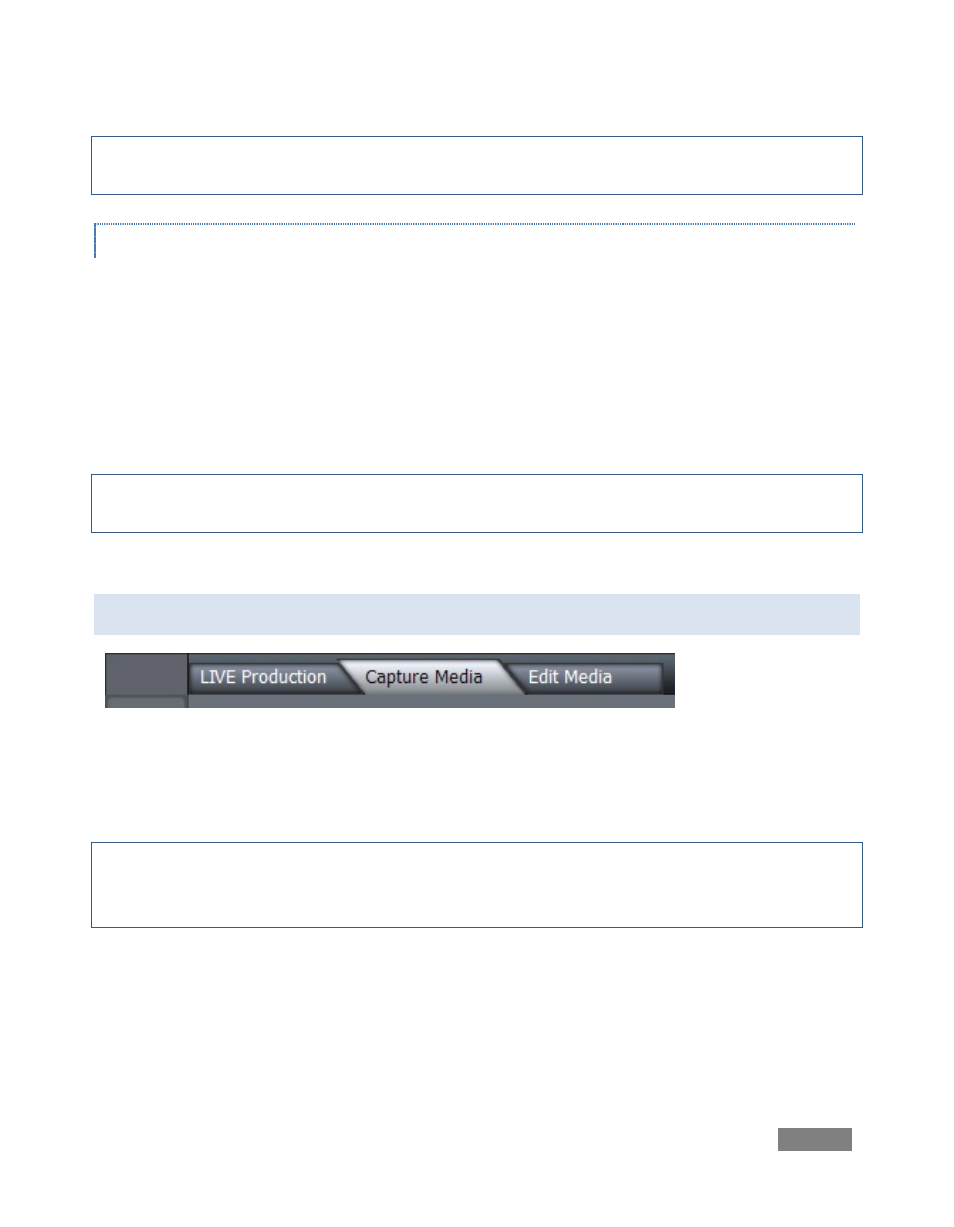
Page | 39
Hint: More detail on these matters, including connecting to a network and numerous useful tips
on streaming strategies is found in Appendix B.
CAPTURING THE STREAM
Whenever you are streaming your output, TriCaster can archive the live stream as a file. Click the
Browse button *…+, and choose a location for files to be saved to. Then click the Write to Disk
button above (do this before clicking the Stream to Internet button to commence the stream).
This is a very useful feature. Among other things, it allows you to post the captured file to a
website immediately after an event for ‘video on demand’ streaming purposes – for late arrivals
or others who want to review the live event.
Note: Remember to stop streaming when your production concludes, or TriCaster will continue
writing the stream capture file.
5.3 CAPTURE MEDIA
Figure 32
The Capture Media tab is used to acquire (standard definition) video and audio from cameras,
decks, and other sources.
Note: TriCaster programs and utilities are installed on the C: drive, while your media folders are
on the D:\ partition. This is where you will store your captured video clips, audio files and
pictures.
The Capture Media screen is divided into four sections: DV Camera Control, Capture Control
beneath that, Capture Details to the right, and the Captured Files bin across the bottom.
