Hang up active calls, Call monitor, Figure 141: configure to monitor an active call – Grandstream UCM6510 User Manual User Manual
Page 247
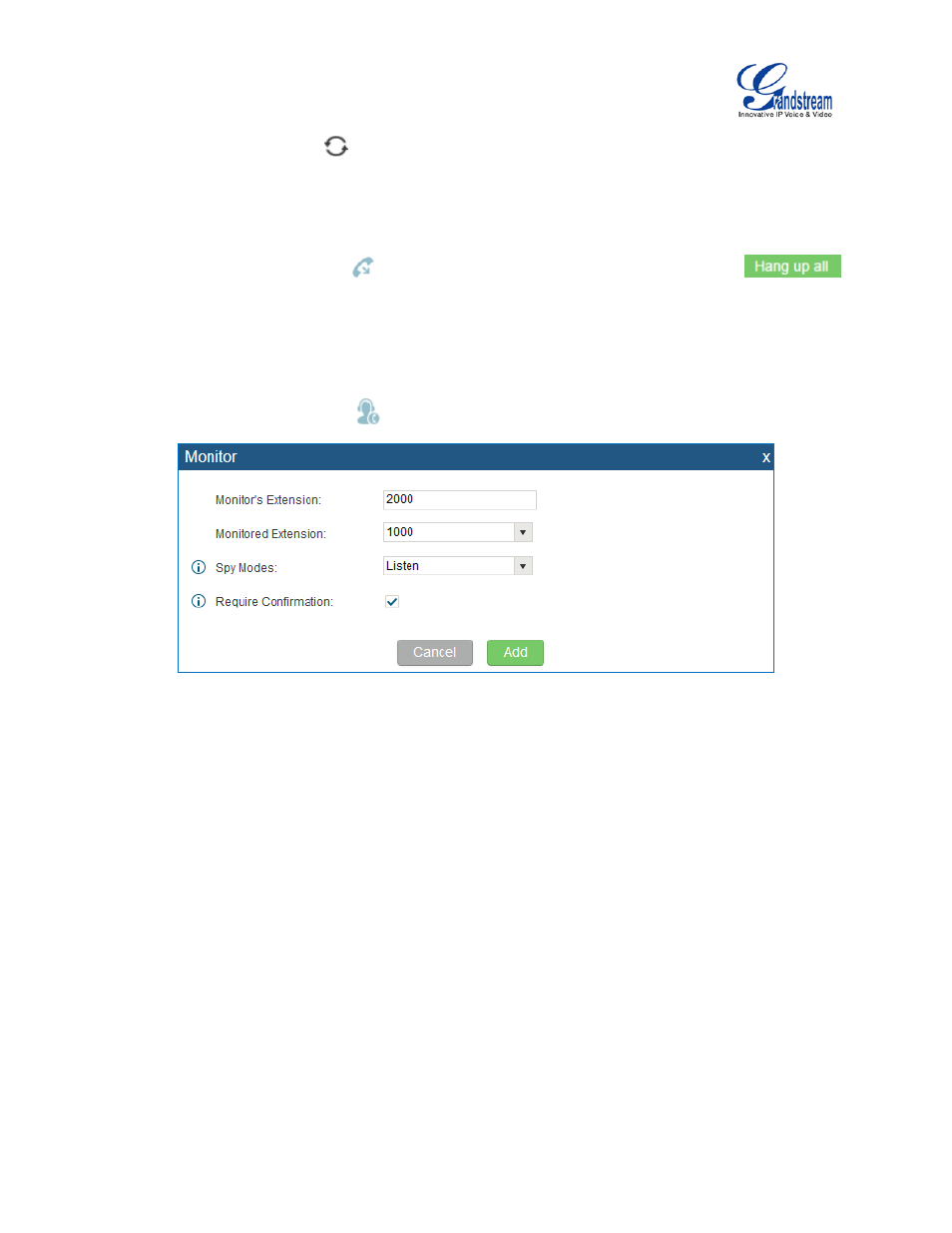
Firmware Version 1.0.2.5
UCM6510 IP PBX User Manual
Page 246 of 313
On Active Calls page, click on
to refresh the status of active calls.
HANG UP ACTIVE CALLS
To hang up an active call, click on
icon in the active call dialog. Users can also click on
to hang up all active calls shown on the Active Calls page.
CALL MONITOR
During an active call, click on icon
and the Monitor dialog will pop up.
Figure 141: Configure to Monitor an Active Call
In the “Monitor” dialog, configure the following to monitor an active call:
1. Enter an available extension for “Monitor’s Extension” which will be used to monitor the active call.
2. “Monitored Extension” must be one of the parties in the active call to be monitored.
3. Select spy mode. There are three options in “Spy Mode”.
• Listen
In “Listen” mode, the extension monitoring the call can hear both parties in the active call but the
audio of the user on this extension will not be heard by either party in the monitored active call.
• Whisper
In “Whisper” mode, the extension monitoring the call can hear both parties in the active call. The
user on this extension can only talk to the selected monitored extension and he/she will not be
heard by the other party in the active call. This can be usually used to supervise calls.
• Barge
In “Barge” mode, the extension monitoring the call can talk to both parties in the active call. The
call will be established similar to three-way conference.
