Create ivr prompt, Record new ivr prompt, Figure 102: click on prompt to create ivr prompt – Grandstream UCM6510 User Manual User Manual
Page 196: Figure 103: record new ivr prompt
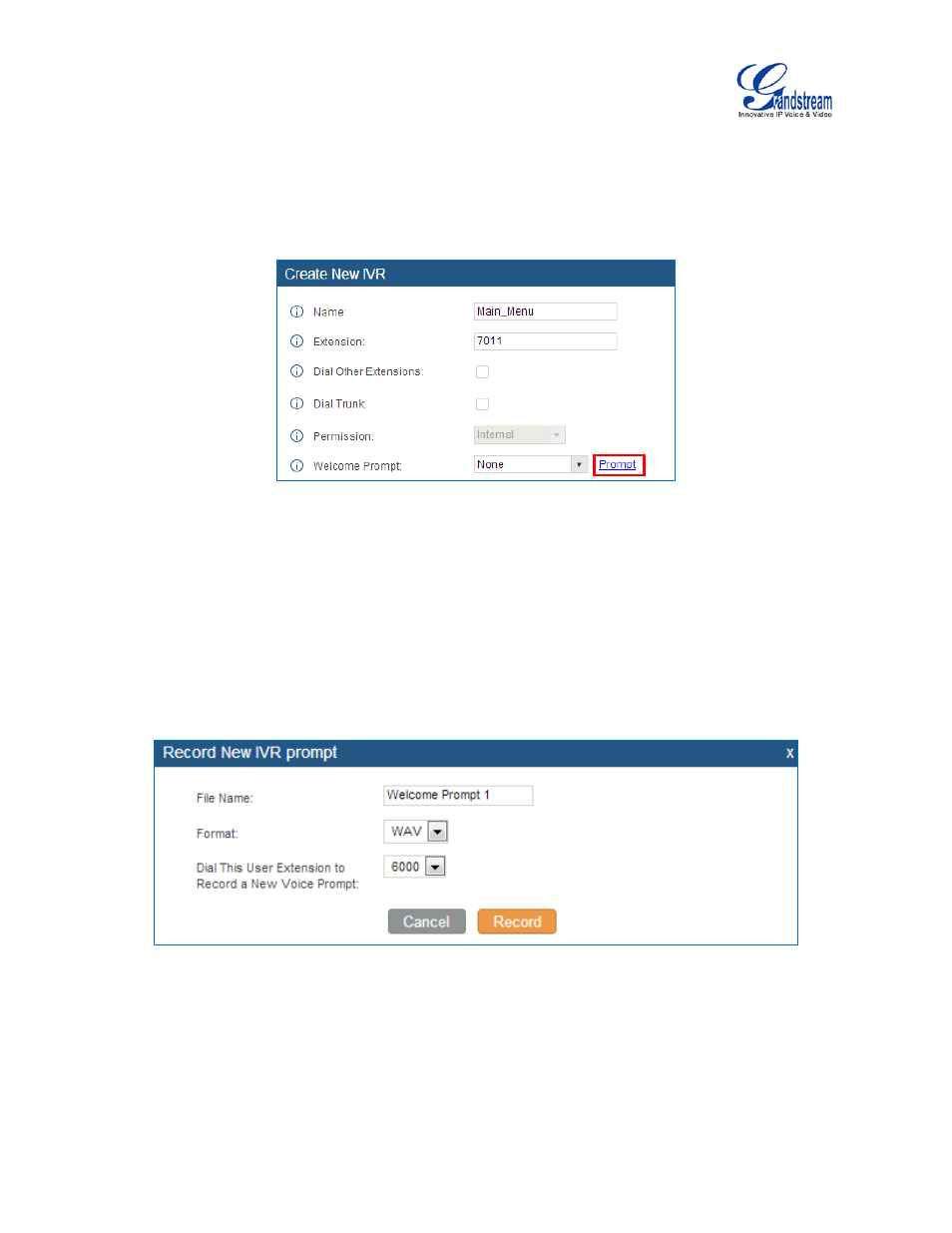
Firmware Version 1.0.2.5
UCM6510 IP PBX User Manual
Page 195 of 313
CREATE IVR PROMPT
To record new IVR prompt or upload IVR prompt to be used in IVR, click on "Prompt" next to the "Welcome
Prompt" option and the users will be redirected to IVR Prompt page. Or users could go to web
GUI->PBX->Internal Options->Custom Prompt page directly.
Figure 102: Click On Prompt To Create IVR Prompt
Once the IVR prompt file is successfully added to the UCM6510, it will be added into the prompt list
options for users to select in different IVR scenarios.
RECORD NEW IVR PROMPT
In the UCM6510 web GUI->PBX->Internal Options->Custom Prompt page, click on "Record New IVR
Prompt" and follow the steps below to record new IVR prompt.
Figure 103: Record New IVR Prompt
• Specify the IVR file name.
• Select the format (GSM or WAV) for the IVR prompt file to be recorded.
• Select the extension to receive the call from the UCM6510 to record the IVR prompt.
• Click the "Record" button. A request will be sent to the UCM6510. The UCM6510 will then call the
extension for recording the IVR prompt from the phone.
