Voip trunks, Voip trunk configuration, Table 56: create new sip trunk – Grandstream UCM6510 User Manual User Manual
Page 164
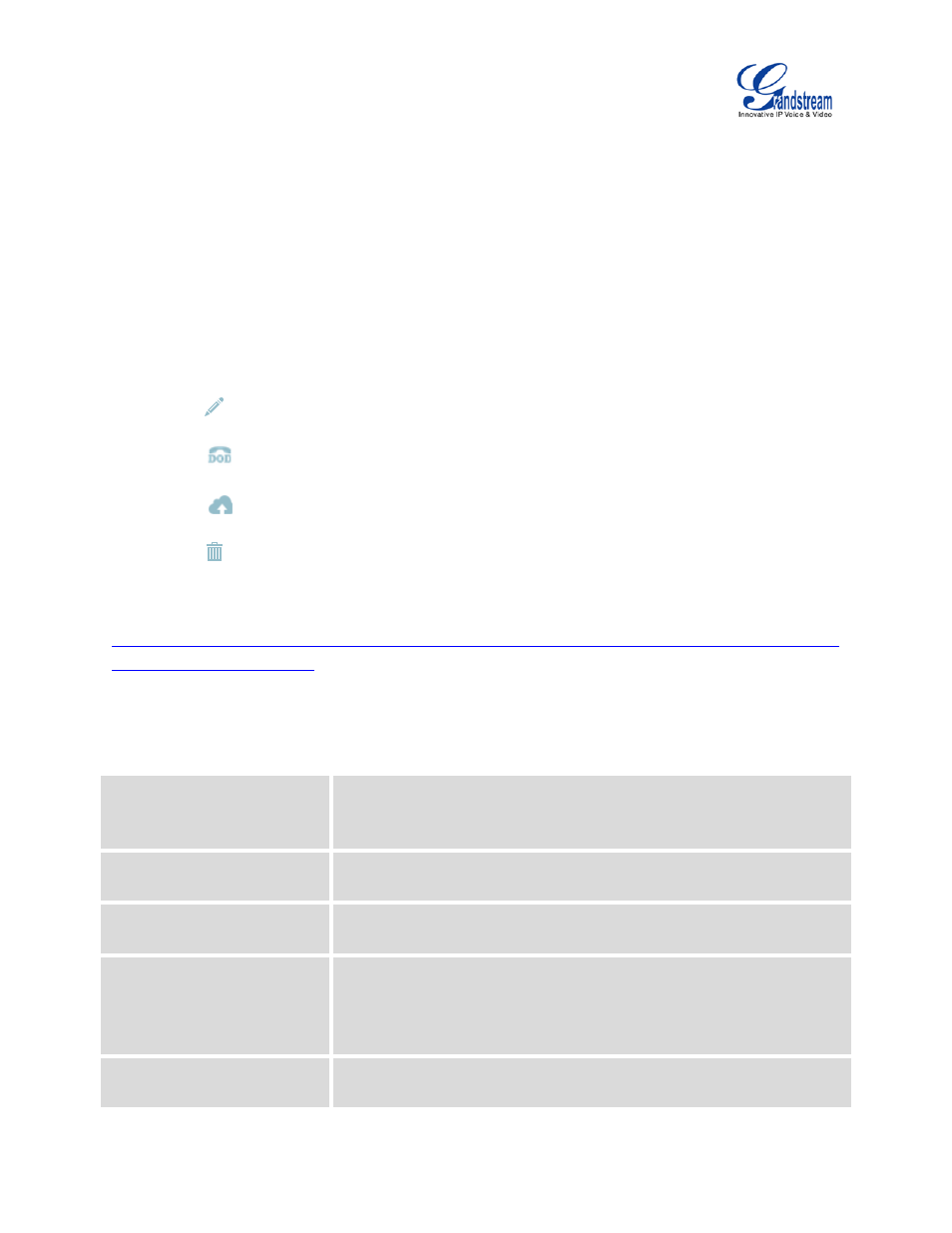
Firmware Version 1.0.2.5
UCM6510 IP PBX User Manual
Page 163 of 313
VOIP TRUNKS
VOIP TRUNK CONFIGURATION
VoIP trunks can be configured in UCM6510 under web GUI->PBX->Basic/Call Routes->VoIP Trunks.
Once created, the VoIP trunks will be listed with Provider Name, Type, Hostname/IP, Username and
Options to edit/detect the trunk.
• Click on "Create New SIP Trunk" or "Create New IAX Trunk" to add a new VoIP trunk.
• Click on
to configure detailed parameters for the VoIP trunk.
• Click on
to configure Direct Outward Dialing (DOD) for the SIP Trunk.
• Click on
to start LDAP Sync.
• Click on
to delete the VoIP trunk.
For VoIP trunk example, please refer to the following document:
The VoIP trunk options are listed in the table below.
Table 56: Create New SIP Trunk
Type
Select the VoIP trunk type.
• Peer SIP Trunk
• Register SIP Trunk
Provider Name
Configure a unique label to identify this trunk when listed in outbound
rules, inbound rules and etc.
Host Name
Configure the IP address or URL for the VoIP provider’s server of the
trunk.
Keep Original CID
Keep the CID from the inbound call when dialing out. This setting will
override “Keep Trunk CID” option. Please make sure that the peer PBX at
the other side supports to match user entry using “username” field from
authentication line.
Keep Trunk CID
If enabled, the trunk CID will not be overridden by extension’s CID when
the extension has CID configured. The default setting is “No”.
