Adobe Photoshop Lightroom CC User Manual
Page 89
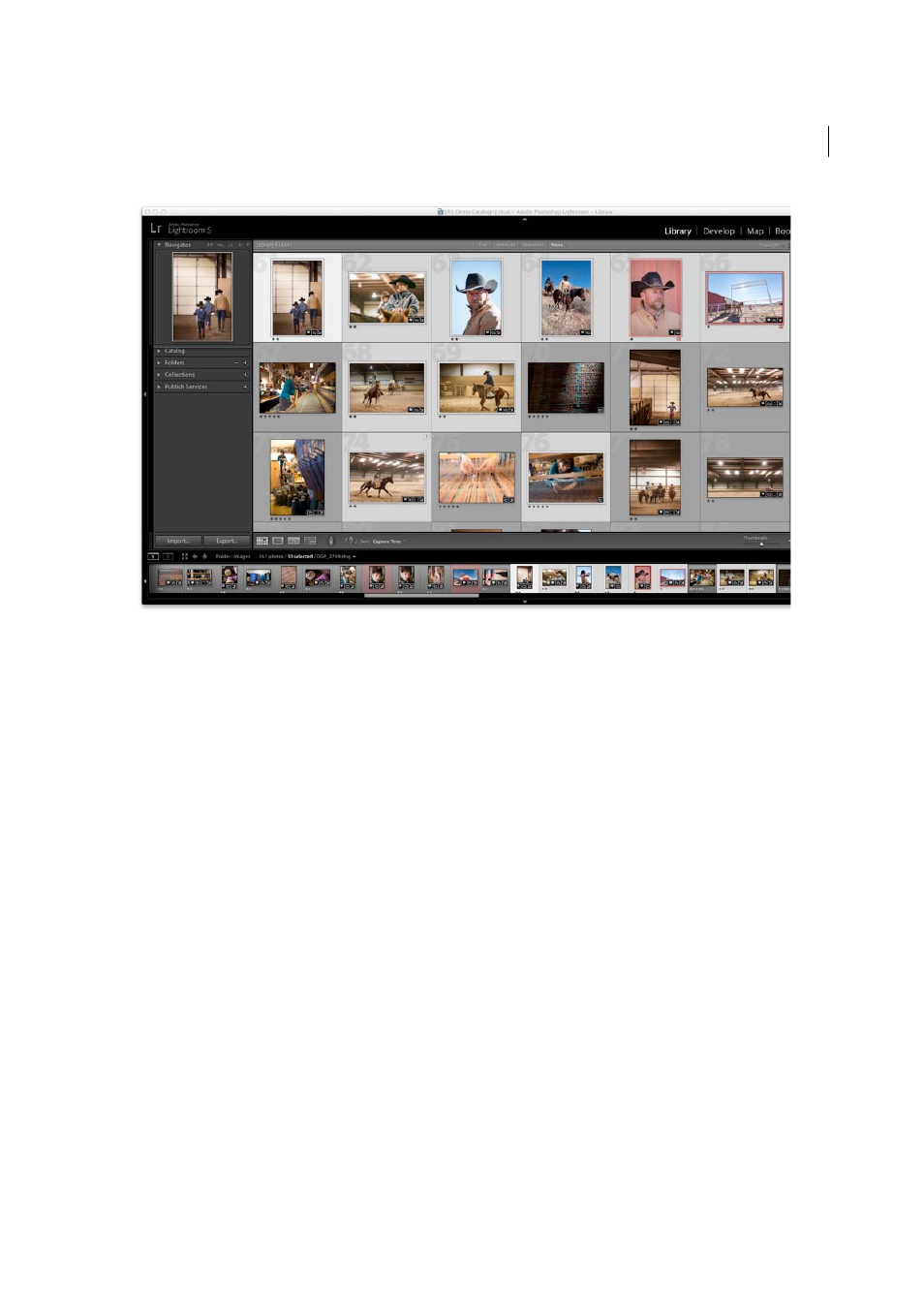
84
Viewing photos
Last updated 4/20/2015
Note: You can also select or deselect flagged photos in the Grid view and the Filmstrip. See
.
1
(Optional) In the Library module, select items in the Catalog, Folders, or Collections panel to display the photos you
want to use. If desired, specify criteria in the Library Filter bar to narrow the selection.
Note: You can also select photos using the Keyword List and Metadata panels. Click the arrow to the right keyword
count or metadata criteria. Photos that contain that tag or criteria display in the Grid view and the Filmstrip.
2
In the Grid view or the Filmstrip, do any of the following:
• To select a photo, click a photo thumbnail.
• To select non-contiguous photos in the Grid view or the Filmstrip, click the first photo and then Ctrl-click
(Windows) or Command-click (Mac OS) additional photos.
• To select a photo and all photos between it and the active photo, Shift-click a photo.
• To select all photos, choose Edit > Select All or press Ctrl+A (Windows) or Command+A (Mac OS).
• To deselect all photos, choose Edit > Select None or press Ctrl+D (Windows) or Command+D (Mac OS).
• To deselect all photos except the active one, choose Edit > Select Only Active Photo or press Shift+Ctrl+D
(Windows) or Shift+Command+D (Mac OS).
• To change the active photo in a group of selected photos, click a different photo thumbnail.
• To select a new active photo and deselect all other photos in a group of selected photos, click a photo’s grid cell
border.
• To deselect the active photo in a group of selected photos, choose Edit > Deselect Active Photo or press /. The
next photo in the multiple-photo selection becomes the active photo.
• To deselect selected photos and select all the photos that were unselected, choose Edit > Invert Selection.
When you select multiple photos, the first photo you select is the primary selection (active photo), indicated by the
brighter highlighted frame.
