Play music with a slideshow, Randomize the slide order, Preview a slide show – Adobe Photoshop Lightroom CC User Manual
Page 224: Play a slideshow
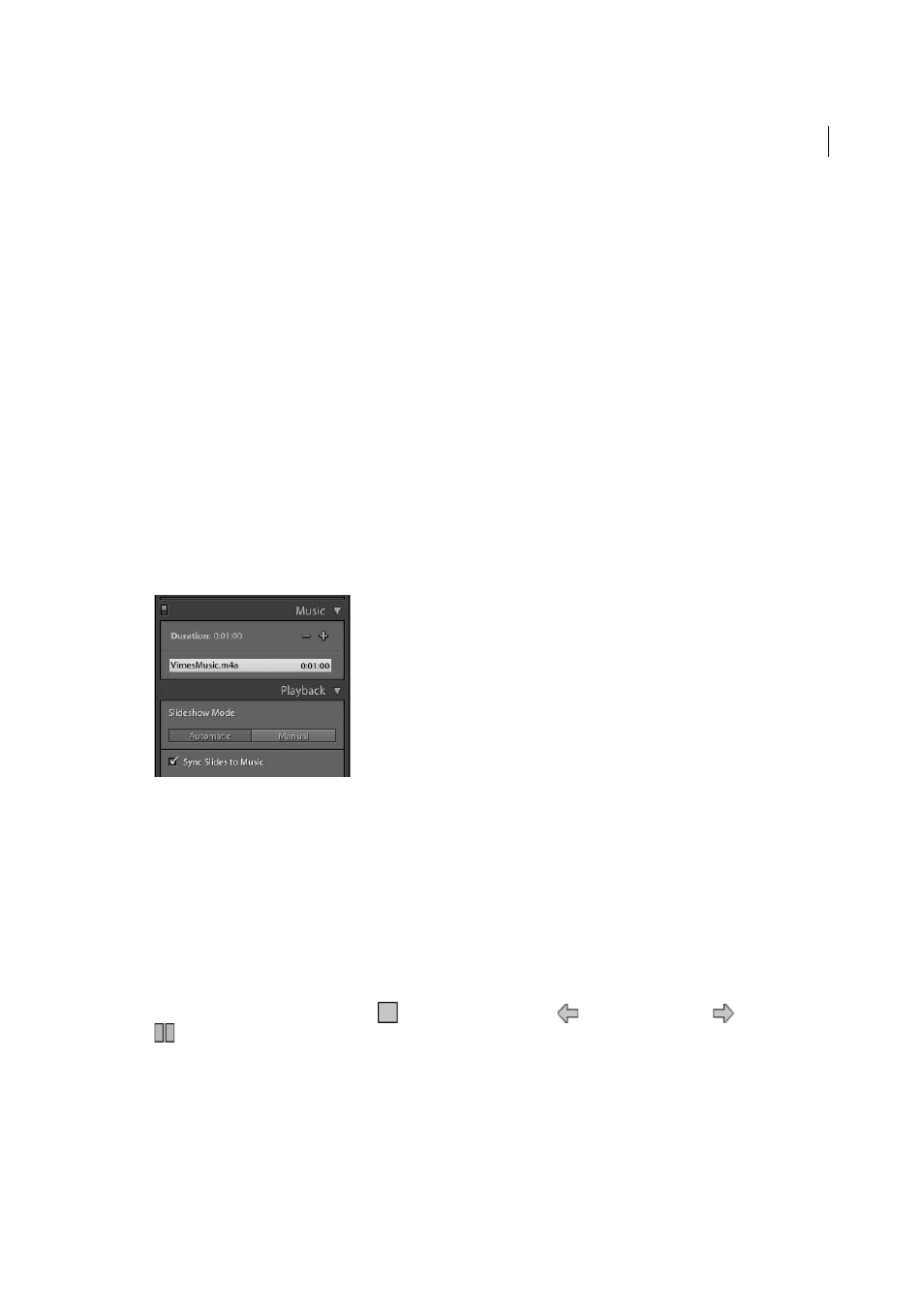
219
Slideshows
Last updated 4/20/2015
2
For each type of slide, specify the following options:
• Click the color box to specify a slide color from the pop-up window.
• Select Add Identity Plate to display your identity plate on the slide. By default, the identity plate is white.
• To change the color of the identity plate, select Override Color and then click the color box and choose a new
color from the pop-up window.
• To adjust the size of the identity plate, drag the Scale slider or type in a value.
Play music with a slideshow
Lightroom can play any .mp3, .m4a, or .m4b music file as a soundtrack to a slideshow. Music plays as the slideshow is
viewed from within Lightroom or exported as a video. Music does not play in exported PDF slideshows.
1
In the Music panel of the Slideshow module, click Add Music and the navigate to the music file you want to use.
2
You can now add up to 10 music tracks to slideshows. The tracks play sequentially in the order that you choose. You
can add, reorder, or remove the tracks in the Music panel.
3
(Optional) Click Fit To Music in the Playback panel to adjust the duration of the slideshow to the length of the audio
track.
4
(Optional) Click Sync Slide to Music in the Playback panel to automatically synchronize slide transitions to music.
Randomize the slide order
Selecting Random Order plays your slides in random order when you play the slideshow in Lightroom or export to
video. Deselecting this option restores the slides to the order you originally set.
❖
In the Playback panel of the Slideshow module, select Random Order.
Preview a slide show
You can preview a slideshow as you build it in the Slide Editor view.
❖
Use the controls in the toolbar to stop
, display the previous slide
, display the next slide
, or play/pause
the slideshow.
Play a slideshow
You can play a slideshow from within Lightroom. When you play it, the presentation fills the computer screen.
1
Click Play at the bottom of the right panel in the Slideshow module.
