Check spelling as you type (mac os), Type special characters (mac os), Metadata basics and actions – Adobe Photoshop Lightroom CC User Manual
Page 139: About metadata and xmp
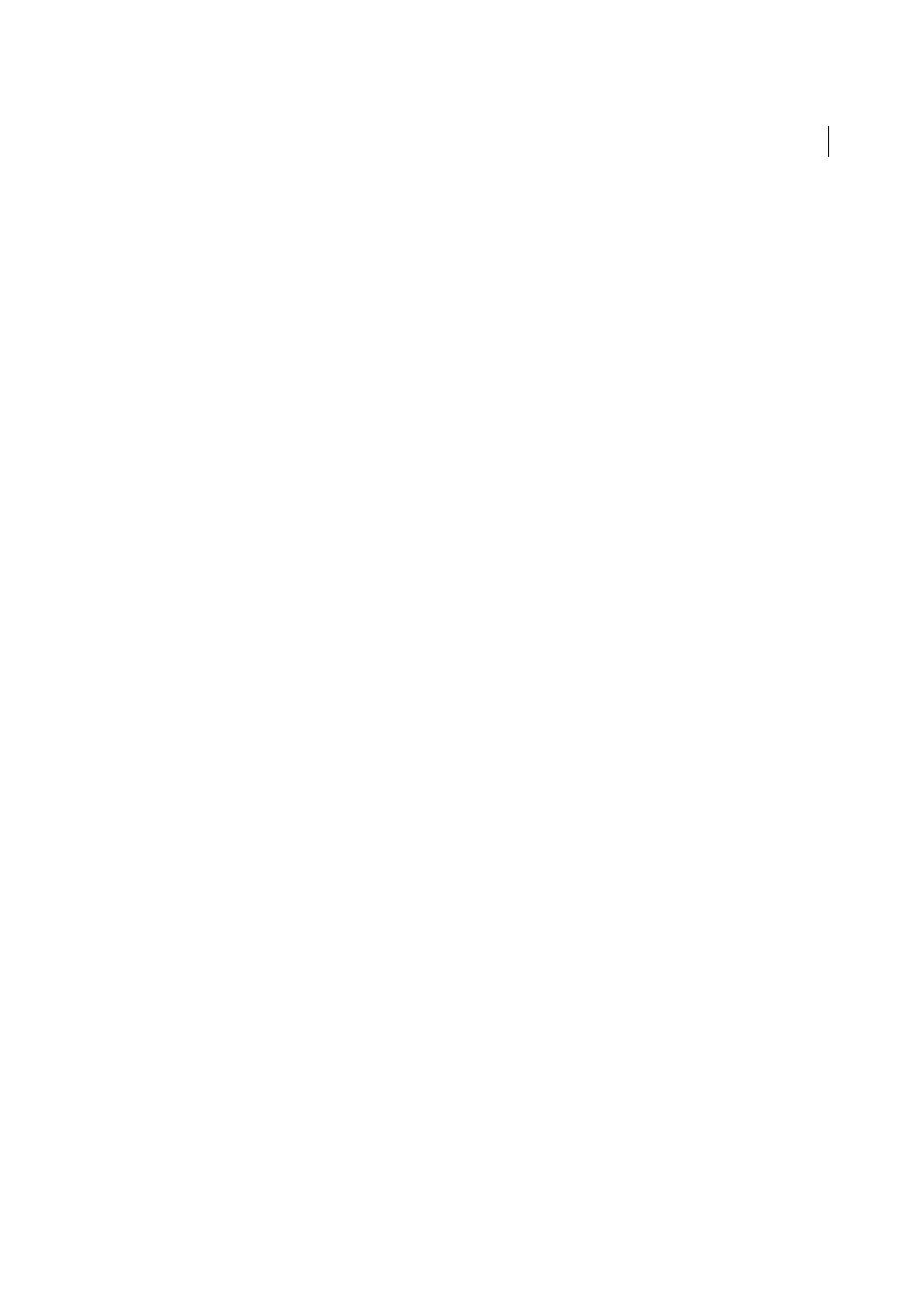
134
Organizing photos
Last updated 4/20/2015
2
Choose Edit > Spelling > Check Spelling.
The first misspelled word in the text box is highlighted.
3
Control-click the highlighted word and choose one of the following:
[Suggested spelling corrections]
Lightroom lists suggested spelling corrections at the top of the context menu.
Choose a word to correct the spelling.
Ignore Spelling
Continues the spelling check without changing the text.
Learn Spelling
Stores the unrecognized word in the dictionary, so that subsequent occurrences are not flagged as
misspellings.
Note: You can also choose Spelling And Grammar > Show Spelling And Grammar from the context menu to open a
dialog box for more options.
Check spelling as you type (Mac OS)
Lightroom can automatically check the spelling as you type keyword tags. When you misspell a word, it’s underlined.
1
In the Library module, click the Keyword Tags text box of the Keywording panel.
2
Choose Edit > Spelling > Check Spelling While Typing.
Type special characters (Mac OS)
❖
In the Library module, choose Edit > Special Characters.
For more information on creating special characters, consult the Mac OS Help.
More Help topics
Metadata basics and actions
About metadata and XMP
Metadata is a set of standardized information about a photo, such as the author’s name, resolution, color space,
copyright, and keywords applied to it. For example, most digital cameras attach some basic information about a file,
such as height, width, file format, and the time the image was taken. Lightroom also supports the information standard
developed by the International Press Telecommunications Council (IPTC) to identify transmitted text and images. This
standard includes entries for descriptions, keywords, categories, credits, and origins. You can use metadata to
streamline your workflow and organize your files.
File information is stored using the Extensible Metadata Platform (XMP) standard. XMP is built on XML. In the case
of camera raw files that have a proprietary file format, XMP isn’t written into the original files. To avoid file corruption,
XMP metadata is stored in a separate file called a sidecar file. For all other file formats supported by Lightroom (JPEG,
TIFF, PSD, and DNG), XMP metadata is written into the files in the location specified for that data. XMP facilitates the
exchange of metadata between Adobe applications and across publishing workflows. For example, you can save
metadata from one file as a template, and then import the metadata into other files.
