Apply settings of previously selected photo, Manage image history and snapshots, Create snapshots – Adobe Photoshop Lightroom CC User Manual
Page 194: Add a snapshot, Delete a snapshot, Track image adjustments in the history panel
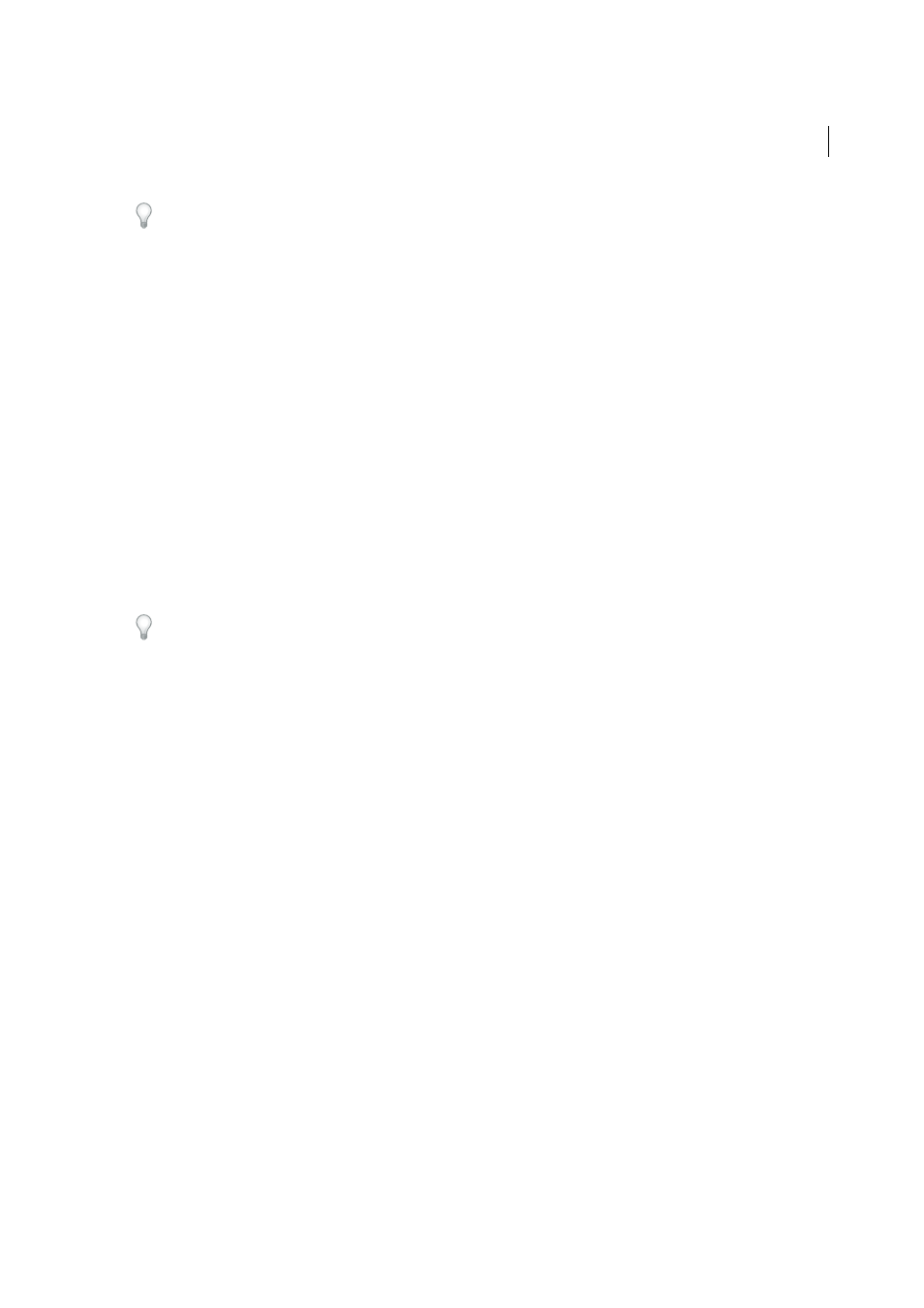
189
Processing and developing photos
Last updated 4/20/2015
Any settings that you may have previously selected or deselected in the Copy Settings dialog box are also set by default
in the Synchronize Settings dialog box.
Apply settings of previously selected photo
You can copy all the settings of the photo you last selected in the Filmstrip (even if you didn’t make any adjustments to
it) and apply them to the currently selected photo. Do one of the following:
• In the Develop module, click the Previous button to the right of the toolbar, or choose Settings > Paste Settings From
Previous.
• In the Library module, choose Photo > Develop Settings > Paste Settings From Previous.
Note: When multiple photos are selected in the Filmstrip, the Previous button in the Develop module turns into the Sync
button.
Manage image history and snapshots
Create snapshots
During the editing process, you can name and save any state of a photo as a snapshot. Each snapshot you create is listed
alphabetically in the Snapshots panel.
Roll the pointer over the list of snapshots to preview each one in the Navigator.
Add a snapshot
1
In the Develop module, select an earlier state or the current state of your photo in the History panel.
2
Click the Create Snapshot (+) button in the Snapshots panel header (or choose Develop > New Snapshot).
All the settings for the selected history state are recorded in the snapshot.
3
Type a new name, and press Return.
Delete a snapshot
❖
In the Snapshots panel of the Develop module, select the snapshot and click the Delete Selected Snapshot (-) button
in the panel header.
Note: Do not press the Delete key on your keyboard; this will delete the currently selected photo.
Track image adjustments in the History panel
The History panel keeps a record of the date and time that a photo was imported into Lightroom, including any preset
that was applied at the time. Afterward, whenever you make an adjustment to the photo, Lightroom saves that
adjustment as a state and lists it with all the other states chronologically in the History panel. You can change the names
of the states, but you cannot change the order in which they are listed.
• Preview each state of the photo by rolling the pointer over the list in the History panel and viewing the effects in the
Navigator panel.
• Select a state in the History panel to reapply it to the photo or to save it as a snapshot.
• Double-click a state to select its name, type a new name, and press Enter or Return.
