Adjust the tonal scale using the histogram, About histograms, Adjust images using the histogram – Adobe Photoshop Lightroom CC User Manual
Page 165: View rgb color values, Adjust, Images using the histogram
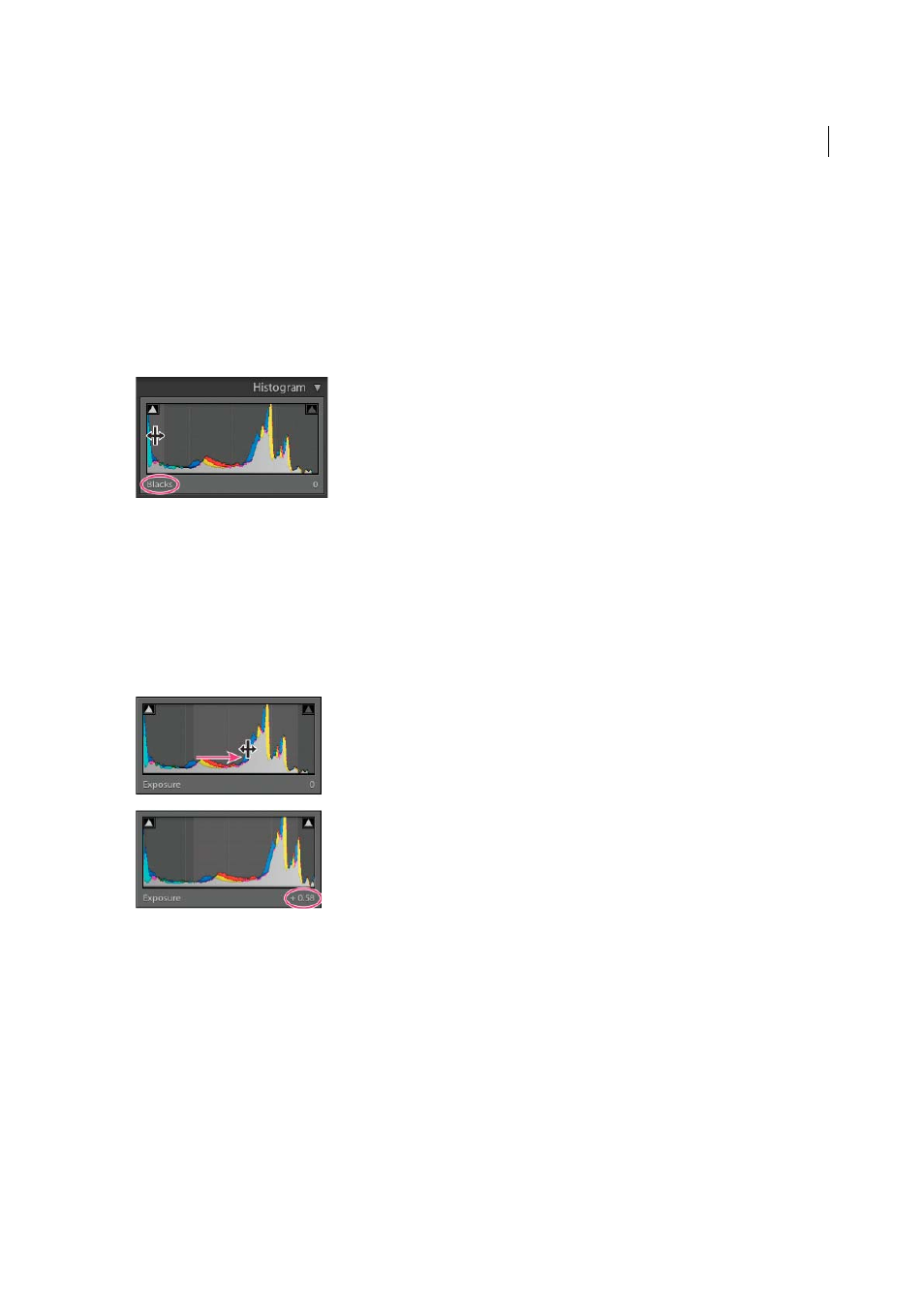
160
Processing and developing photos
Last updated 4/20/2015
Adjust the tonal scale using the histogram
About histograms
A histogram is a representation of the number of pixels in a photo at each luminance percentage. A histogram that
stretches from the left side of the panel to the right side indicates a photo that takes full advantage of the tonal scale. A
histogram that doesn’t use the full tonal range can result in a dull image that lacks contrast. A histogram with spikes at
either end indicates a photo with shadow or highlight clipping. Clipping can result in the loss of image detail.
A histogram is made up of three layers of color that represent the Red, Green, and Blue color channels. Gray appears
when all three channels overlap; yellow, magenta, and cyan appear when two of the RGB channels overlap (yellow
equals the Red + Green channels, magenta equals the Red + Blue channels, and cyan equals the Green + Blue channels).
Adjust images using the histogram
In the Develop module, specific areas of the Histogram panel are related to the tone sliders in the Basic panel. You can
make adjustments by dragging in the histogram. Your adjustments are reflected in the Basic panel sliders.
1
Move the pointer into an area of the histogram you want to adjust. The affected area is highlighted, and the affected
tone control is displayed in the lower left of the panel.
2
Drag the pointer left or right to adjust the corresponding slider value in the Basic panel.
View RGB color values
The area under the Histogram in the Develop module displays the RGB color values for individual pixels appearing
under the Hand or Zoom tool when you move it over the photo.
You can use this information to determine whether any areas of the photo are clipped, such as whether an R, G, or B
value is 0% black or 100% white. If at least one channel in the clipped area has color, then you might be able to use it to
recover some detail in the photo.
