Print photos from lightroom – Adobe Photoshop Lightroom CC User Manual
Page 47
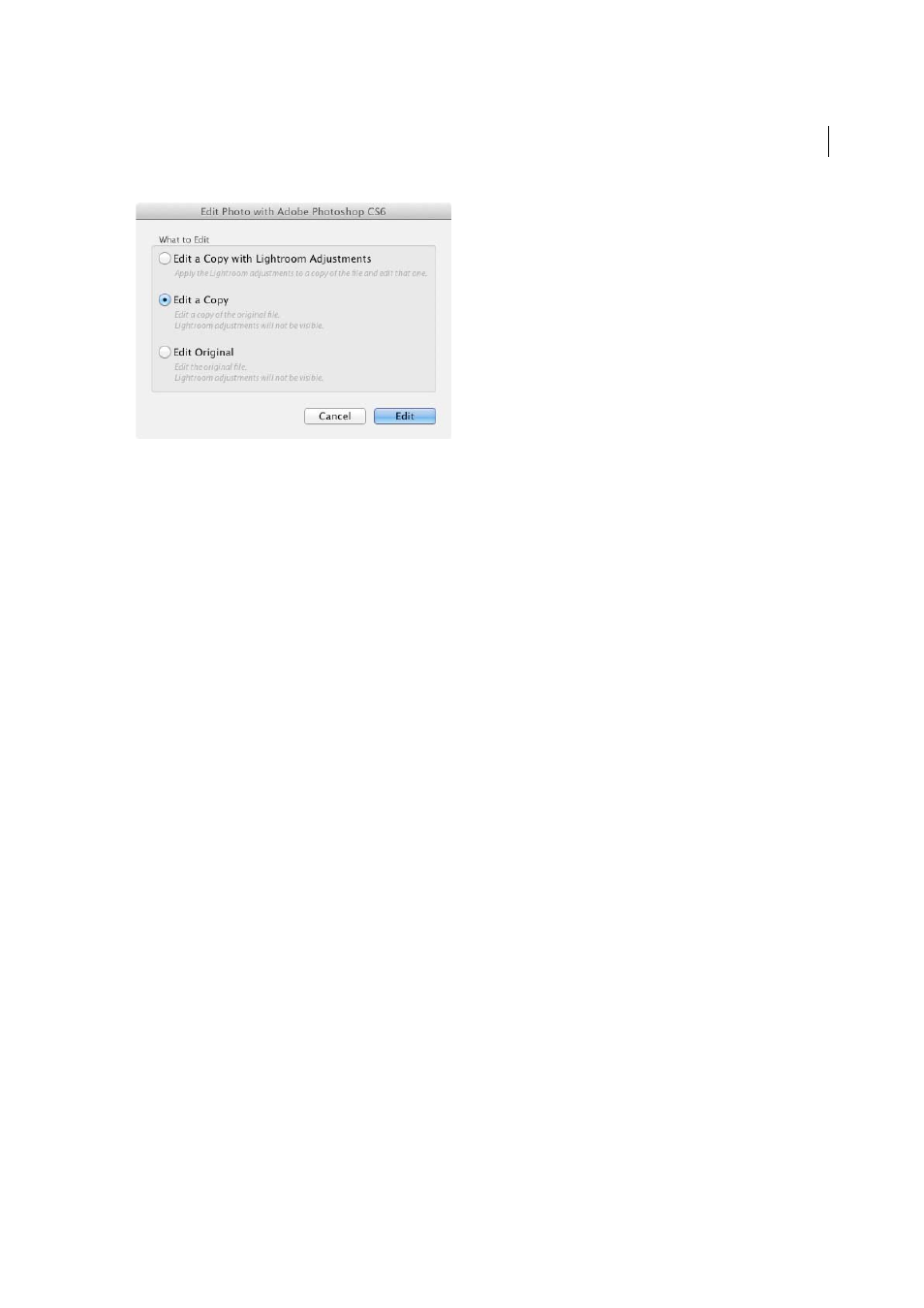
42
Workflows
Last updated 4/20/2015
See
Open photos in Photoshop Elements
.
3. Edit in Photoshop or Photoshop Elements.
Lightroom opens your photo in Photoshop or Photoshop Elements.
Perform your desired edits in that application, and when you’re ready, choose File > Save.
3. Return to Lightroom.
Switch back to Lightroom. In the Library Grid view, a new version of your photo appears next to the original. The new
photo contains the edits you made in Photoshop or Photoshop Elements. The original photo is untouched.
Note: When saving from Photoshop or Photoshop Elements, be sure to turn on the Maximize Compatibility option so that
Lightroom can read the images. Photoshop CS3 and later automatically save PSD files from Lightroom with maximum
compatibility.
Print photos from Lightroom
The Print module lets you specify the page layout and print options for printing photos and contact sheets on your
printer.
The left panels contain a list of templates and a preview of their page layouts. The area in the center of the Print module
displays the photos in the chosen template. The right panels contain controls for specifying how the photos appear in
the layout; modifying the template; adding text to the printed page; and selecting settings for print color management,
resolution, and sharpening. See
.
