Save library filter bar settings as a preset, Apply a library filter bar preset, Delete a library filter bar preset – Adobe Photoshop Lightroom CC User Manual
Page 146: Rename a library filter bar preset, Find photos using collections, Find photos using keyword tags
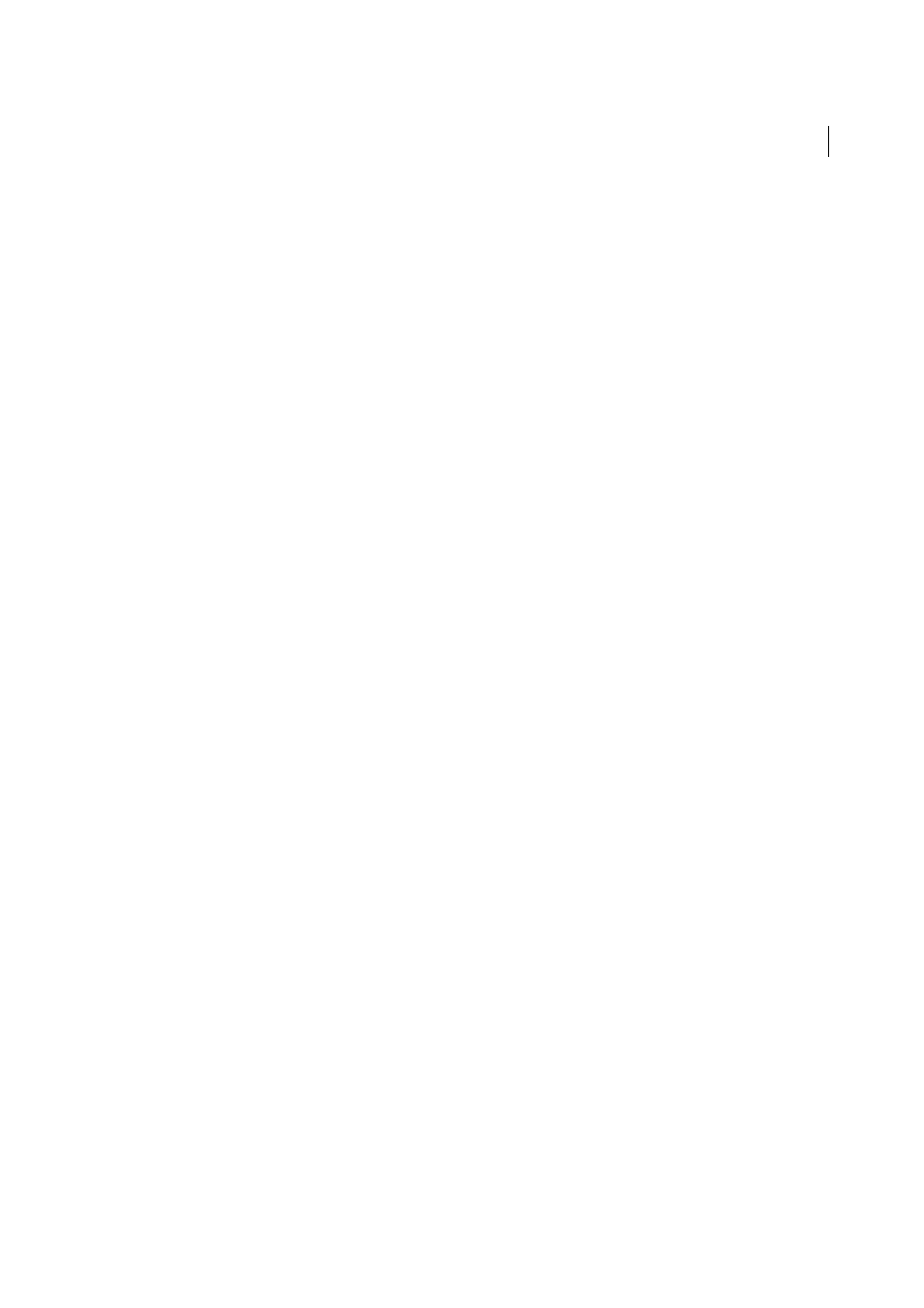
141
Organizing photos
Last updated 4/20/2015
Unrated
Displays photos that have no star rating.
Save Library Filter bar settings as a preset
To expedite common searches and filter operations, save your filter criteria as a preset.
1
Using the Text, Attribute, and Metadata options in the Library Filter bar, specify criteria to filter your photos.
2
Choose Save Current Settings As New Preset from the Custom Filter menu at the right side of the Library Filter bar
or the Filmstrip.
3
Type a name for the preset in the New Preset dialog box, and click Create.
Apply a Library Filter bar preset
❖
To apply a filter preset, select it from the Custom Filter menu.
Delete a Library Filter bar preset
❖
To delete a filter preset, select it from the Custom Filter menu and then choose Delete Preset “Preset Name.”
Rename a Library Filter bar preset
❖
To rename a filter preset, select it from the Custom Filter menu and then choose Rename Preset “Preset Name.”
Find photos using collections
Besides letting you view and organize photos, selecting collections provides a way to find specific photos.
1
In the Collections panel, select one or more items.
The photos in the collections are displayed in the Grid view and the Filmstrip. Selecting a collection set includes all
of the collections in the set.
2
(Optional) To refine your search, apply a Text, Attribute, or Metadata filter using the Library Filter bar.
Find photos using keyword tags
Using the Keyword List panel, you can find photos that contain specific keyword tags.
1
In the Keyword List panel, select a keyword tag and click the right-pointing arrow next to the photo count.
Lightroom displays all of the photos in the catalog that contain that keyword tag in the Grid view and the Filmstrip.
Lightroom also opens the Library Filter bar and displays Metadata keyword criteria.
2
(Optional) To refine your search, apply a Text, Attribute, or additional Metadata filter using the Library Filter bar.
More Help topics
