Save web settings as a web collection, Preview, export, and upload web photo galleries, Preview a web photo gallery – Adobe Photoshop Lightroom CC User Manual
Page 249: Save a web photo gallery locally
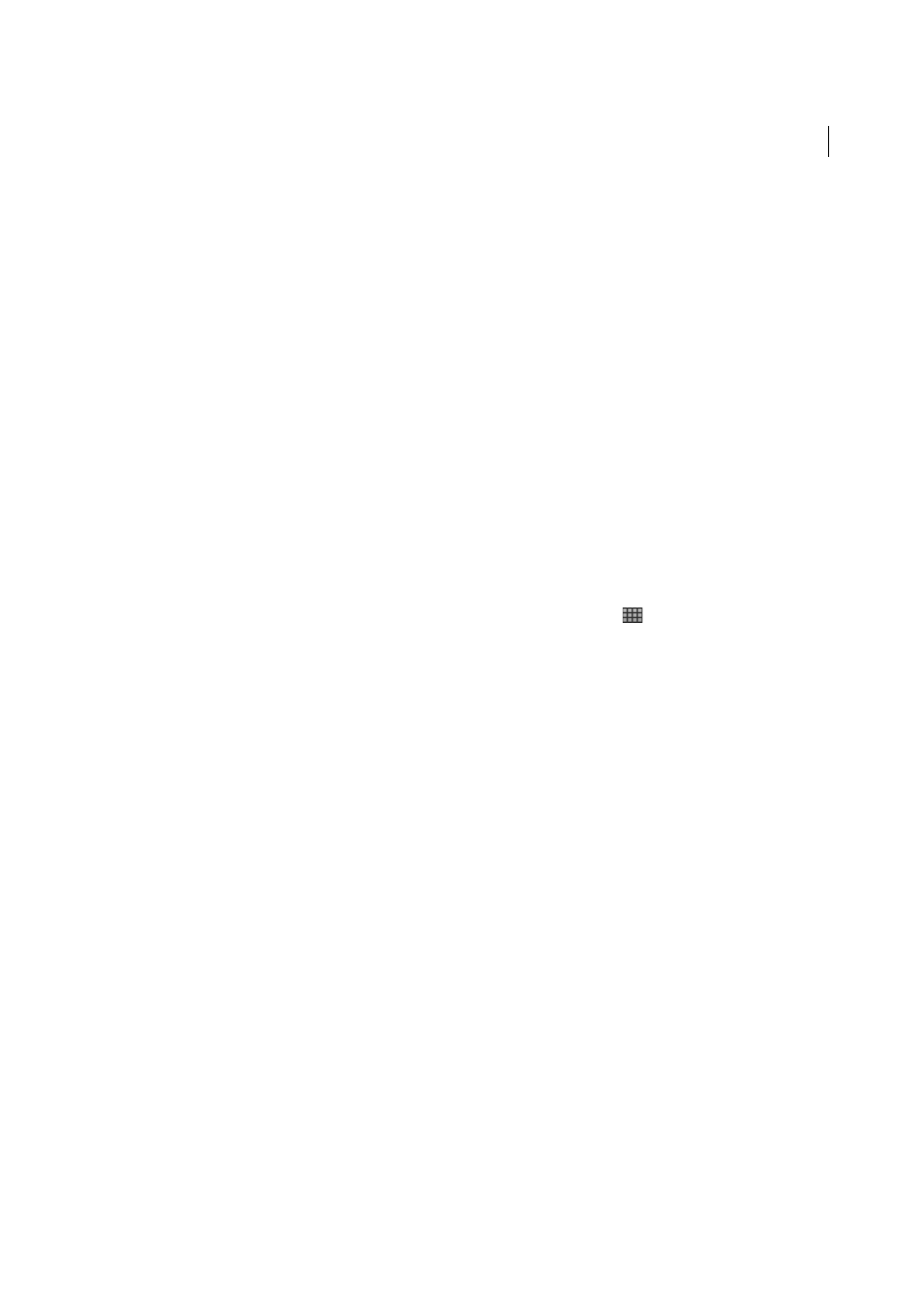
244
Web galleries
Last updated 4/20/2015
• To import a template, right-click (Windows) or Control-click (Mac OS) the area where you want the template to
appear and choose Import. Double-click the template file.
Save web settings as a web collection
When you save web gallery settings as a web collection, you can add new photos to the collection and they automatically
include the web settings. This is different from custom templates, which include the output options but no photos. A
web collection applies the web settings to the photos in the collection.
1
In the Library module, select the photos for the web photo gallery.
2
In the Web module, select a template. Specify the settings you want in the Site Info, Color Palette, Appearance, Image
Info, Output Settings, and Upload Settings panels.
3
In the Filmstrip, select the photos to include them in web collection.
4
Click the Plus icon (+) in the Collections panel and choose Create Web Gallery.
5
Type a name for your web collection in the Create Web Gallery dialog box. Choose a collection set from the Set pop-
up menu to add the collection to an existing set, or choose None.
6
Under Web Gallery Options, select Include Selected Photos. Select Make New Virtual Copies if you want the
collection to include virtual copies instead of the original photos.
7
Click Create.
Lightroom adds the web collection to the Collections panel and gives it a grid icon
.
More Help topics
Preview, export, and upload web photo galleries
Preview a web photo gallery
You can preview your web gallery in the Web module or in your default browser before saving or uploading it.
❖
In the Web module, do either of the following:
• To preview your web photo gallery in a browser, click Preview In Browser in the lower-left corner of the window.
• To update the web gallery preview in the Web module work area, choose Web > Reload from the Lightroom main
menu.
note: The web gallery preview in Lightroom updates as you make changes to the gallery, so you usually won’t need
to use the Reload command.
Save a web photo gallery locally
1
In the Web module, click the Export button.
2
In the Save Web Gallery dialog box, type a name for the gallery in the Filename text box and then specify a location
for saving the files of your web photo gallery.
