Adobe Photoshop Lightroom CC User Manual
Page 23
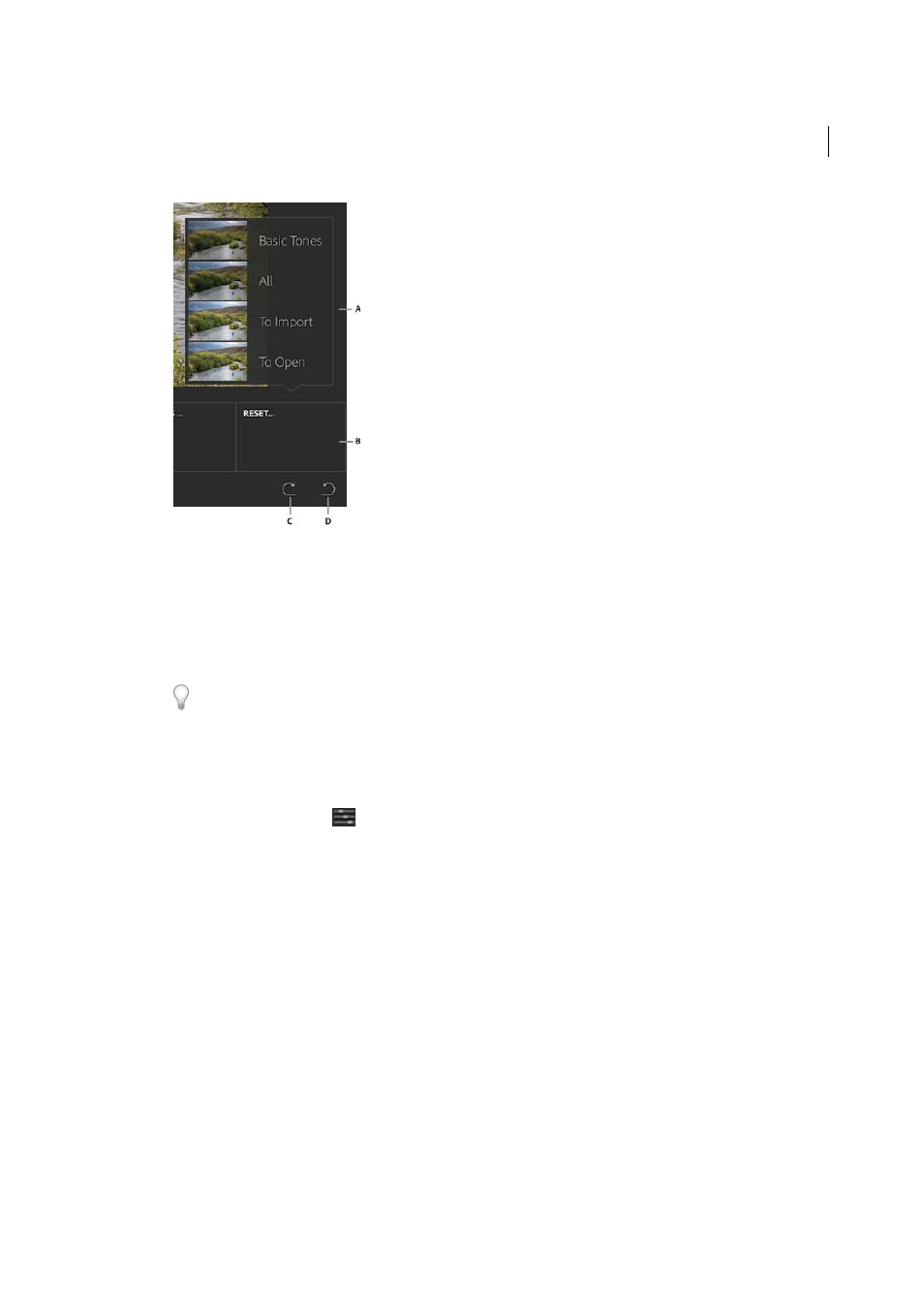
18
Lightroom on mobile
Last updated 4/20/2015
A Reset options B Reset tile C Redo D Undo
Basic Tones
Basic tones.
All
Resets all edits performed on the photo.
To Import
Resets all edits performed on the photo since being pulled into the Collection.
To Open
Restores the photograph to the state it was in when you opened it.
Certain options (for example, To Import and To Open) may not be available if you have not edited the
photograph.
4
Tap the Redo and Undo icons to step back or forward in your actions, one step (edit) at a time.
• Apply Adjustments
1
In the Collections view, tap a Collection, and then tap a photo to open it in Loupe view.
2
Tap the Adjustments icon (
).
3
The available adjustments are displayed as tiles, along the bottom of the window. Swipe to the left or right, to view
all the tiles. Tap a tile to activate the corresponding action. For example, to modify the warmth of the photo, tap
on the Temperature tile.
4
To modify the photo, do one of the following:
• Select from one of the preview thumbnails displayed.
• Drag the slider across the screen, to modify the value of the adjustment. In the image below, the Temperature
has been modified by drawing the adjustment slider to the right.
