Adobe Photoshop Lightroom CC User Manual
Page 172
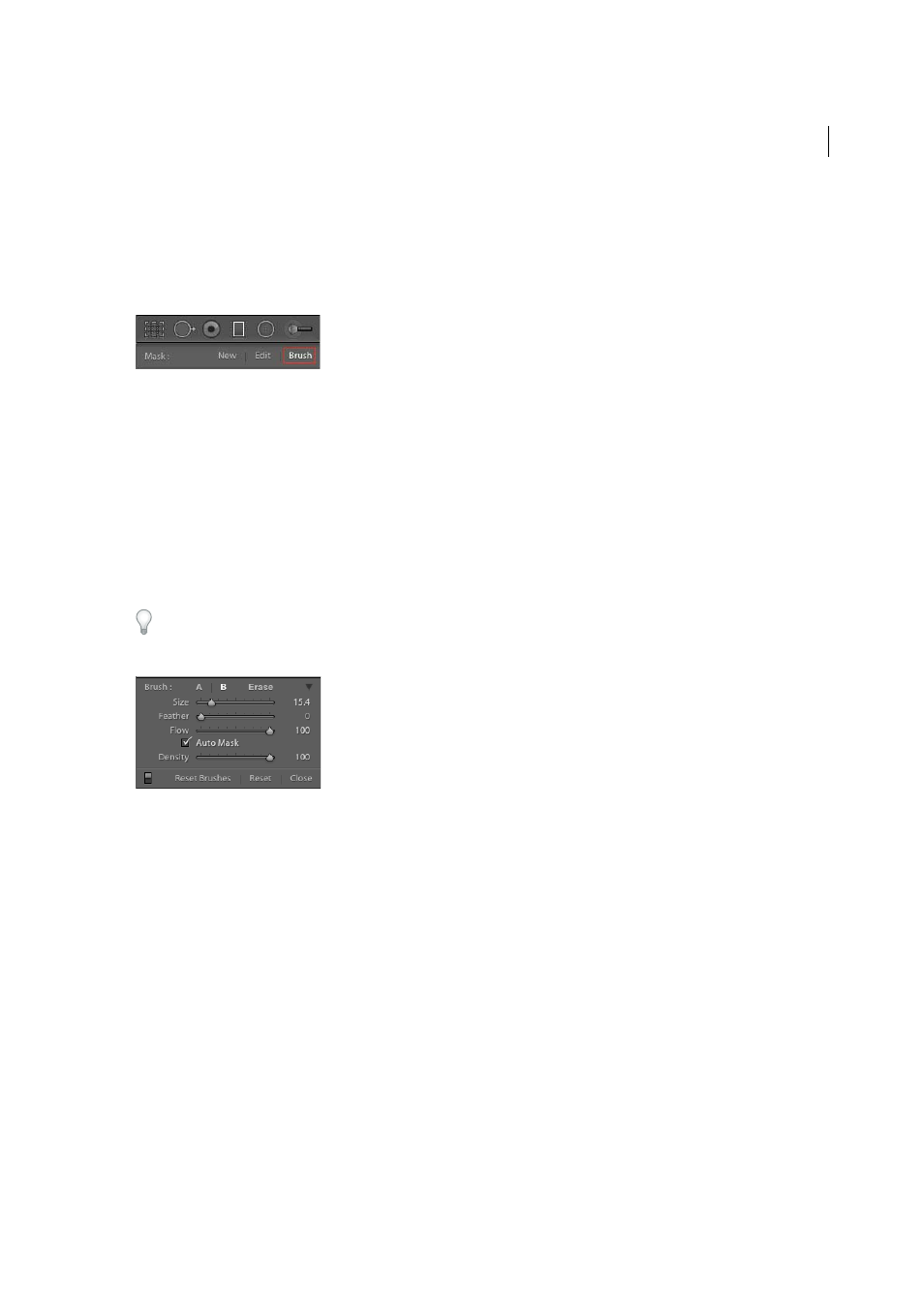
167
Processing and developing photos
Last updated 4/20/2015
Learn More.
Matt Kloskowski walks through the controls in the video tutorial:
Modify a Graduated Filter or Radial Filter using brush controls
You can modify Graduated Filter masks using brush controls. Once you've added a mask, to access brush controls,
select the Brush option next to New/Edit.
As appropriate, use the + and - (Erase) brushes. Lightroom lets you customize three different filter brushes: A (+), B
(+), and Erase (-). You can customize the following settings for these brushes:
• Size: The size of the brush
• Feather: The amount of feathering for the brush
• Flow: How much paint is applied to the area for every stroke. For example, if the Flow is set to 20%, 20% paint
strength is applied for the first stroke. The subsequent stroke brings up the paint strength to 40%.
• Density: The maximum opacity that the brush paints. If you have this setting at 40%, for example, the brush will not
paint opacity greater than 40%.
Enable the AutoMask option to paint inside the edges of an area. Lightroom masks the area to ensure that your
brushstrokes don’t go beyond it. When you paint, ensure that the core part of the brush is inside the area you want to
paint.
To reset any changes made to the three brushes: A, B, and Erase and revert them to their default states, click Reset
Brushes.
Edit an Adjustment Brush or Graduated Filter/Radial Filter effect
❖
Do any of the following:
• Press H to hide or show the pin and Graduated Filter guides, or choose a display mode from the Show Edit Pins
menu in the toolbar.
• Press O to hide or show a mask overlay of the Adjustment Brush tool effect, or use the Show Selected Mask
Overlay option in the toolbar.
• Press Shift+O to cycle through a red, green, or white mask overlay of the Adjustment Brush tool effect.
• Drag the Effect sliders.
• Press Ctrl+Z (Windows) or Command+Z (Mac OS) to undo your adjustment history.
• Click Reset to remove all adjustments of the selected tool.
• Remove an Adjustment Brush effect or a Graduated Filter effect by selecting its pin and pressing Delete.
