Print a colored background – Adobe Photoshop Lightroom CC User Manual
Page 234
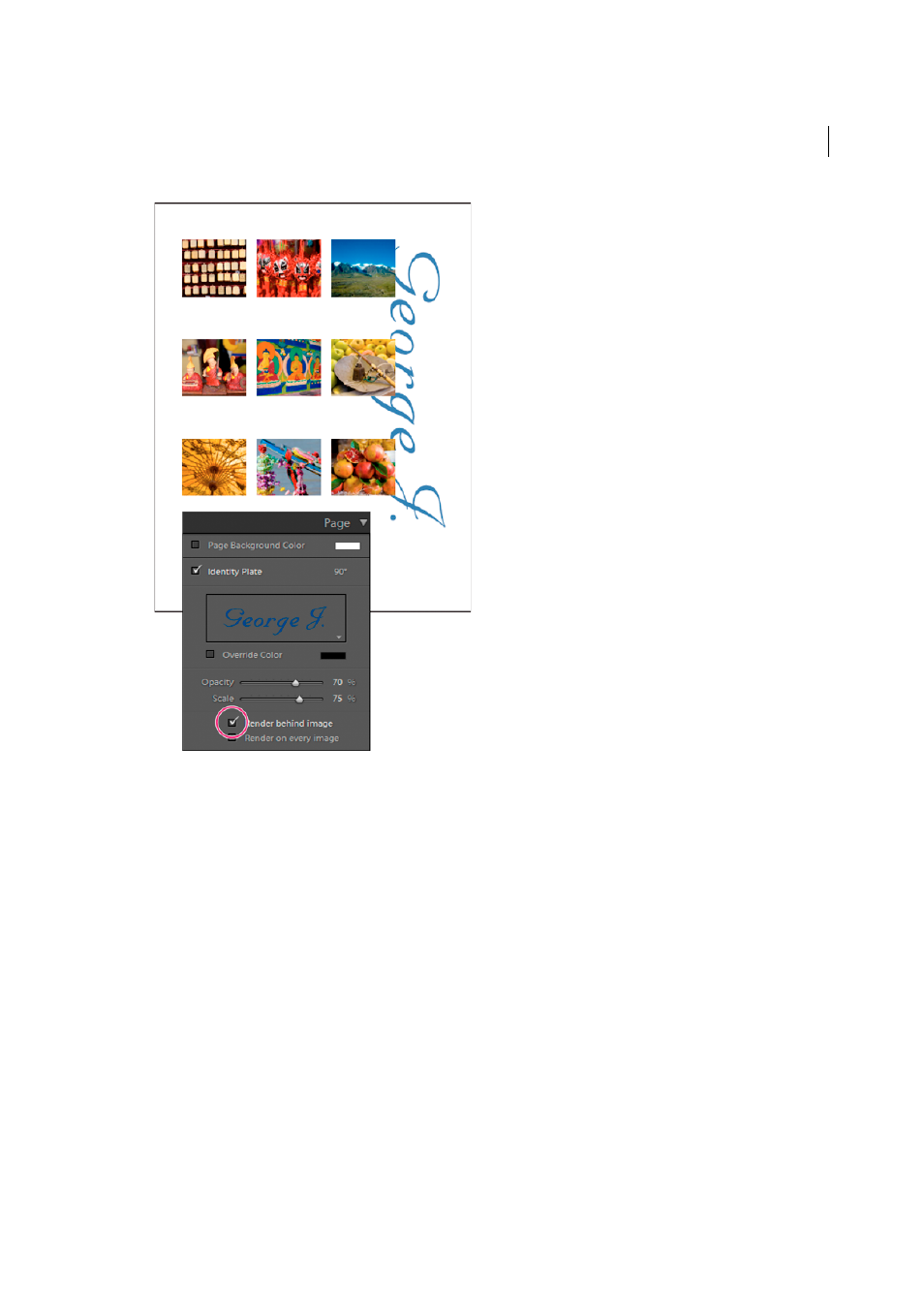
229
Printing photos
Last updated 4/20/2015
Print borders in Single Image/Contact Sheet layouts
1
In the Image Settings panel, select Stroke Border.
2
(Optional) Do any of the following:
• To change the border color, click the color swatch and select a color in the color pop-up window that opens.
• To adjust the width of the border, drag the Width slider.
Print borders and strokes in Picture Package and Custom Package layouts
1
In the Image Settings panel, select Photo Border.
2
(Optional) To adjust the width of the border, drag the Width slider.
3
Select Inner Stroke to add an inner stroke to the border.
4
(Optional) Do any of the following:
• To change the inner stroke color, click the color swatch and select a color in the pop-up window that opens.
• To adjust the width of the stroke, drag the Width slider.
Print a colored background
❖
In the Page panel, select Page Background Color, and then click the color swatch and choose a color.
