Save print settings as a print collection – Adobe Photoshop Lightroom CC User Manual
Page 239
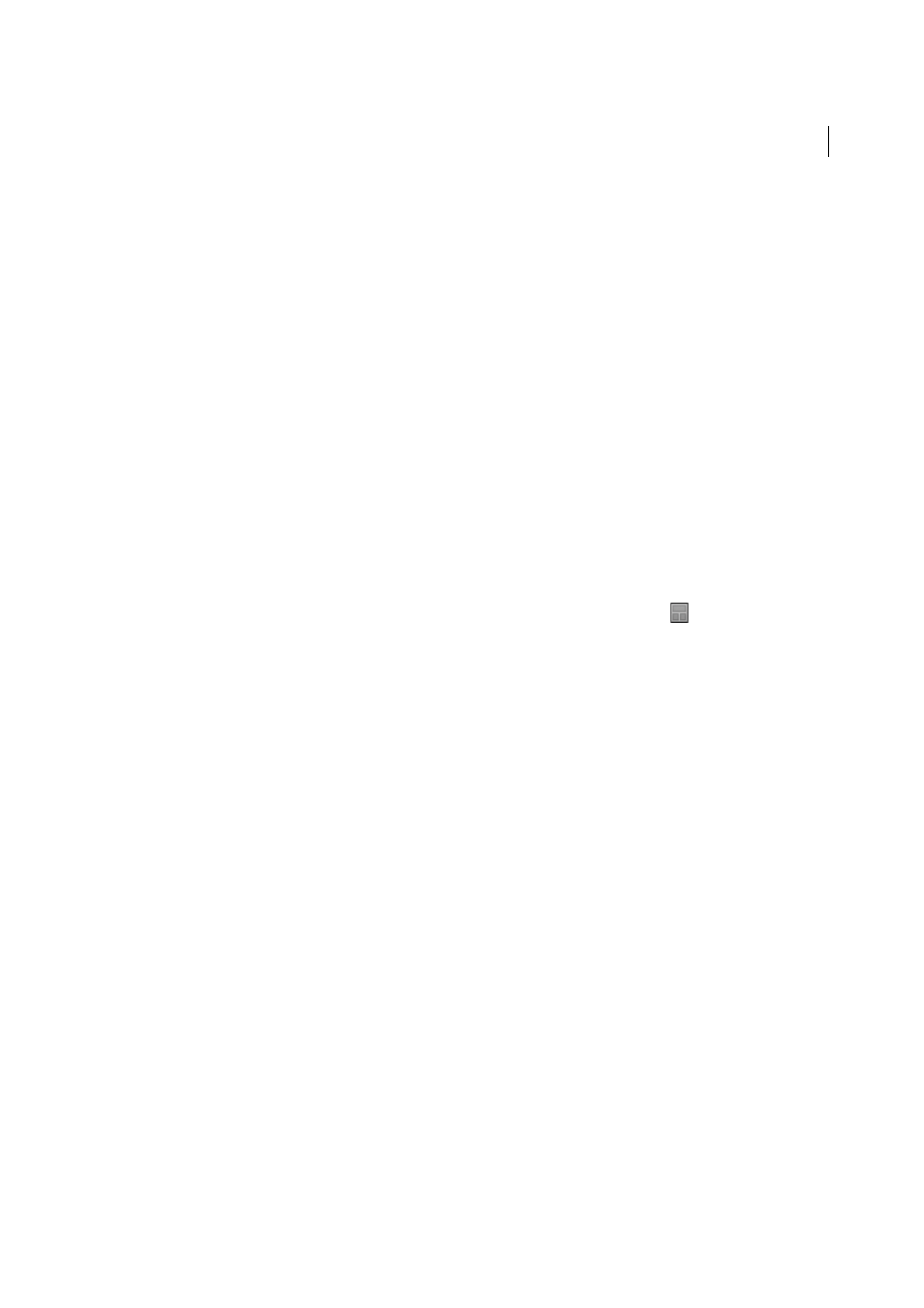
234
Printing photos
Last updated 4/20/2015
Note: Dragging the Brightness and Contrast sliders produces tone curve adjustments. These adjustments do not preview
onscreen. It may take some experimentation to determine what settings work best for your individual photos and your
specific printer.
Save print settings as a print collection
When you save print settings as a print collection, you can add new photos to the collection and they automatically
include the print settings. This is different from custom templates, which include the output options but no photos. A
print collection applies the print settings to the photos in the collection.
1
In the Library module, select the photos you want to print.
2
In the Print module, select a template and specify the settings you want in the panels on the right side of the module.
3
In the Filmstrip, select the photos to include them in output creation.
4
Click the Plus icon (+) in the Collections panel and choose Create Print.
5
Type a name for your print collection in the Create Print dialog box. Choose a collection set from the Set pop-up
menu to add the collection to an existing set, or choose None.
6
Under Print Options, select Include Selected Photos (contact sheet) or Include Referenced Photos (packages). Select
Make New Virtual Copies if you want the output creation to include virtual copies instead of the original photos.
7
Click Create.
Lightroom adds the print collection to the Collections panel and gives it a page layout icon
.
More Help topics
