Adobe Photoshop Lightroom CC User Manual
Page 15
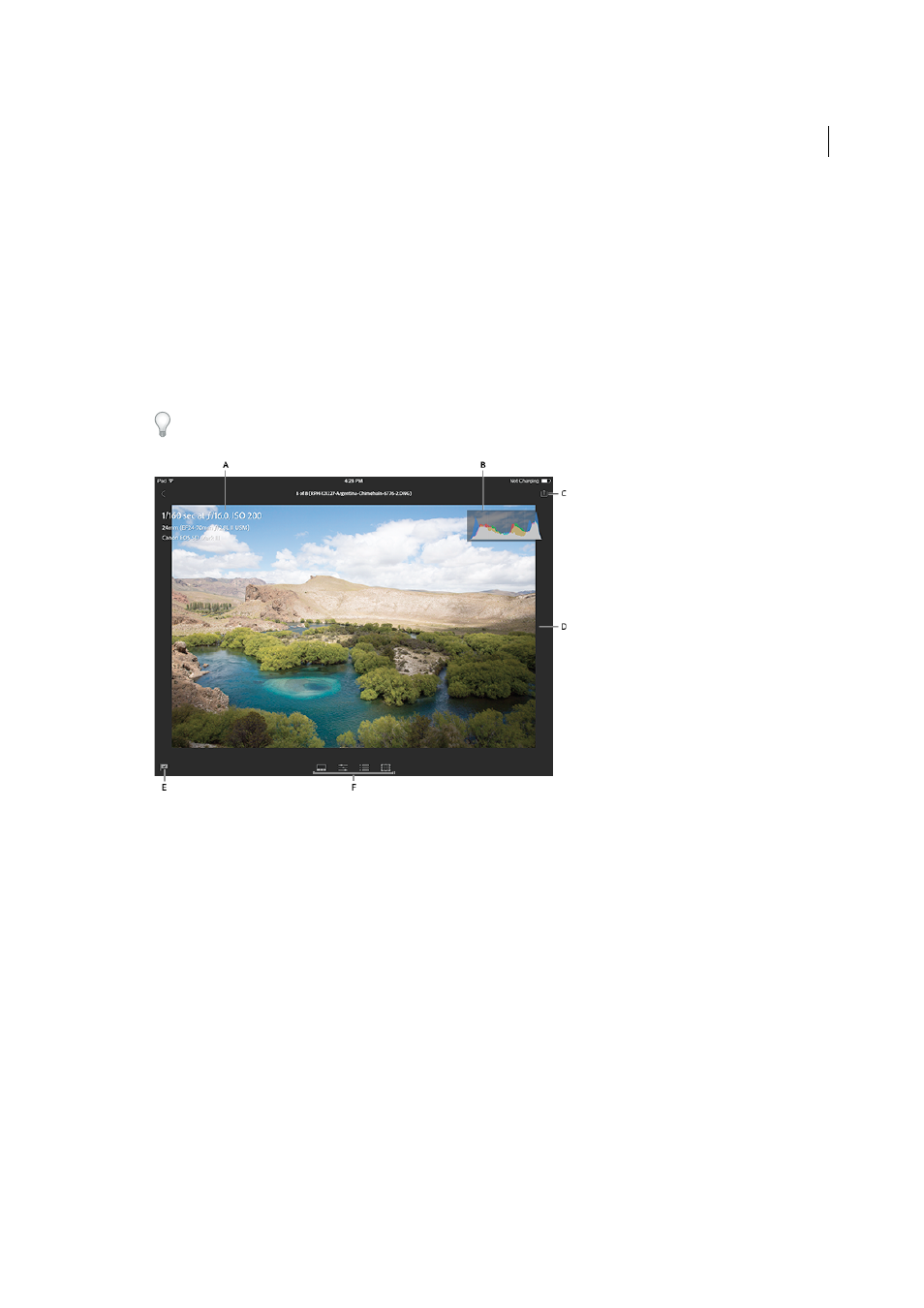
10
Lightroom on mobile
Last updated 4/20/2015
Sort by capture time | Modified date | File name
Select one of these sorting options to reorder the display of photos based on the selected criteria. Clicking the option
again toggles between ascending and descending orders.
Custom Order
Sort the photos based on a custom sort order specified in Lightroom desktop.
• Loupe View (preparing to edit a photo)
The Loupe view is available when you tap a photo in the Grid view. Only one photo is visible at a time. In the Loupe
view, you can apply Adjustments and Presets, and also use the Cropping Tool.
In Loupe view, tap with two fingers to cycle through metadata and photo-related information. In the image (below),
you can see available EXIF information and a histogram.
A EXIF information B Histogram C Share icon D Loupe view E Flag status icon F Actions (Adjustments, Presets, Cropping Tool)
The Loupe view is the window where you will perform most of your actions on a photo. In addition to modifying
the photo, you can share by mail or messages, copy, move, print, and more.
• Sidebar
The sidebar, when expanded, allows you to specify certain preferences and view your disk usage. You can also view
a list of shortcuts used in Lightroom on mobile.
• To expand the Sidebar, tap the Lightroom icon or your registration information available toward the upper-left
corner of the Lightroom on mobile window.
• To collapse the Sidebar, tap the Lightroom icon again.
