Upload to flickr, Publish from lightroom to behance, Create a behance connection – Adobe Photoshop Lightroom CC User Manual
Page 203
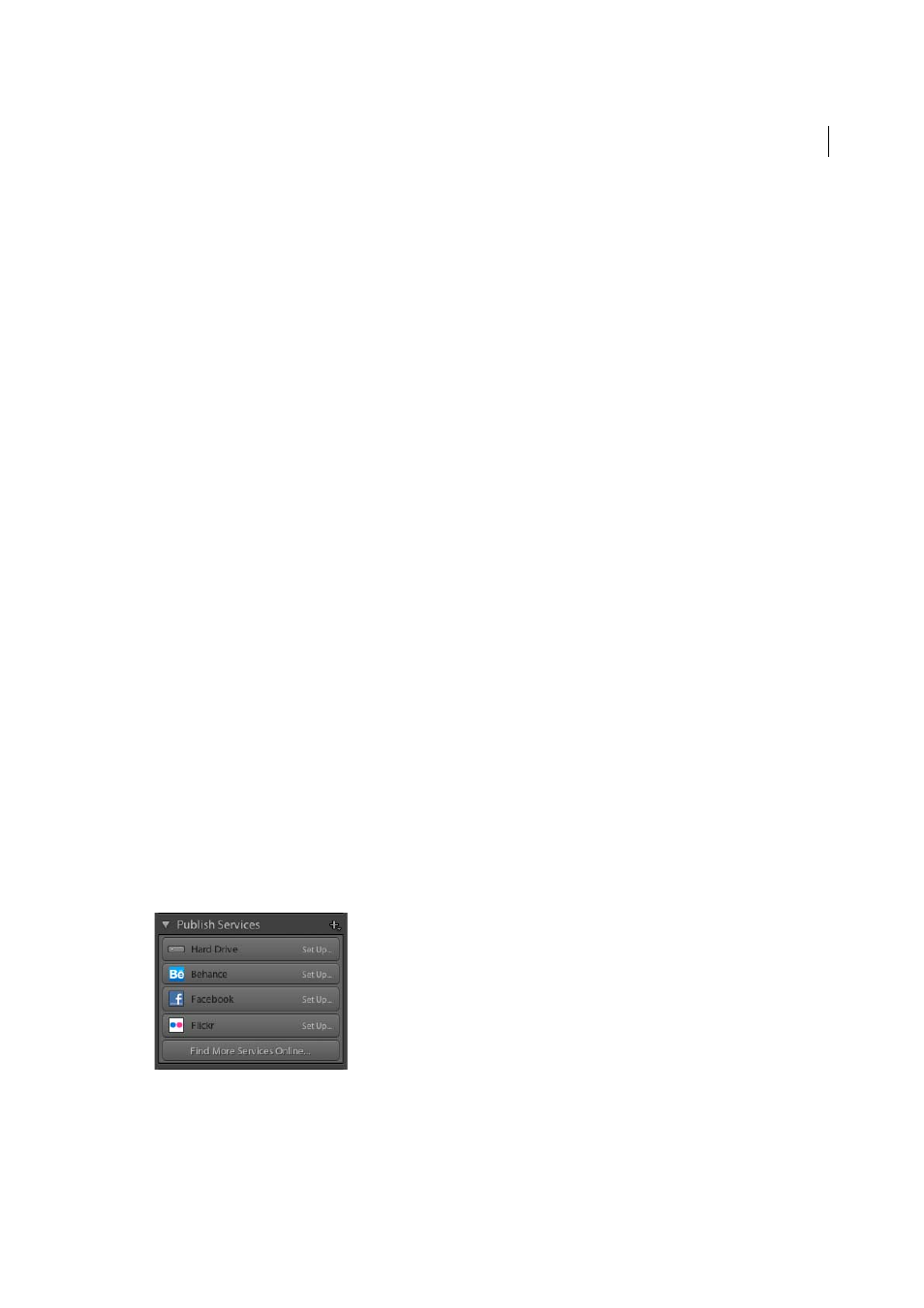
198
Exporting photos
Last updated 4/20/2015
• To view the photos in a photoset, select the photoset in the Publish Services panel. The photos are organized in
the following categories, or queues, in the image display area:
New Photos To Publish
Photos that have not been exported.
Modified Photos To Republish
Photos that were edited in the Library or Develop module after they were
exported.
Published Photos
Photos that have not been modified since they were exported.
Deleted Photos To Remove
When you press Delete to remove published photos from a photoset, Lightroom
marks them as Deleted Photos To Remove. They are removed from the photoset in Lightroom and from Flickr
the next time you click Publish.
Upload to Flickr
Photos waiting to be published appear in one of two queues: New Photos To Publish or Modified Photos To Republish.
Lightroom uploads everything in both queues when you publish a photoset.
1
To publish photos to Flickr, do one of the following:
• Select a photoset and click Publish.
• Right-click (Windows) or Control-click (Mac OS) a photoset and choose Publish Now.
2
If prompted, click Replace to update published photos with newer versions.
Note: If you experience problems uploading to Flickr using the Publish Services panel, make sure you are using the latest
update: In Lightroom, choose Help > Check For Updates.
Publish from Lightroom to Behance
The Publish Services panel in the Library module allows you to send photos directly from Lightroom to Behance. First,
establish a connection between Behance and Lightroom, then add photos to the Behance collection available in the
Publishing Services panel. Finally, publish the photos from Lightroom. You can also make and view Behance comments
in the Comments panel in the Library module of Lightroom.
Photos uploaded from Lightroom are displayed in the Work in Progress section of your Behance account online.
Create a Behance connection
The Publish Services connection allows Lightroom to communicate with your Behance account.
1
In the Publish Services panel on the left side of the Library module, click the Behance connection Set Up button.
2
In the Lightroom Publishing Manager dialog box, look under Behance Account and click Log In.
3
Follow the prompts to allow Behance to communicate with Lightroom.
4
Specify additional export options in the Publishing Manager:
Publish Service
A description that appears next to the connection name in the Publish Services panel.
