Print module layouts and templates, Laying out photos in a print template, About print templates – Adobe Photoshop Lightroom CC User Manual
Page 230: Choose a print template
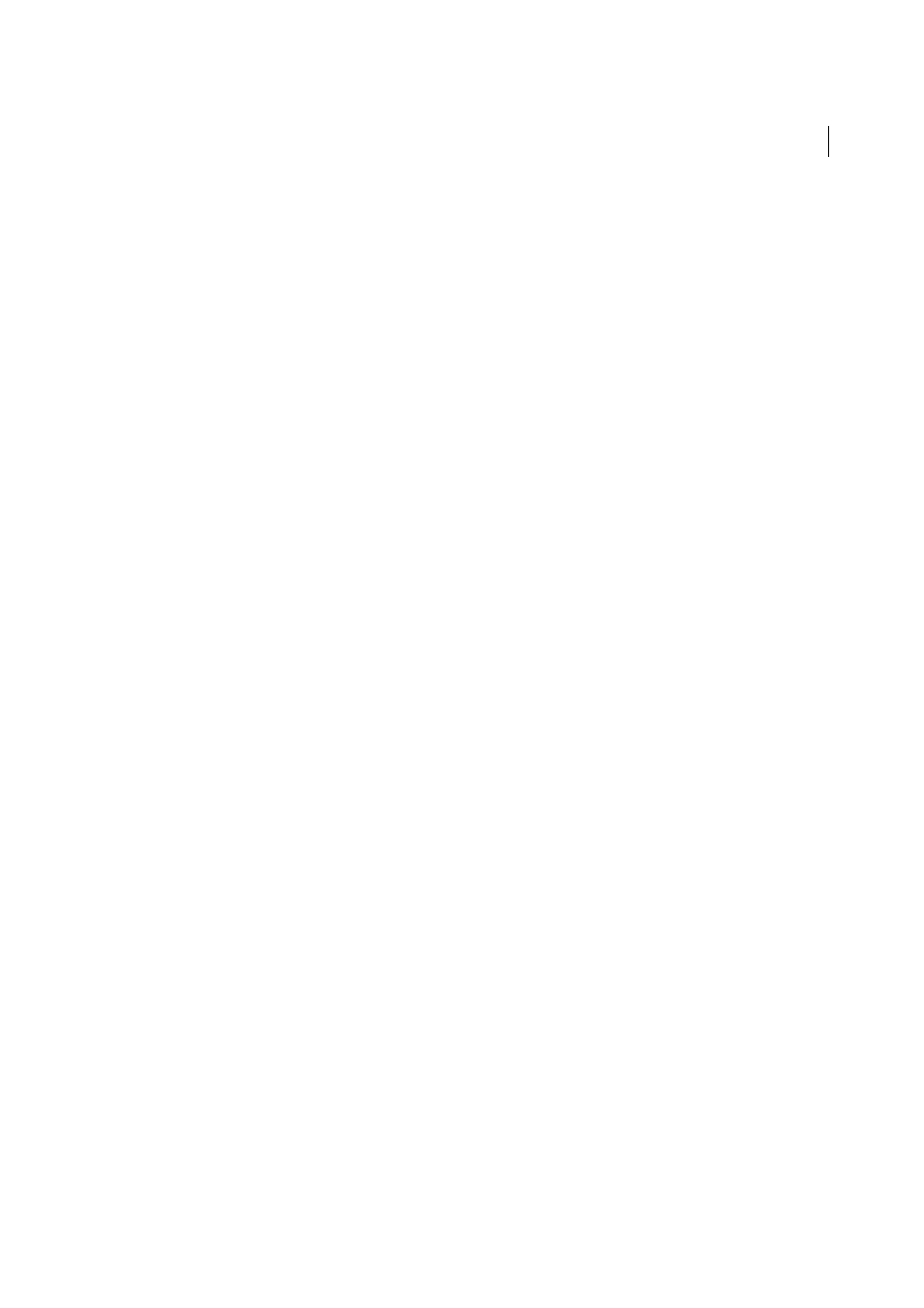
225
Printing photos
Last updated 4/20/2015
2
Choose a printer and specify the settings:
• (Windows) In the Print Setup dialog box, choose a printer from the Name menu, click Properties, and then click
the Advanced button to specify printer settings in the Advanced Options dialog box.
• (Mac OS) In the Print dialog box, choose a printer and then specify printer settings. Use the pop-up menu below
the Presets menu to choose the options to set.
Note: (Mac OS) Before clicking Save, choose Save As from the Presets menu if you want to save your printer settings as
a preset. You can have multiple presets for a printer.
Print module layouts and templates
Laying out photos in a print template
About print templates
Templates contain layouts for printing your photos, including any text overlays and print job settings. The Lightroom
Template Browser in the Print module contains premade templates for common tasks, such as making contact sheets.
The Template Browser also lists custom templates you have saved. Moving the pointer over a name in the Template
Browser displays its page layout in the Preview panel at the top of the left column. Clicking a template name displays a
preview of selected photos in the work area. The preview updates when you choose a different template or specify
different print options, such as add text overlays.
Lightroom offers three types of layout templates:
• Single Image/Contact Sheet templates let you print one or more photos all at the same size in various configurations,
such as in a 2-up greeting card.
• Picture Package templates let you print one photo in various sizes, such as for school photos and wedding
portraiture.
• Custom Package templates let you print various photos at various sizes, in any configuration.
All templates have image cells for containing photos and margin information. If you specify overlay options, a template
can also contain text areas. The image cells and margins in a template scale to accommodate the paper size you specify.
Print job settings, including the paper size and printer, are also saved in a print template.
You can create new templates by modifying the settings of existing templates. Select a template, use the controls in the
right panels, specify the paper size and printer settings in the toolbar, and then add a custom template. You can also
modify the image cells in a template by dragging the margin guides or cell boundaries. Layout setting modifications,
overlays, and print job specifications can be saved as a custom template.
Choose a print template
1
In the Library module, select the photo or photos you want to print.
2
In the Template Browser panel in the Print module, select a template. The Layout Style panel indicates the layout the
template is:
Single Image/Contact Sheet
Allows you to print one or more photos at the same size on a page.
