Move and rotate text and other objects in a slide, Scale the text and other objects in a slide – Adobe Photoshop Lightroom CC User Manual
Page 222
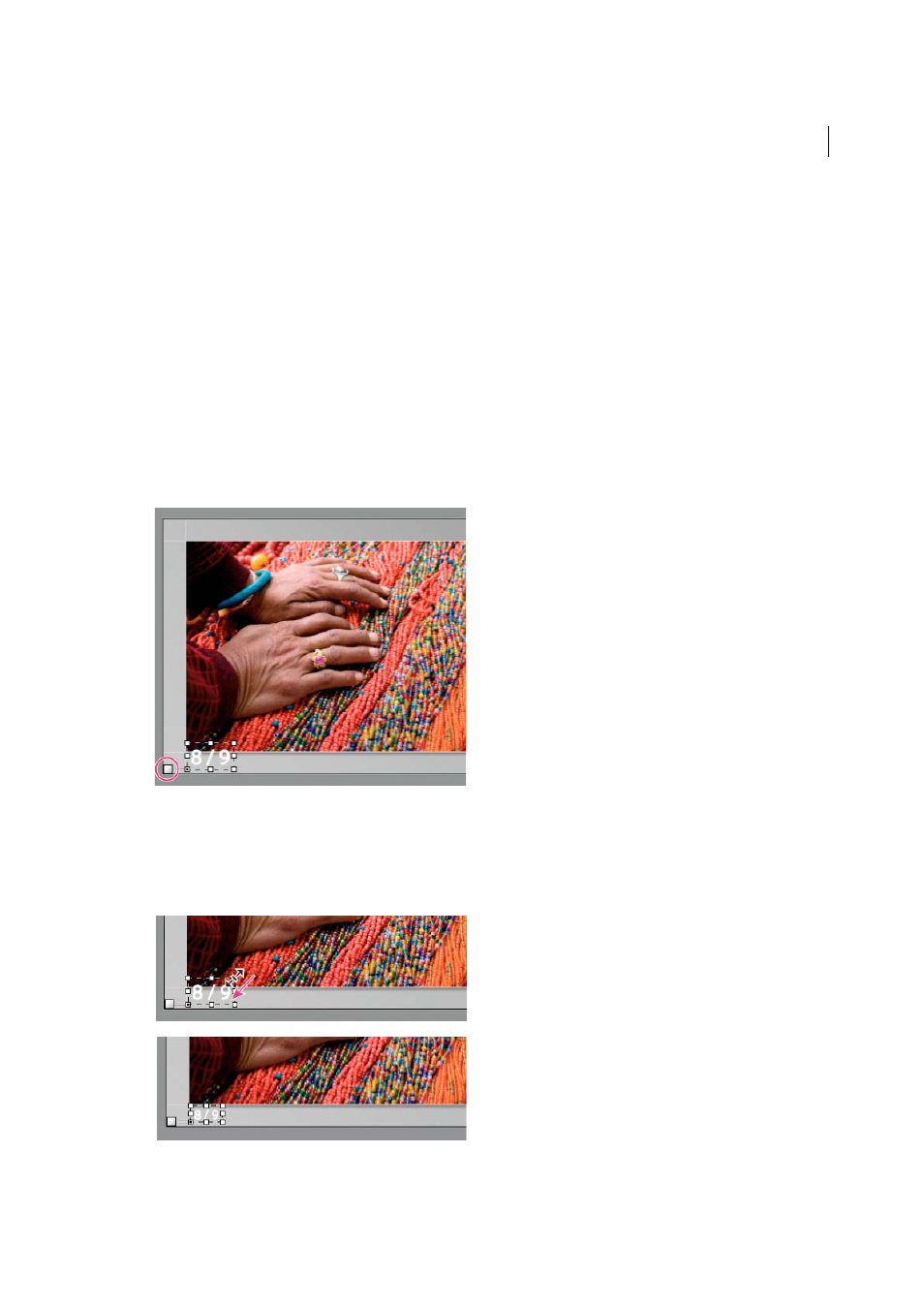
217
Slideshows
Last updated 4/20/2015
Angle
Sets the direction of the cast shadow. Turn the knob or move the slider to adjust the shadow’s angle.
Move and rotate text and other objects in a slide
All text elements, rating stars, and an identity plate can be moved anywhere in a slideshow template layout. Selecting
them in the Slide Editor view displays a bounding box. The bounding boxes are anchored to points on the image’s
border, which allows the text or object to float next to an image or within an image at a consistent distance from the
image’s border, regardless of the size or orientation of the images.
1
In the Slideshow module, click the text, rating stars, or identity plate in the Slide Editor view to display its bounding
box.
2
Do any of the following:
• Drag the bounding box to the location you want. To set the anchor point to a fixed location, click it. The anchor
point becomes yellow when fixed.
• In the toolbar, click Rotate Left or Rotate Right.
Scale the text and other objects in a slide
1
Click the text, rating stars, or identity plate in the Slide Editor view.
2
Drag a bounding box handle to adjust the size of the text or object.
