Set rating stars in the library toolbar, Set rating stars in the metadata panel, Change ratings – Adobe Photoshop Lightroom CC User Manual
Page 129: Remove ratings, Flag or reject photos
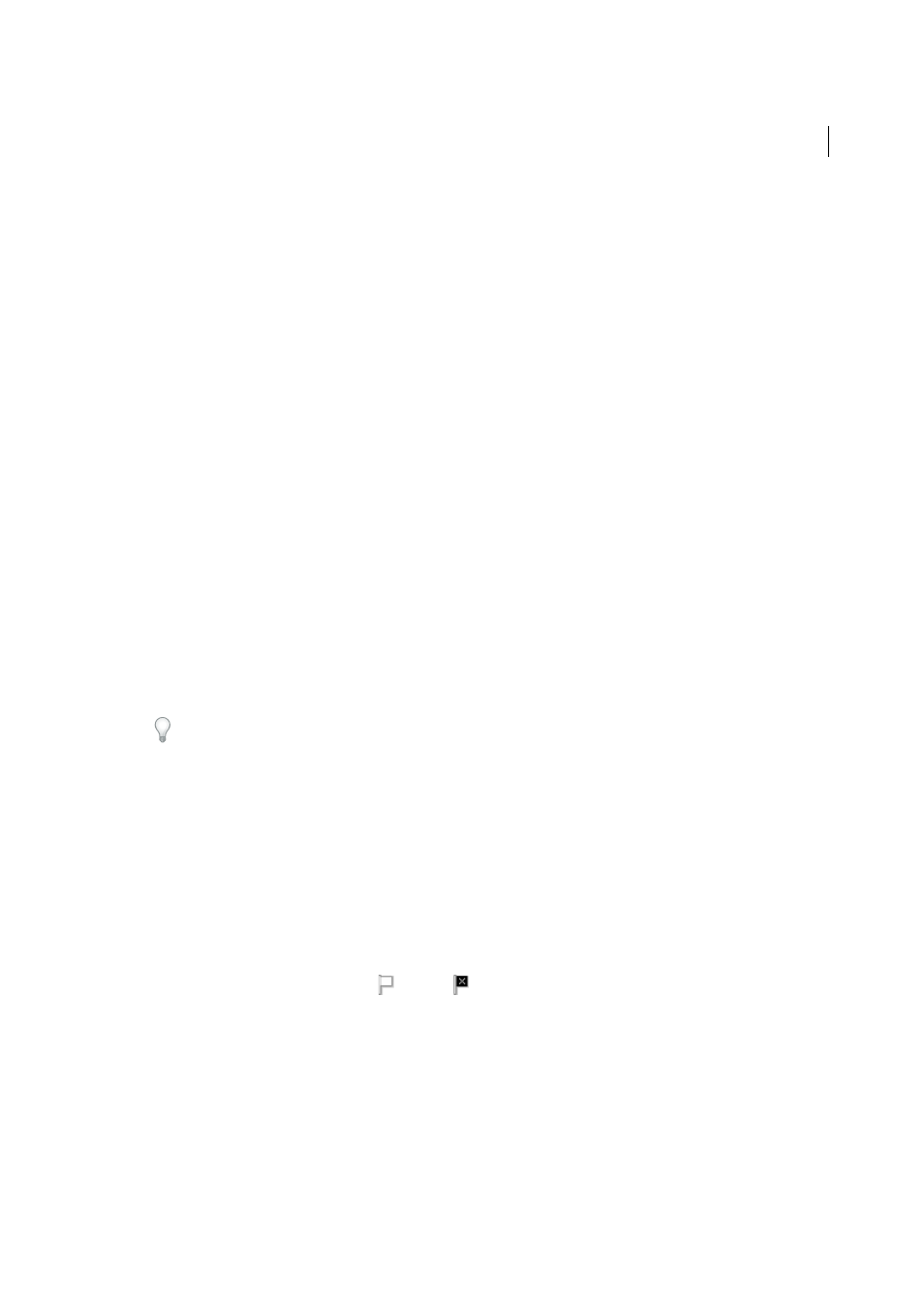
124
Organizing photos
Last updated 4/20/2015
Set rating stars in the Library toolbar
❖
With one or more photos selected in the Grid view, or with a single photo selected in the Filmstrip in Loupe or
Survey view, click a rating star in the toolbar.
Clicking the first dot assigns a one-star rating, clicking the second dot assigns two rating stars, clicking the third dot
assigns three rating stars, and so forth. If more than one photo is selected in the Filmstrip in Loupe or Survey view,
the rating is applied only to the active photo.
Note: For rating stars to appear in the toolbar, choose Rating from the toolbar menu. See
.
Set rating stars in the Metadata panel
1
With one or more photos selected in the Grid view, or with a single photo selected in the Filmstrip in Loupe,
Compare, or Survey view, choose Default, All, Minimal, or Quick Describe from the pop-up menu at the top of the
Metadata panel.
2
In the Metadata panel, click one of the five dots next to Rating.
Clicking the first dot assigns one rating star, clicking the second dot assigns two rating stars, clicking the third dot
assigns three rating stars, and so forth. If more than one photo is selected in the Filmstrip in Loupe, Compare, or
Survey view, the rating is applied only to the active photo.
Change ratings
❖
In the Library module, do any of the following to change rating stars in either the thumbnail cell, toolbar, or
Metadata panel:
• Click a different rating star to increase or decrease the rating. Clicking a one-star rating removes the rating.
• Choose Photo > Set Rating, and then choose a different rating or whether to decrease or increase the rating.
You can select photos and press ] to increase the rating or press [ to decrease the rating.
Remove ratings
❖
With one or more photos selected in the Grid view, or with a single photo selected in the Filmstrip in Loupe,
Compare, or Survey view, choose Photo > Set Rating > None. If more than one photo is selected in the Filmstrip in
Loupe, Compare, or Survey view, the rating is removed only from the active photo.
Note: You can also click the stars in a thumbnail cell, in the Library toolbar, or in the Metadata panel to remove ratings.
If a photo has a five-star rating, for example, click the fifth star to remove the rating. If a photo has a four-star rating,
click the fourth star to remove the rating, and so on.
Flag or reject photos
Flags designate whether a photo is a pick
, rejected
, or unflagged. Flags are set in the Library module. Once
photos are flagged, you can click a flag filter button in the Filmstrip or in the Library Filter bar to display and work on
photos that you’ve labeled with a particular flag. See
