Web gallery layouts, Choose a web gallery template, Rearrange web gallery photo order – Adobe Photoshop Lightroom CC User Manual
Page 245: Choose colors for gallery elements, Specify the appearance of lightroom html galleries, Choose, A web gallery template
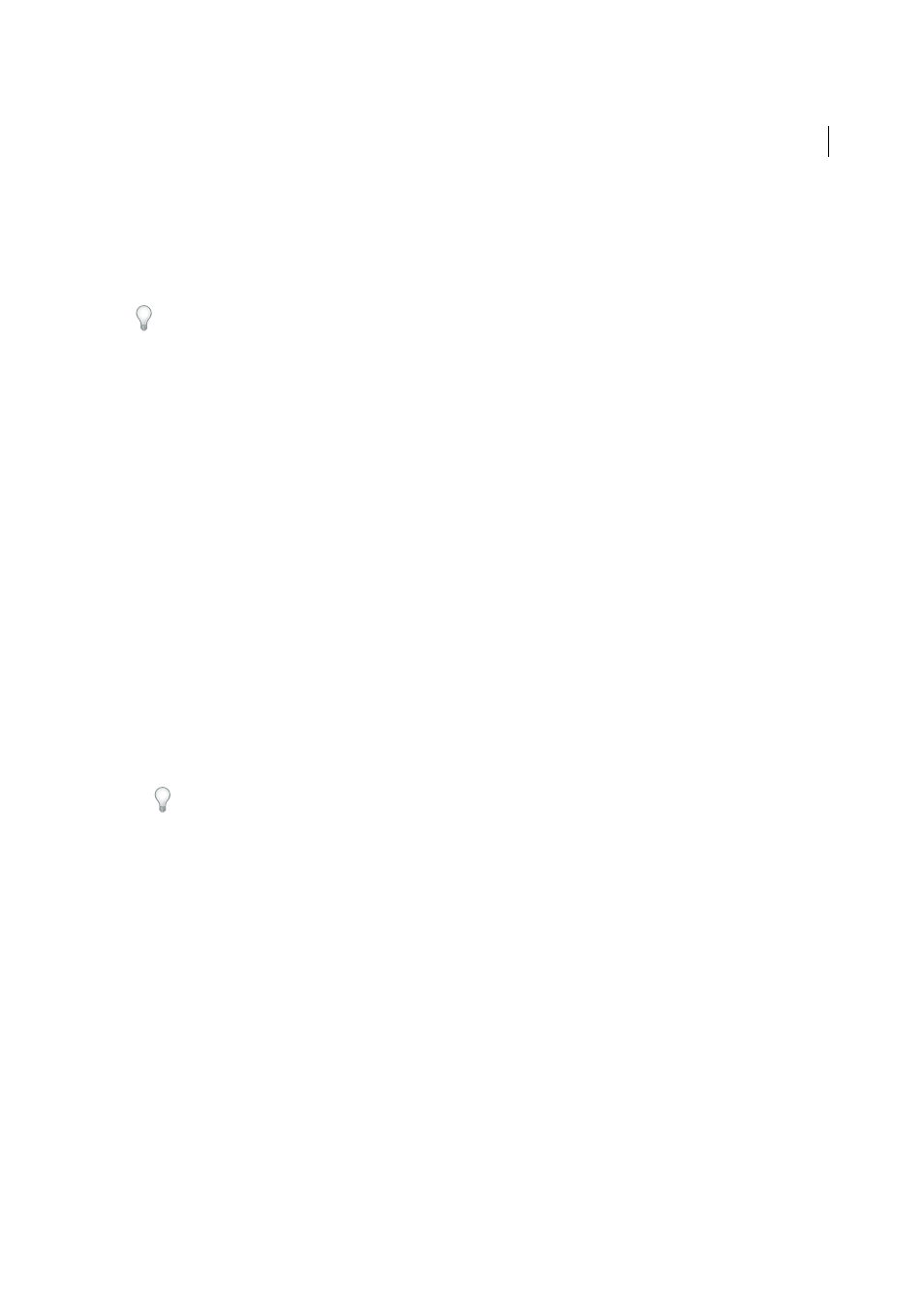
240
Web galleries
Last updated 4/20/2015
Image Info
Specifies the text displayed with the image previews.
Output Settings
Specifies the maximum pixel dimension of the photos and JPEG quality, and whether to add a
copyright watermark.
Upload Settings
Specifies upload settings to send your web gallery to a server.
You can filter your selected photos in the Web module by clicking Use in the toolbar and choosing All Photos, Selected
Photos, or Flagged Photos.
Web gallery layouts
Choose a web gallery template
Lightroom has premade HTML and Flash web gallery templates that you can select in the Template Browser. You can
customize premade templates by specifying certain elements, such as colors, gallery layout, text, and an identity plate,
for your gallery. Customizing the premade templates doesn’t modify them, but you can save your modifications in a
new, custom template. Custom templates are listed in the Template Browser of the Web module.
Note: Lightroom includes three Flash gallery layouts from Airtight Interactive: Airtight AutoViewer, Airtight
PostcardViewer, and Airtight SimpleViewer. Choose them in the Layout Style panel. The Airtight Interactive plug-in
provides custom options in Web module panels, which you can use to modify the Airtight layouts.
❖
In the Web module, click a template in the Template Browser.
The preset templates appear under the Lightroom Templates folder, but you can add new folders and custom
templates. Click the arrow next to a folder to expand or collapse it.
When you select a template, the Layout Style panel indicates whether the template is a Flash gallery or an HTML
gallery.
To download a variety of third-party web gallery templates, visit
Rearrange web gallery photo order
If the source for your web photo gallery is a collection or a folder that does not contain subfolders, you can manually
rearrange the photos in the gallery.
❖
In the Web module, drag photos in the Filmstrip to rearrange them.
Choose colors for gallery elements
1
In the Color Palette panel, click the color box beside an element.
2
Choose from the color pop-up window.
Specify the appearance of Lightroom HTML galleries
1
Select an HTML gallery in the Template Browser.
