Configure email account settings for lightroom, Publish from lightroom to facebook, Create a facebook connection – Adobe Photoshop Lightroom CC User Manual
Page 200
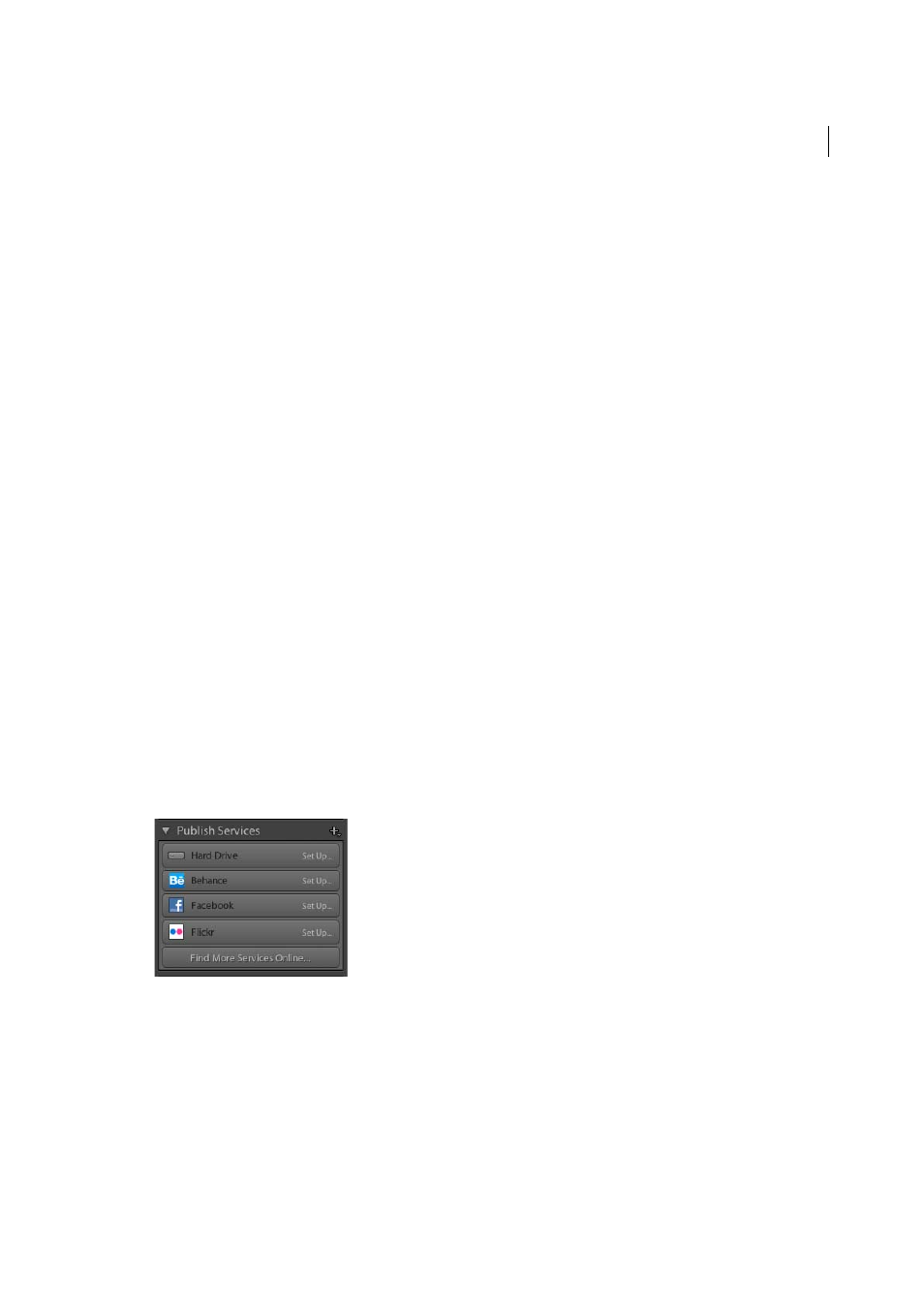
195
Exporting photos
Last updated 4/20/2015
4
(Optional) To change the email application that sends the message, click the From pop-up menu and choose a
different email application.
5
Click the Preset button and choose a size for the attached photo or photos.
6
Click Send.
The email message opens in your email application.
7
Add a message if desired, and then click Send.
Configure email account settings for Lightroom
1
In any module except the Book module, choose File > Email Photo.
2
Click the From pop-up menu and choose Go To Email Account Manager.
• To add an email account click Add. Enter a descriptive Account Name, and choose a Service Provider from the
list.
• To delete an email account, select it from the list in the left column and click Remove.
Outgoing Server Settings
For common service providers, such as Gmail, Lightroom automatically adds SMTP server
and port settings, as well as the security and authentication options. For more information about specifying these
settings, contact your email service provider or see the provider’s website.
Credential Settings
Enter your email address and password, and then click Validate to confirm your settings.
Publish from Lightroom to Facebook
The Publish Services panel in the Library module allows you to send photos directly from Lightroom to Facebook.
First, establish a connection between Facebook and Lightroom, then create a publish collection of photos to publish.
Finally, upload the photos.
Create a Facebook connection
The Publish Services connection allows Lightroom to communicate with your Facebook account.
1
In the Publish Services panel on the left side of the Library module, click the Facebook connection Set Up button.
2
In the Lightroom Publishing Manager dialog box, look under Facebook Account and click Authorize On Facebook.
3
Follow the prompts to allow Facebook to communicate with Lightroom.
4
Specify additional export options in the Publishing Manager:
Publish Service
A description that appears next to the connection name in the Publish Services panel.
Facebook Album
Choose a Facebook album to which you want to upload.
Facebook Title
Set photo titles using a photo’s filename, IPTC Title metadata, or Leave Blank. Choose the preferred
behavior when updating photos: Replace Existing Title or Leave Existing Title.
