About specifying a server path, Edit an ftp preset, Delete an ftp preset – Adobe Photoshop Lightroom CC User Manual
Page 251
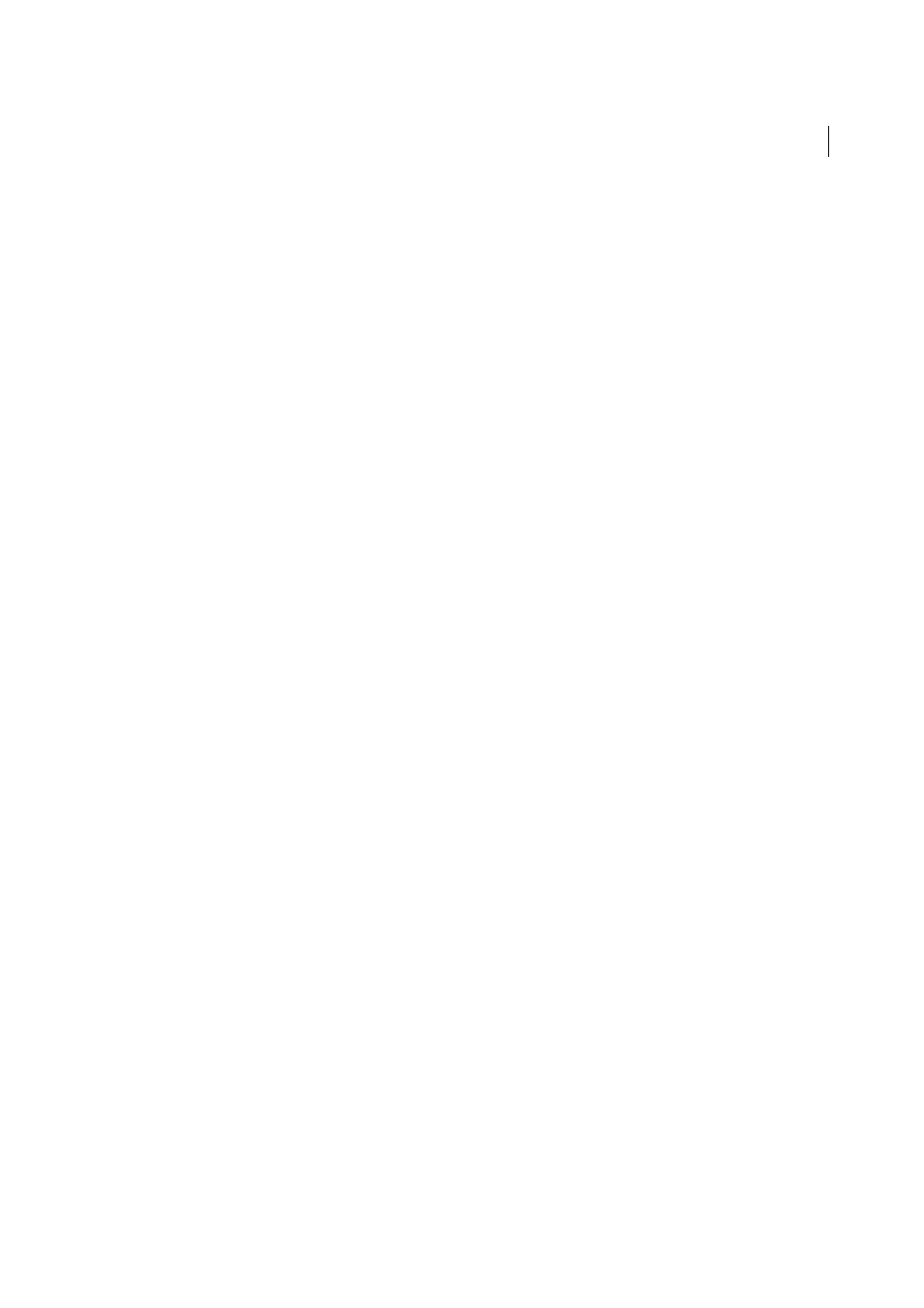
246
Web galleries
Last updated 4/20/2015
About specifying a server path
The server path specifies the location on the web server for placing the web gallery folder you’re uploading.
When typing the server path, use slashes for designating the directory and sub-directories. For example:
/root_directory_name/www/In this example, “root directory” is the name of the root level, the directory you must enter
to access space on the web server, and “www” is the name of the specific sub-folder where the web files will be uploaded.
Check with your web hosting provider to verify the path for accessing your public folder on the web server.
/root_directory_name/www/
Edit an FTP preset
1
In the Upload Settings panel on the right side of the Web module, choose FTP Server > Edit.
2
Choose the preset that you want to edit from the Preset menu at the top of the Configure FTP File Transfer dialog
box.
3
Change the configuration for the preset and then choose Update Preset ”Name Of Preset” from the Preset menu.
4
Click OK.
Delete an FTP preset
1
In the Upload Settings panel on the right side of the Web module, choose Edit from the FTP Server menu.
2
Choose a preset from the Preset menu.
3
Choose Delete Preset “Name Of Preset” from the Preset menu.
4
Click Delete to complete the operation, and OK to close the Configure FTP FIle Transfer dialog box.
