Specify how photos fill an image cell – Adobe Photoshop Lightroom CC User Manual
Page 231
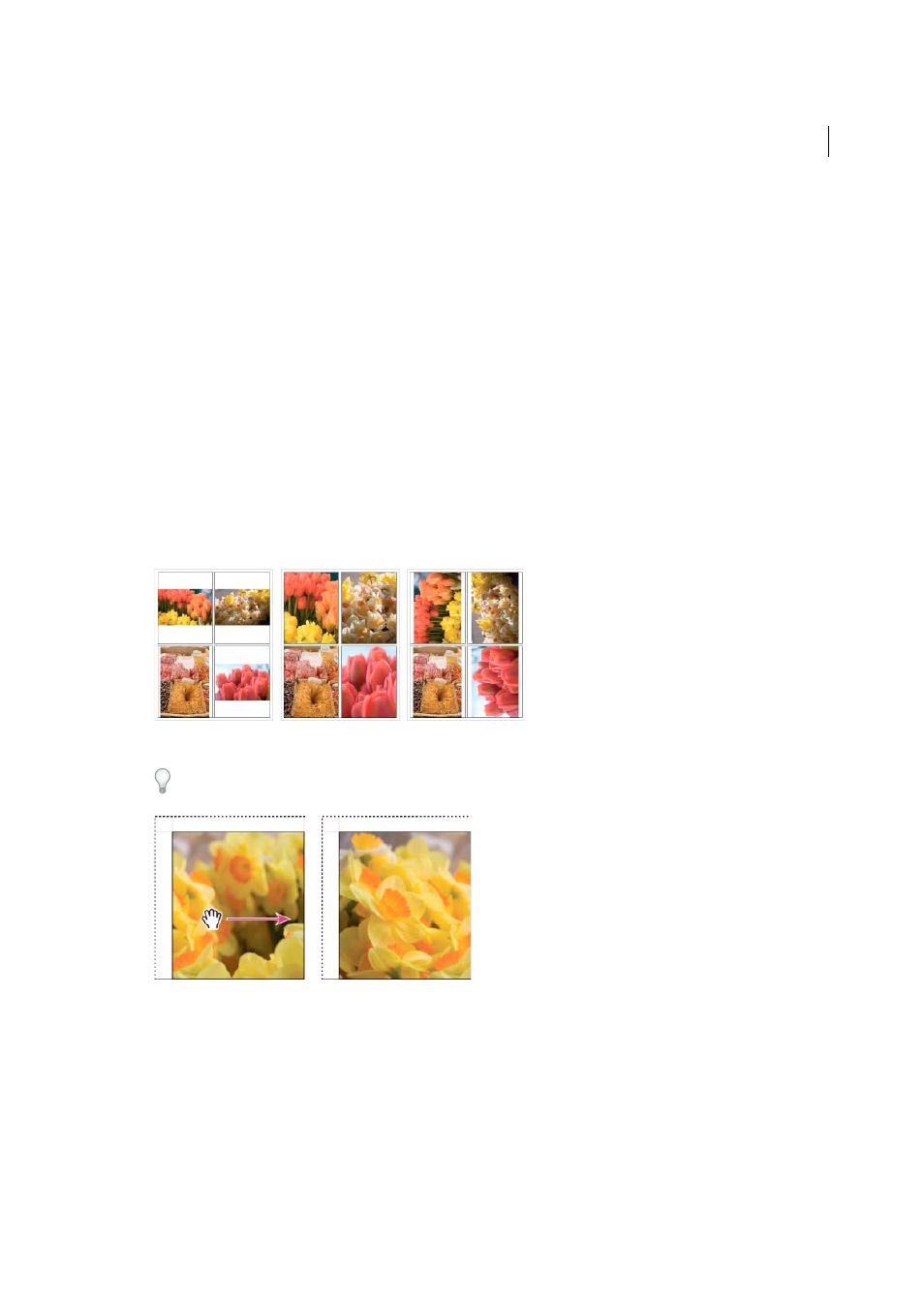
226
Printing photos
Last updated 4/20/2015
Picture Package
Allows you to print one photo in various sizes on a page.
Custom Package
Allows you to print one or more photos, in any configuration of sizes, on a page, and allows
multiple page layouts.
3
(Custom Package templates) Drag one or more photos from the Filmstrip to the page preview.
Specify how photos fill an image cell
You can specify photos to scale and rotate so that their entire image fits within an image cell. Blank spaces fill the areas
where the aspect ratio of the photos and the image cells don’t match. You can also set an option so that photos
completely fill the space within an image cell. When this option is selected, portions of the photos (especially vertical
images) might be cropped to fill the aspect ratio of the image cells.
❖
In the Image Settings panel of the Print module, select any of the following options, depending on which layout
you’re using:
Zoom To Fill
(Single Image/Contact Sheet and Picture Package layouts) Fills the entire image cell with a photo,
cropping the edges of the image as necessary.
Rotate To Fit
(Single Image/Contact Sheet and Picture Package layouts) Rotates images if necessary to produce the
largest image that fits in each image cell.
A Photos with no image settings applied B Zoom To Fill C Rotate To Fit
Tip: If an image cell doesn’t display the portion of a photo you want, drag the photo in the cell to reposition it. In a
Picture Package layout, Ctrl-drag (Windows) or Command-drag (Mac OS).
Repeat One Photo Per Page
(Single Image/Contact Sheet layouts) Repeats the selected in every image cell on the
page in a Grid template layout.
Photo Border
(Picture Package and Custom Package layouts) Adds a border of the specified width to the photo in
each image cell.
Inner Stroke
(All layouts) Adds an inner stroke of the specified width and color to the photo in each image cell.
