Rearrange photos in a stack, Split a stack into two stacks, Automatically stack photos by capture time – Adobe Photoshop Lightroom CC User Manual
Page 127: Flag, label, and rate photos, View ratings, flags, and labels
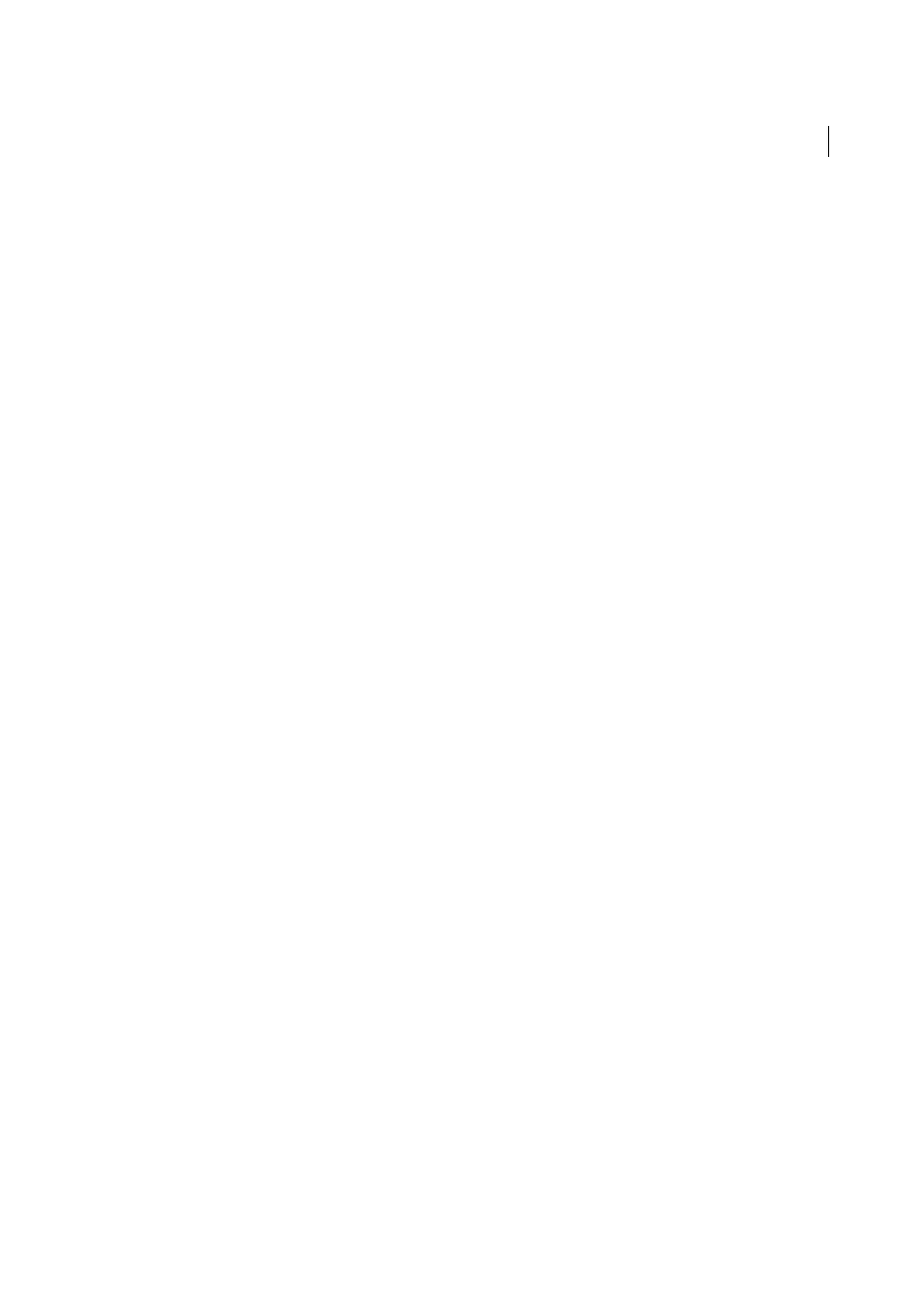
122
Organizing photos
Last updated 4/20/2015
Rearrange photos in a stack
❖
In the Grid view or the Filmstrip in the Library module, select a photo in an expanded stack and do any of the
following:
• To make it the top photo, choose Photo > Stacking > Move To Top Of Stack.
• To move it up in the stack, press Shift-Left bracket, or choose Photo > Stacking > Move Up In Stack.
• To move it down in the stack, press Shift-Right bracket, or choose Photo > Stacking > Move Down In Stack.
Split a stack into two stacks
Photos within a stack can be grouped into a new separate stack using the Split Stack command. When split, the original
stack contains the remaining photos that were grouped into a new stack.
1
In the Grid view or the Filmstrip in the Library module, expand the stack.
2
Select the photos you want grouped in a different stack.
Note: The Split Stack command is not available if you only select the top photo in a stack.
3
Choose Photo > Stacking > Split Stack.
Automatically stack photos by capture time
Lightroom can automatically stack photos in a folder based on their capture time. You specify a duration between
capture times to create a new stack. For example, suppose you specify 1 minute for the duration. All contiguous photos
with capture times less than 1minute apart are grouped in one stack. A new stack is created when the next contiguous
photo has a capture time that is 1 minute or more later than the previous photo’s capture time. In turn, the new stack
groups contiguous photos with capture times less than 1 minute apart from each other, and so forth.
You can specify a duration between capture times of 0 seconds to 1 hour. Specifying shorter durations creates more
stacks. Specifying longer durations creates fewer stacks.
1
Select a folder in the Folders panel.
Lightroom auto-stacks all photos in the folder regardless of which photos are selected in the content area or the
Filmstrip.
2
Choose Photo > Stacking > Auto-Stack By Capture Time.
3
In the Auto-Stack By Capture Time dialog box, drag the Time Between Stacks slider to specify the minimum
duration between capture times that creates a new stack.
Flag, label, and rate photos
For detailed instructions, click the links below.
View ratings, flags, and labels
In the Library module, photos can display rating stars, flags, and color labels, depending on the view options you set.
