Create web galleries in lightroom – Adobe Photoshop Lightroom CC User Manual
Page 50
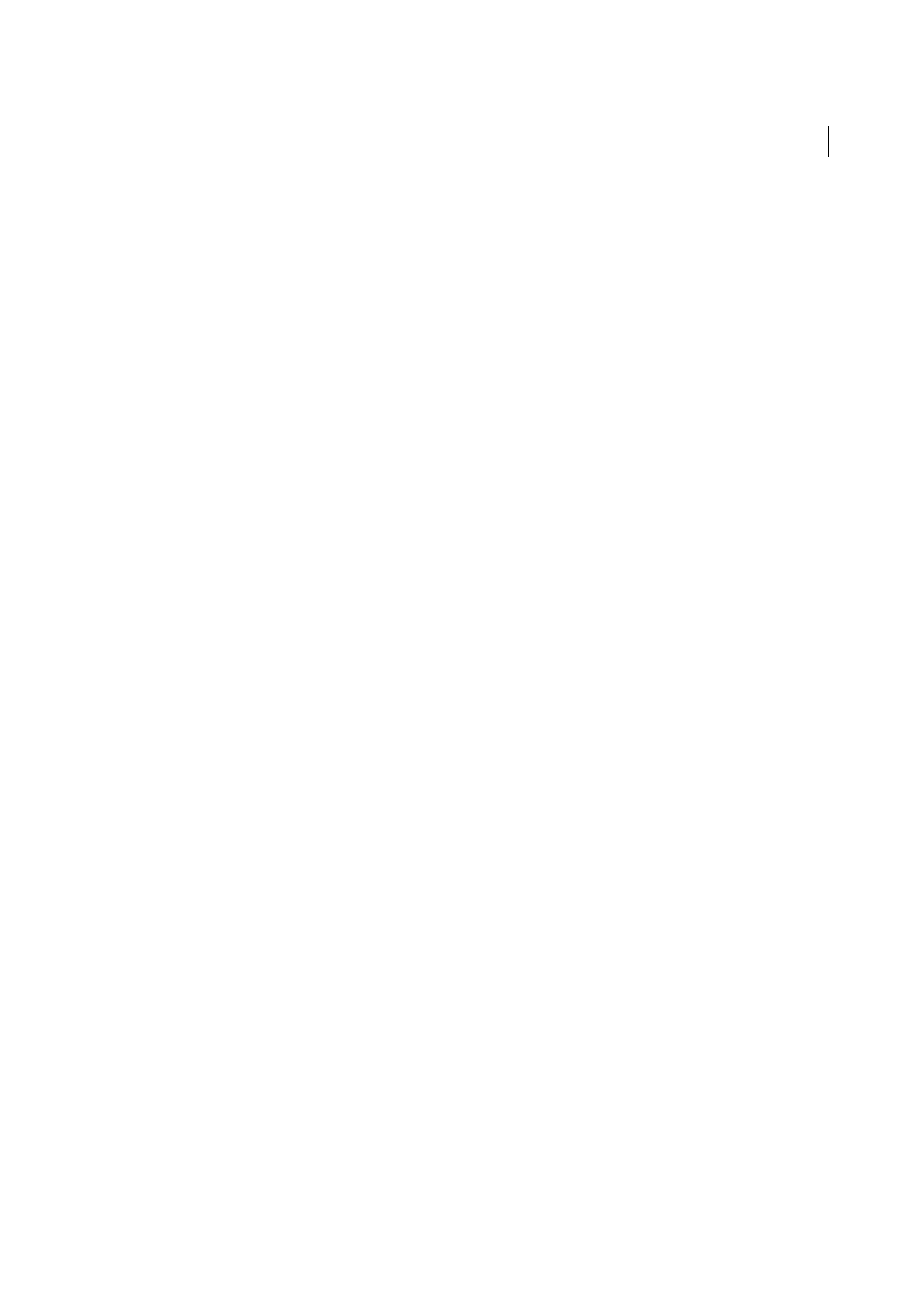
45
Workflows
Last updated 4/20/2015
• Specify how color management is handled for your photos. Choose from the Profile and Rendering Intent pop-up
menus. See
• Select whether to use Draft Mode Printing. See
.
• Select 16 Bit Output to print to a 16-bit color printer on Mac OS 10.5 or higher.
• Select whether to sharpen the photos. If you select Print Sharpening, use the pop-up menus to choose how much
sharpening to apply and whether you want to sharpen for matte or glossy paper. See
• To achieve colors that more closely resemble the bright and saturated look of onscreen colors, select Print
Adjustment and drag the Brightness and Contrast sliders.
Note: Print adjustments do not preview onscreen. It may take some experimentation to determine what Brightness and
Contrast settings work best for your photos and your printer.
8. Check printer settings.
Click Printer (in the lower-right corner) and Print Settings (in the lower-left corner), in turn, to check that the options
for your device are configured as you desire. If you want Lightroom to manage color, turn off any color management
in the printer settings.
9. Click Print.
10. (Optional) Save the layout as a custom template or as a print collection.
If you plan to reuse your settings, including layout and overlay options, save the settings as a custom print template. Or
save the settings as a print collection to preserve a set of specific Print module options with a collection of photos. See
Work with custom print templates
Save print settings as a print collection
.
Create web galleries in Lightroom
The Web module lets you create web photo galleries, which are websites that feature your photography. In a web gallery,
thumbnail versions of images link to larger versions of the photos, on the same page or on another page.
The panels on the left side of the Web module in Lightroom contain a list of templates and previews of their page
layouts. The center pane is the image display area, which automatically updates as you make changes and lets you
navigate between the pages in your gallery. Panels on the right have controls for specifying how the photos appear in
the template layout, modifying the template, adding text to the web page, previewing the web gallery in a browser, and
specifying settings for uploading the gallery to a web server. See
.
