Browse and compare photos, Filter photos in the filmstrip and grid view, Apply filters – Adobe Photoshop Lightroom CC User Manual
Page 87
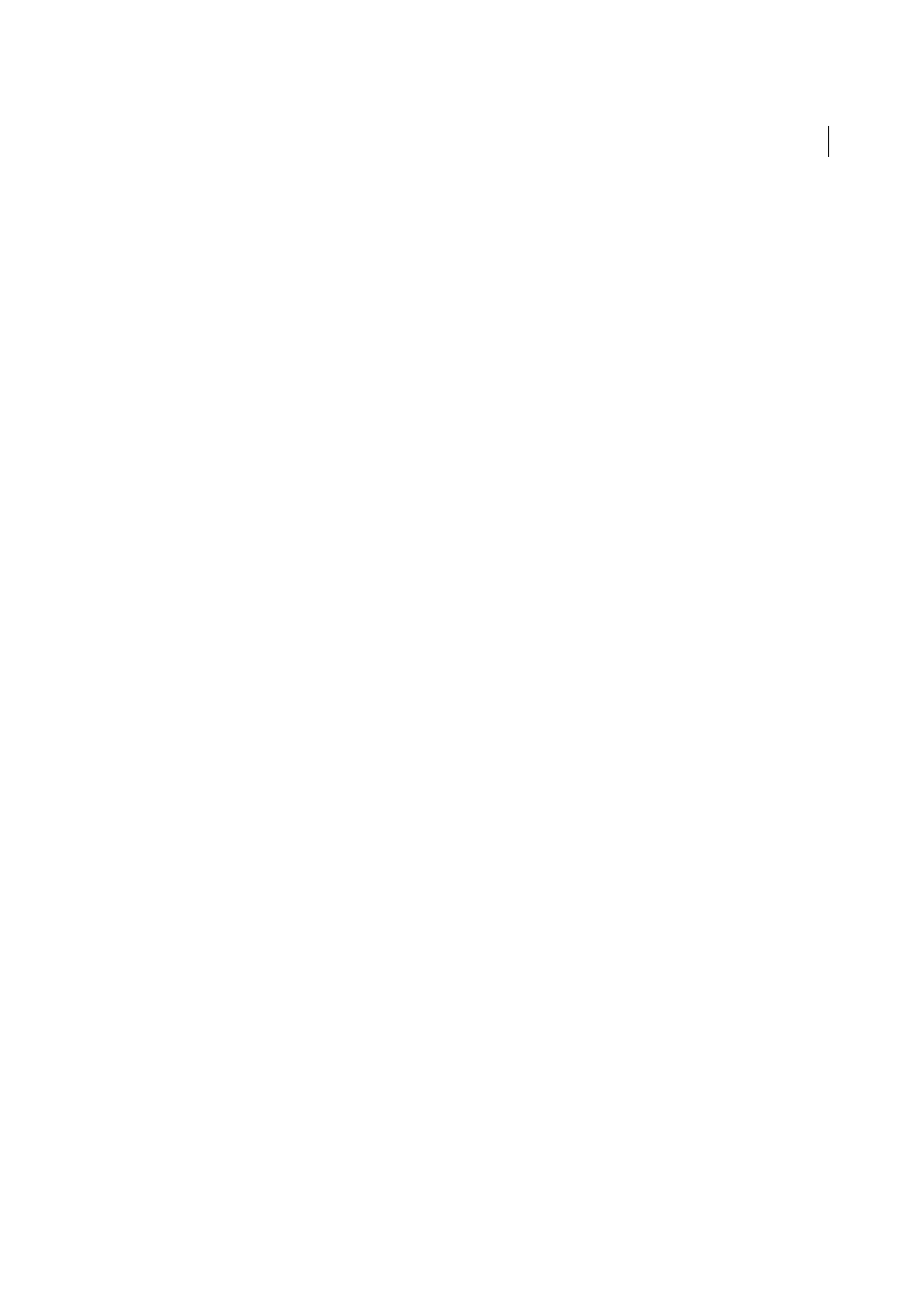
82
Viewing photos
Last updated 4/20/2015
• Choose View and then choose either Toggle Loupe View or Toggle Zoom View to toggle between the chosen view
and the previous view.
• With one or more photos selected in the Grid view, choose Photo > Open In Loupe to switch to the Loupe view.
If more than one photo is selected, the active photo opens in the Loupe view. Use the Right and Left Arrow keys
to cycle between selected photos in the Loupe view.
For more information on comparing photos in Lightroom 3 and Lightroom 4, see
, from
Adobe Digital Imaging How-Tos.
More Help topics
Browse and compare photos
Filter photos in the Filmstrip and Grid view
You can restrict, or filter, the photos displayed in the Filmstrip and the Grid view to photos with a specific flag status,
star rating, color label, or kind of file (master photo, vitual copy, video).
Apply filters
❖
To filter the photos displayed in the Filmstrip and Grid view, do one of the following:
• Choose File > Library Filters > Filter By [criteria].
• Press \ to open the Library Filter bar at the top of the Library module. Select Attribute and then select icons to
filter the display.
• In the Filmstrip, click Filter, and then select icons to filter the display.
