Video, File settings, Image sizing – Adobe Photoshop Lightroom CC User Manual
Page 197
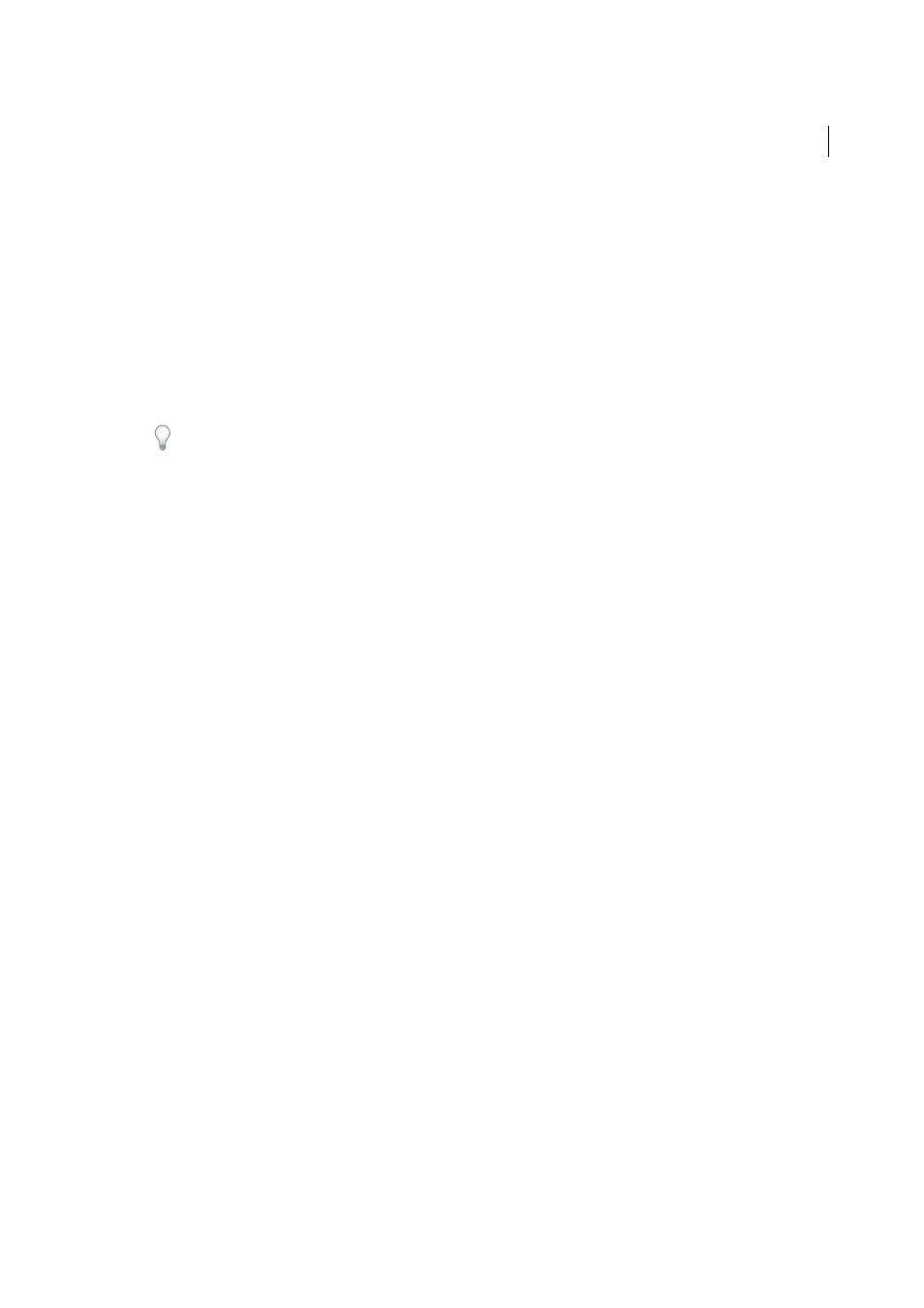
192
Exporting photos
Last updated 4/20/2015
Video
1
Select Include Video Files.
2
Choose a Video Format and Quality settings:
H.264
H.264 is a highly compressed video format commonly used for playback on mobile devices. Choose Quality
> Low for videos to be played on mobile devices; choose Quality > Medium for playback in a web browser.
DPX
Digital Picture Exchange (DPX) is a standard that is derived from the Kodak Cineon format and is common
for visual effects work. DPX files are exported at 1920-x-1080 but you can specify a Quality setting of 24p, 25p, or
30p.
Original
Exports the video in the same format, and at the same speed, as the original clip.
The Source information displays the resolution and frame rate of the video file in Lightroom. Use the Target
information to see the resolution, frame rate, and estimated file size of the exported video in the chosen Video
Format and Quality. If you have more than one video selected, the Source information appears for the most-selected file.
File Settings
• Click the Format pop-up menu and choose JPEG, PSD, TIFF, DNG, or Original. Then, specify the appropriate
options for that format.
The Digital Negative (DNG) format saves your camera raw files in an archival form.
Note: If you choose Original, Lightroom exports the image data in the same format that the original was captured in, and
no File Settings options are available. When exporting original raw files, metadata changes are exported in an
accompanying sidecar file.
Quality
(JPEG) Specifies the amount of compression. JPEG uses lossy compression, discarding data to make a file
smaller. Drag the Quality slider or enter a value between 0 and 100 in the Quality box.
Color Space
(JPEG, PSD, TIFF) Converts the photos to sRGB, AdobeRGB, or ProPhoto RGB color space and tags the
photos with the color profile. Choose Other to select a custom color profile.
Limit File Size To
(JPEG) Specifies a maximum file size for the exported file.
Bit Depth
(PSD, TIFF) Saves the image with a bit depth of 8 or 16 bits per channel.
Compression
(TIFF) Specifies ZIP compression, LZW compression, or no compression. ZIP and LZW are lossless
compression methods that reduce file size without discarding image data.
note: LZW compression is not available if Bit Depth is set to 16 bits/component.
Compatibility
(DNG) Specifies the versions of Camera Raw and Lightroom that can read the file.
JPEG Preview
(DNG) Determines whether the exported JPEG preview is full sized, medium sized, or not created.
Embed Fast Load Data
(DNG) Allows images to load faster in the Develop module but increases file size slightly.
Use Lossy Compression
(DNG) Significantly reduces file size but may cause a decrease in image quality.
Embed Original Raw File
(DNG) Stores the original camera raw data in the DNG file.
Image Sizing
❖
If you choose JPEG, PSD, or TIFF as your export file format, specify the image size.
Resize To Fit
Sets a maximum size for the width or height of photos, which determines how many pixels the photos
have and specifies the fineness of detail in the exported images. Select an option and specify measurements in
