Tag images individually, Confirm name suggestions – Adobe Photoshop Lightroom CC User Manual
Page 117
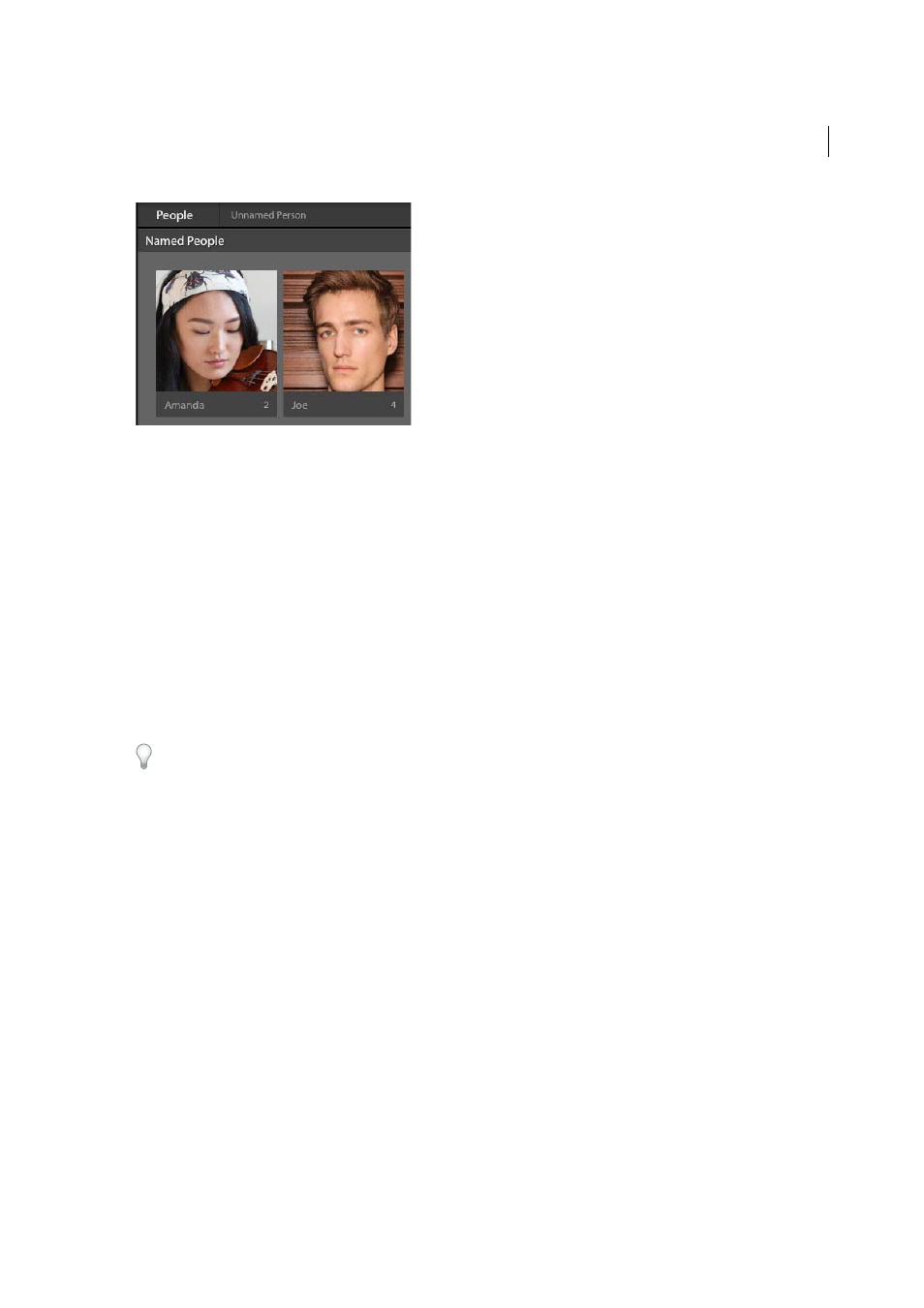
112
Organizing photos
Last updated 4/20/2015
Note: Lightroom automatically adds these names to your keyword list as People keywords.
Tag images individually
Instead of working with a stack as a whole, you can tag one or more images. Do the following:
1
Expand the stack by clicking the count of images in it. Alternatively, with the stack selected, press S to expand the
stack.
2
Select one or more images in the stack.
3
Tag the selected images in one of the following ways:
• Drag and drop the images on a stack in the Named People area.
• Drag and drop a people keyword from the keyword list on the images.
• Tag the images one-by-one by entering names beneath them.
If you notice some images in the Unnamed People area that are not part of any stack, you can use these approaches to
tag them.
Confirm name suggestions
Once the Named People area has some tagged images, Lightroom identifies similar images and prompts you to confirm
the suggested names.
1
Double-click a person in the Named People area.
2
In the single-person view, review the suggested names in the Similar area.
