Keys for working in the slideshow module – Adobe Photoshop Lightroom CC User Manual
Page 259
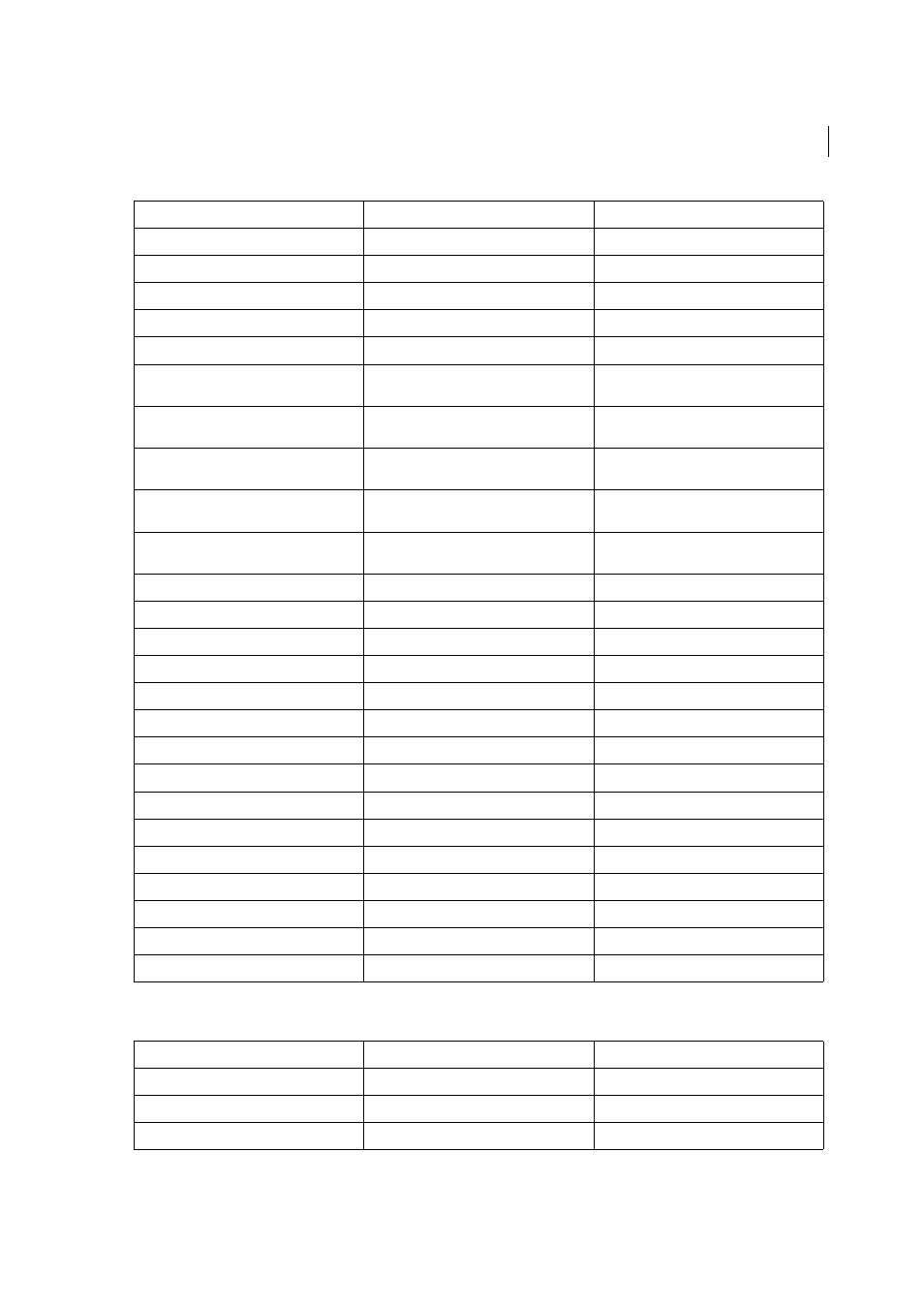
254
Keyboard shortcuts
Last updated 4/20/2015
Keys for working in the Slideshow module
Paint a horizontal or vertical line
Shift-drag
Shift-drag
Increase/decrease Amount
Drag adjustment pin right/left
Drag adjustment pin right/left
Show/hide local adjustment pin
H
H
Show/hide local adjustment mask overlay
O
O
Cycle local adjustment mask overlay colors
Shift + O
Shift + O
Select Targeted Adjustment tool to apply a
Tone Curve adjustment
Ctrl + Alt + Shift + T
Command + Option + Shift + T
Select Targeted Adjustment tool to apply a
Hue adjustment
Ctrl + Alt + Shift + H
Command + Option + Shift + H
Select Targeted Adjustment tool to apply a
Saturation adjustment
Ctrl + Alt + Shift + S
Command + Option + Shift + S
Select Targeted Adjustment tool to apply a
Luminance adjustment
Ctrl + Alt + Shift + L
Command + Option + Shift + L
Select Targeted Adjustment tool to apply a
Grayscale Mix adjustment
Ctrl + Alt + Shift + G
Command + Option + Shift + G
Deselect Targeted Adjustment tool
Ctrl + Alt + Shift + N
Command + Option + Shift + N
Show clipping
J
J
Rotate photo right (clockwise)
Ctrl + ]
Command + ]
Rotate photo left (counterclockwise)
Ctrl + [
Command + [
Toggle between Loupe and 1:1 Zoom preview Spacebar or Z
Spacebar or Z
Zoom in / zoom out
Ctrl + = / Ctrl + -
Command + = / Command + -
Play impromptu slide show
Ctrl + Enter
Command + Return
View Before and After left/right
Y
Y
View Before and After top/bottom
Alt + Y
Option + Y
View Before and After in a split screen
Shift + Y
Shift + Y
View Before only
\
\
Create a new snapshot
Ctrl + N
Command + N
Create a new preset
Ctrl + Shift + N
Command + Shift + N
Create a new preset folder
Ctrl + Alt + N
Command + Option + N
Open Develop view options
Ctrl + J
Command + J
Result
Windows
Mac OS
Play slide show
Enter
Return
Play impromptu slide show
Ctrl + Enter
Command + Return
Pause slide show
Spacebar
Spacebar
Result
Windows
Mac OS
