Syncing lightroom - desktop and the mobile app – Adobe Photoshop Lightroom CC User Manual
Page 27
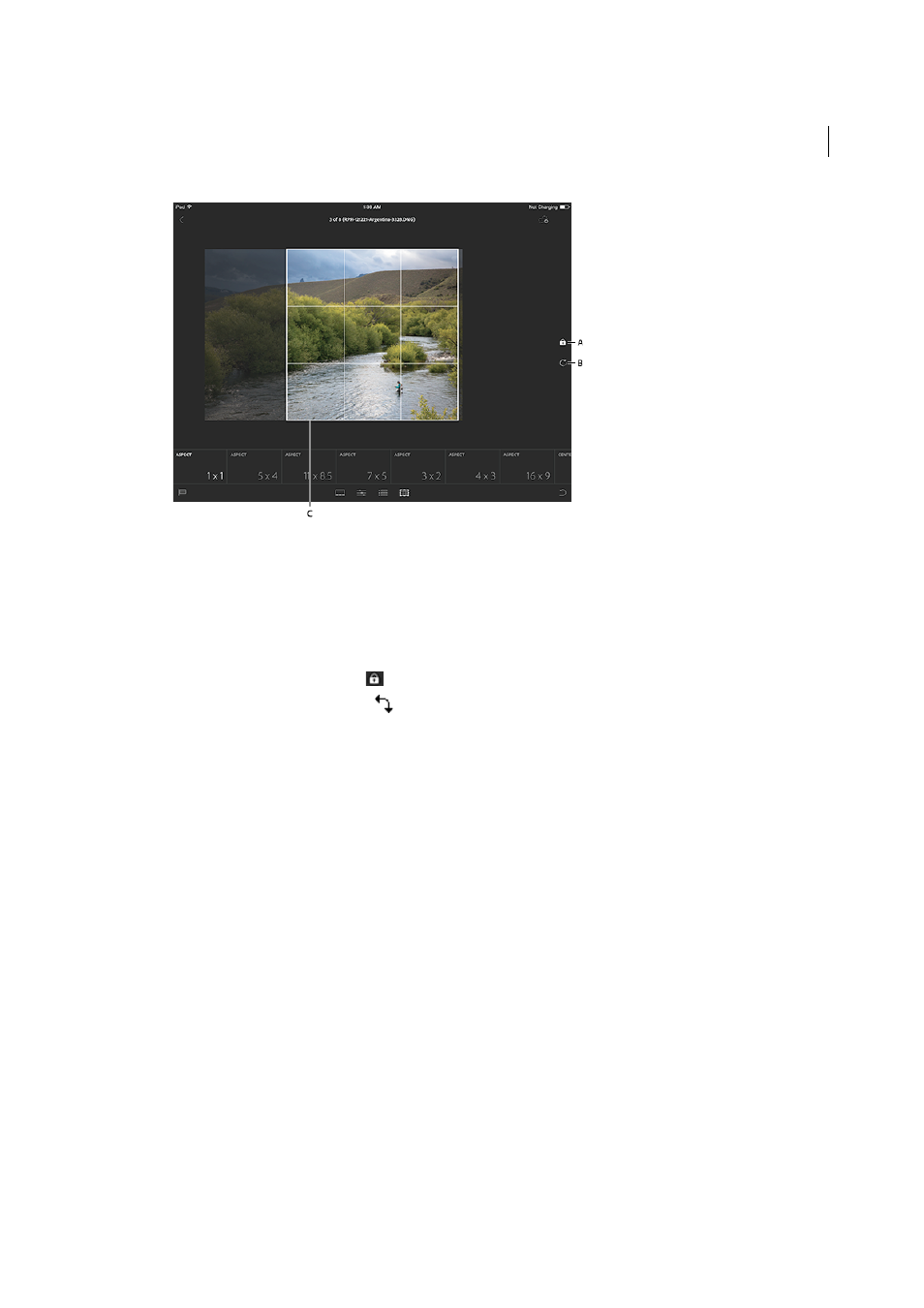
22
Lightroom on mobile
Last updated 4/20/2015
A Lock/unlock aspect ratios B Rotate photo C Cropping Tool guide
4
Do one of the following for addition options:
• Tap the aspect ratio tile to flip the orientation of the crop.
• Drag the edges and corners of the cropping guide, to change the shape and size of the crop.
• Tap within the cropping guide and drag it to reposition it.
• (iOS only) Tap the lock icon (
), to crop without a preset aspect ratio.
• (iOS only) Tap the rotate icon (
), to rotate the image.
Note: On Android, you can rotate the photo by making a vertical or horizontal swipe outside the cropping box.
5
Tap the image with three fingers to see a before/after preview.
More information:
•
•
•
Syncing Lightroom - Desktop and the Mobile app
This article describes the steps to set up and use Lightroom desktop to sync photos with your Lightroom mobile app
for the iPad, iPhone, and Android phones. If you're looking for information on how to use the Lightroom mobile app,
see Work with Lightroom mobile.
