Select photos – Adobe Photoshop Lightroom CC User Manual
Page 36
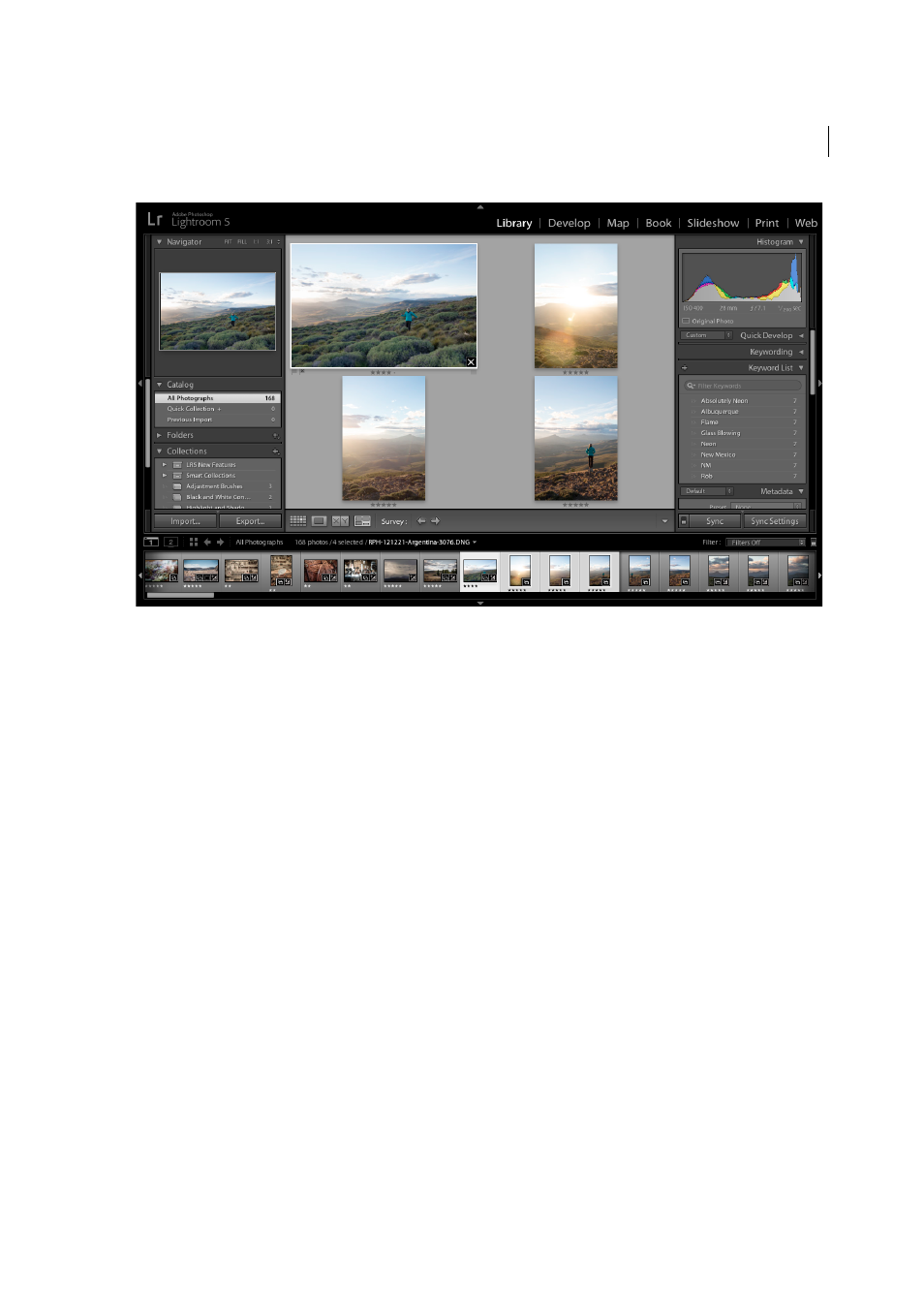
31
Workflows
Last updated 4/20/2015
2. Select photos.
The Folders and Collections panels on the left side of the Library module let you select specific folders or collections to
display. Use them to navigate and manage the folders that contain your photos and to view collections of photos.
Click any photo in the Filmstrip or in the preview area to select it. You can select one or more photos using common
selection commands: Shift-click to select photos in a sequence in Grid view, for example, and Ctrl-click (Windows) or
Command-click (Mac OS) to select nonsequential images.
When you select a photo, it becomes the active photo. You can select multiple photos, but only one photo at a time is
the active photo. Selected photos are indicated in the grid and the Filmstrip by a thin border around the thumbnail and
a lighter-gray cell than deselected photos. The lightest colored cell indicates the active photo. See
the Grid view and the Filmstrip
.
