Export photos from lightroom – Adobe Photoshop Lightroom CC User Manual
Page 43
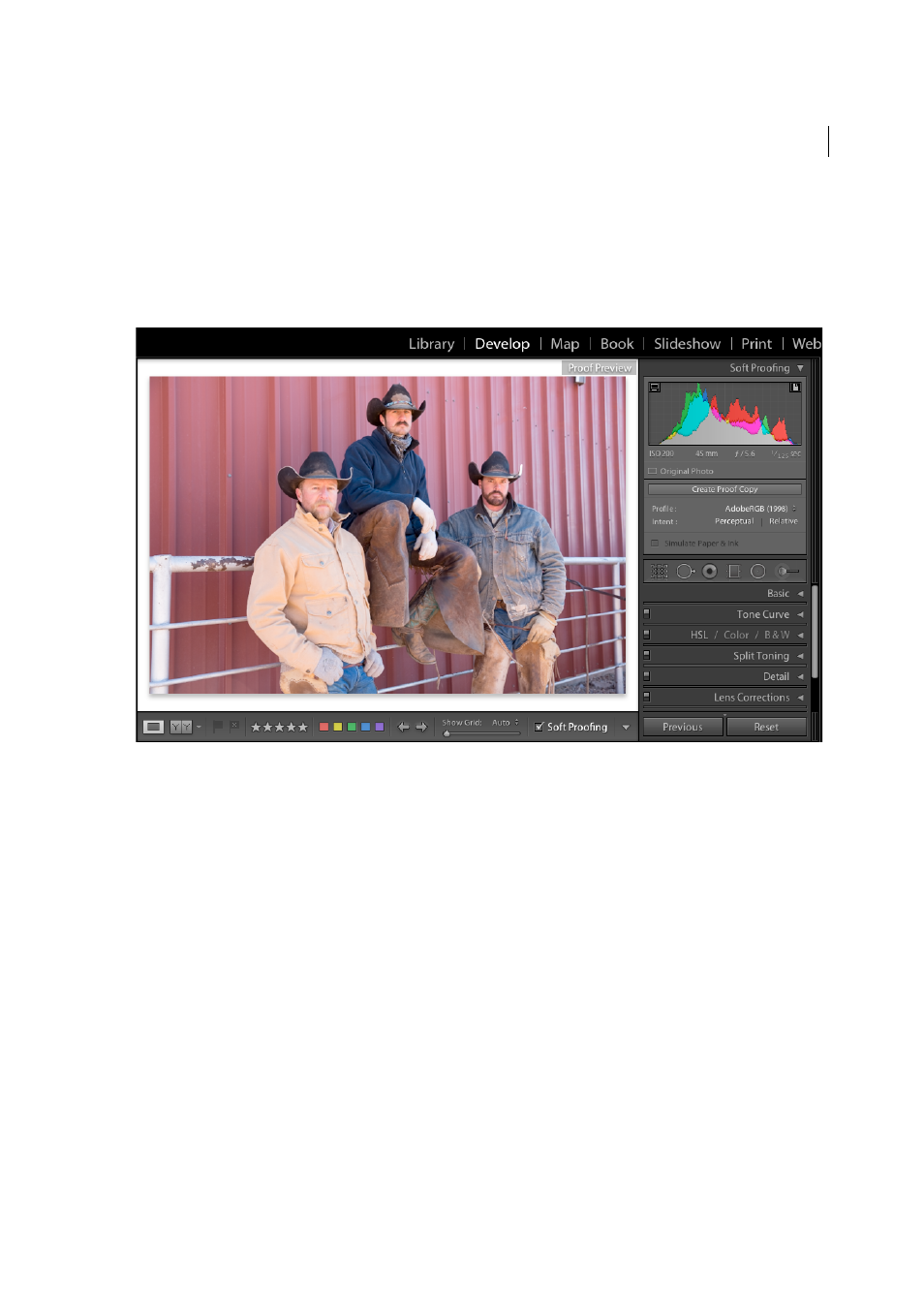
38
Workflows
Last updated 4/20/2015
If your image will ultimately be printed, you may want to preview how the colors will look using the Soft Proofing panel.
When you're satisfied with your edits, select the Soft Proofing box in the toolbar to replace the Histogram panel with
the Soft Proofing panel. Use the gamut warning icons in the upper corners of the histogram to see which colors are out
of gamut for the monitor and which colors are out of gamut for the selected printing conditions.
Use the Profile and Intent menus to preview different color-managed print conditions. See
.
Export photos from Lightroom
In Lightroom, you do not save photos in the traditional sense. Instead, you export photos. You can export photos in
various file formats suitable for a wide range of uses. For example, you can export photos as JPEGs to share online or
as TIFFs for a print publication. You can export to a folder on a computer or to an attached or networked drive,
including Flash drives. If you want to share photos on a CD or DVD, you can burn the photos to a disc after you've
exported them.
When you export photos, you create new files that include Develop module adjustments and other changes you’ve
made to the photos’ XMP metadata. When exporting, you can choose a photo’s filename, color space, pixel dimensions,
and resolution. Export settings can be saved as presets for reuse.
In addition, the Publish Services panel allows you to export and upload JPEG photos directly from Lightroom to photo-
sharing websites. You can also upload layouts from the Book module to Blurb.com. See
and
.
To export photos from Lightroom to a computer, hard drive, or Flash drive, follow these basic steps:
1. Select the photos to export.
Select photos from the Grid view or the Filmstrip. See
