Add and edit iptc metadata, Change the photo capture time – Adobe Photoshop Lightroom CC User Manual
Page 141
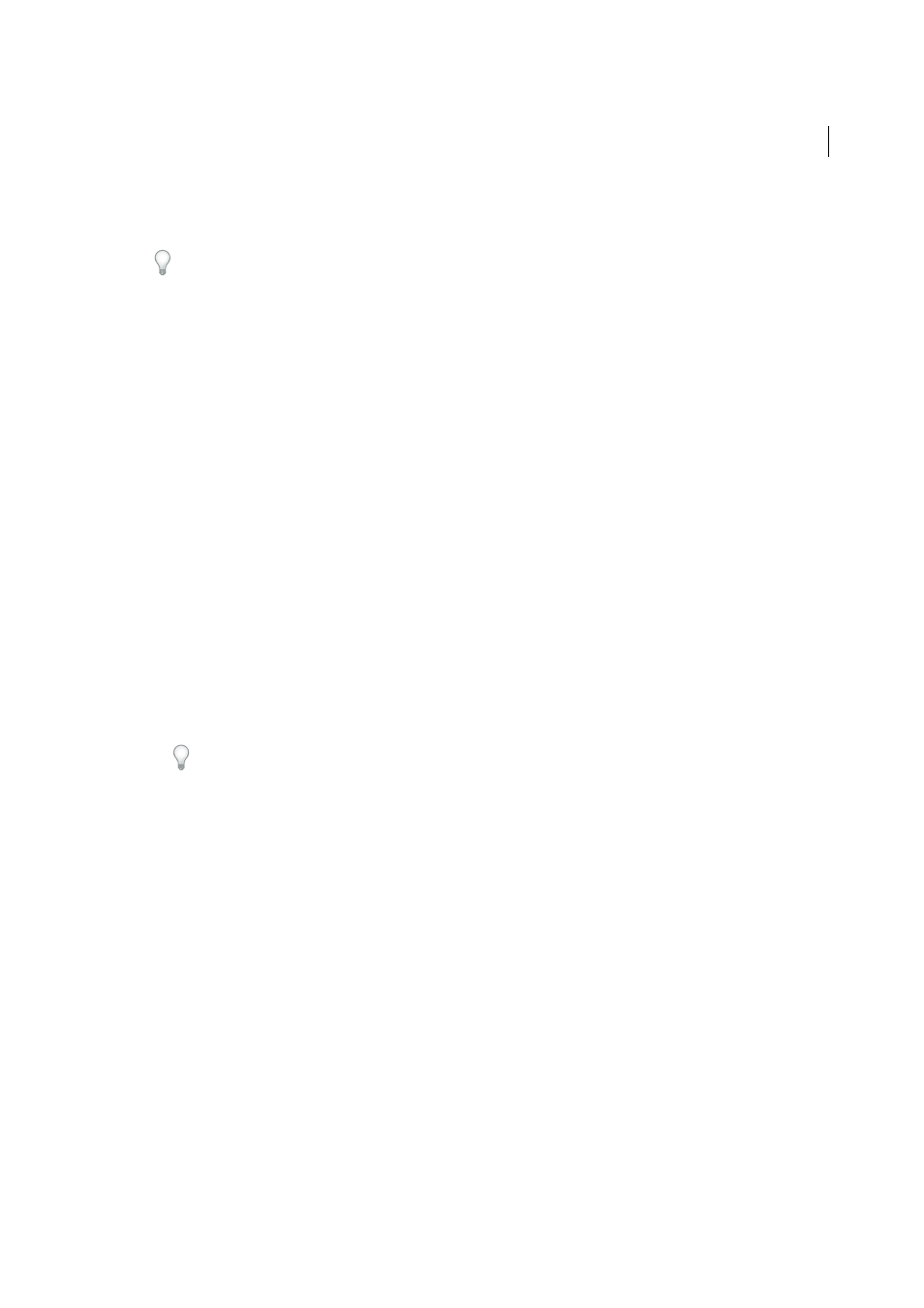
136
Organizing photos
Last updated 4/20/2015
Quick Describe
Shows the filename, copy name, file path, rating, and the following EXIF and IPTC metadata:
Dimensions, Date Time, Camera, Title, Caption, Copyright, Creator, and Location.
In the Metadata panel, if an IPTC metadata field displays an arrow, clicking the arrow is a quick way to find and
view all photos containing the specific metadata.
If multiple photos with different metadata settings are selected, the metadata fields display
metadata for the photo that’s targeted (active) within the selection, choose Metadata > Show Metadata For Target
Photo Only. If more than one photo is selected in the Filmstrip in Loupe, Compare, or Survey view, the Metadata
panel displays metadata only for the active photo.
Add and edit IPTC metadata
Metadata is added to photos by entering the information in the Metadata panel. Premade metadata sets make it easy to
make all or only a subset of the photo’s metadata available for adding or editing.
Note: Choosing a metadata preset, copying and pasting metadata from another photo, and synchronizing metadata are
quick ways to add metadata to photos that will share the same metadata.
1
With one or more photos selected in the Grid view, or with a single photo selected in the Filmstrip in Loupe,
Compare, or Survey view, choose a metadata set from the pop-up menu at the top of the Metadata panel. See
2
Do any of the following:
• To add metadata, type in a metadata text box.
• To add metadata from a preset, choose a metadata preset from the Preset menu.
• To edit metadata, overwrite an entry in a metadata text box.
• To perform a related action, click the action icon to the right of the metadata field. For example, to view all photos
with the specified label, click the icon to the right of the Label field.
Tip: Separate fields are available for sending e-mail and for jumping to a website link. By clicking the link to the
right of Website, for example, you can open the browser to the specified website.
If more than one photo is selected in the Filmstrip in Loupe, Compare, or Survey view, the metadata is added only to
the active photo.
Change the photo capture time
Sometimes you need to change the capture time for your photos. For example, you might need to change the capture
times if you traveled to a different time zone and didn’t change your camera’s date/time setting before you started
photographing, or if you imported a scanned photo into Lightroom, the photo would contain the creation date of when
it was scanned, rather than when it was taken.
In order to save an edited capture time to a raw photo, you must enable the option in the Catalog Settings dialog box.
See
.
Changing the capture time changes the Date Time Original EXIF metadata in the Metadata panel. For most cameras,
Date Time Original and Date Time Digitized are the same, so Date Time Digitized changes, too. The Date Time
metadata indicates the last time the photo was updated and is not affected when you change the capture time.
