Chapter 12: external editors, External editing preferences, Choose an external editor – Adobe Photoshop Lightroom CC User Manual
Page 209
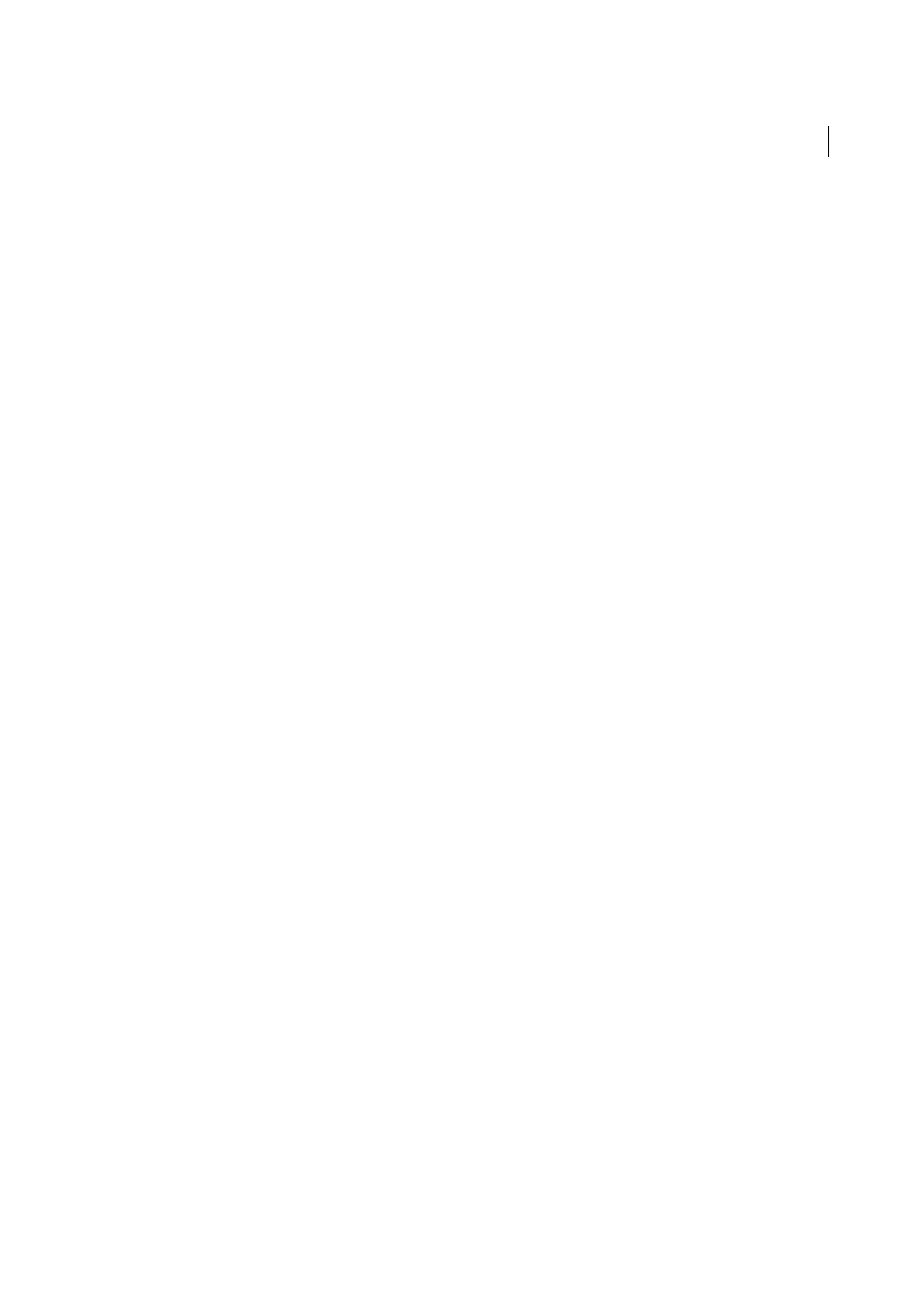
204
Last updated 4/20/2015
Chapter 12: External Editors
External editing preferences
You use External Editing preferences to specify the file format and other options for editing camera raw and DNG files
in Photoshop Elements and external image-editing applications that cannot read the mosaic sensor data in camera raw
files. The options you specify in Lightroom External Editing preferences are also used by Photoshop when you save
camera raw and DNG files from Lightroom in Photoshop. Finally, you also use External Editing preferences to select
external image-editing applications.
1
Choose Edit > Preferences (Windows) or Lightroom > Preferences (Mac OS).
2
Click External Editing.
Set preferences for working with camera raw files in external editors
Lightroom opens camera raw and DNG files directly in Photoshop CS3 (10.0.1) or later. However, Lightroom must
send either TIFF or PSD copies of camera raw and DNG files to Photoshop Elements and to other external editors that
cannot read raw data. In the External Editing preferences, you specify the file format, color space, bit depth, and
compression for the TIFF and PSD files that Lightroom sends to these editors. To best preserve color details in photos
sent from Lightroom, 16-bit ProPhoto RGB is recommended. If you open camera raw files from Lightroom directly
into Photoshop and save them there, Photoshop uses the settings you specify in Lightroom External Editing preferences
for the files that it saves.
❖
In the External Editing preferences dialog box, choose options from the following menus:
File Format
Saves camera raw images in either TIFF or PSD format. See
Color Space
Converts photos to the sRGB, AdobeRGB, or ProPhoto RGB color space and tags them with the color
profile. See
Bit Depth
Saves photos with a bit depth of 8 bits or 16 bits per color channel (red, green, and blue). Files that are 8
bit are smaller and more compatible with various applications, but do not preserve the fine tonal detail of 16-bit files.
Compression
(TIFF only) Applies either ZIP compression or no compression to photos. ZIP is a lossless
compression method that is most effective for images that contain large areas of single color.
Template
Uses the template you specify to name the file. Select a template and specify custom text or the start
number of the filenames. S
Choose an external editor
You can designate an application to be used as an external editor in the External Editing preferences dialog box. After
you choose an application, you can always use Preferences to change to a different application.
1
In the External Editing preferences, click Choose in the Additional External Editor area.
2
Navigate to and select the application to use, and then click Open (Windows) or Choose (Mac OS).
