Delta MMC120 User Manual
Page 61
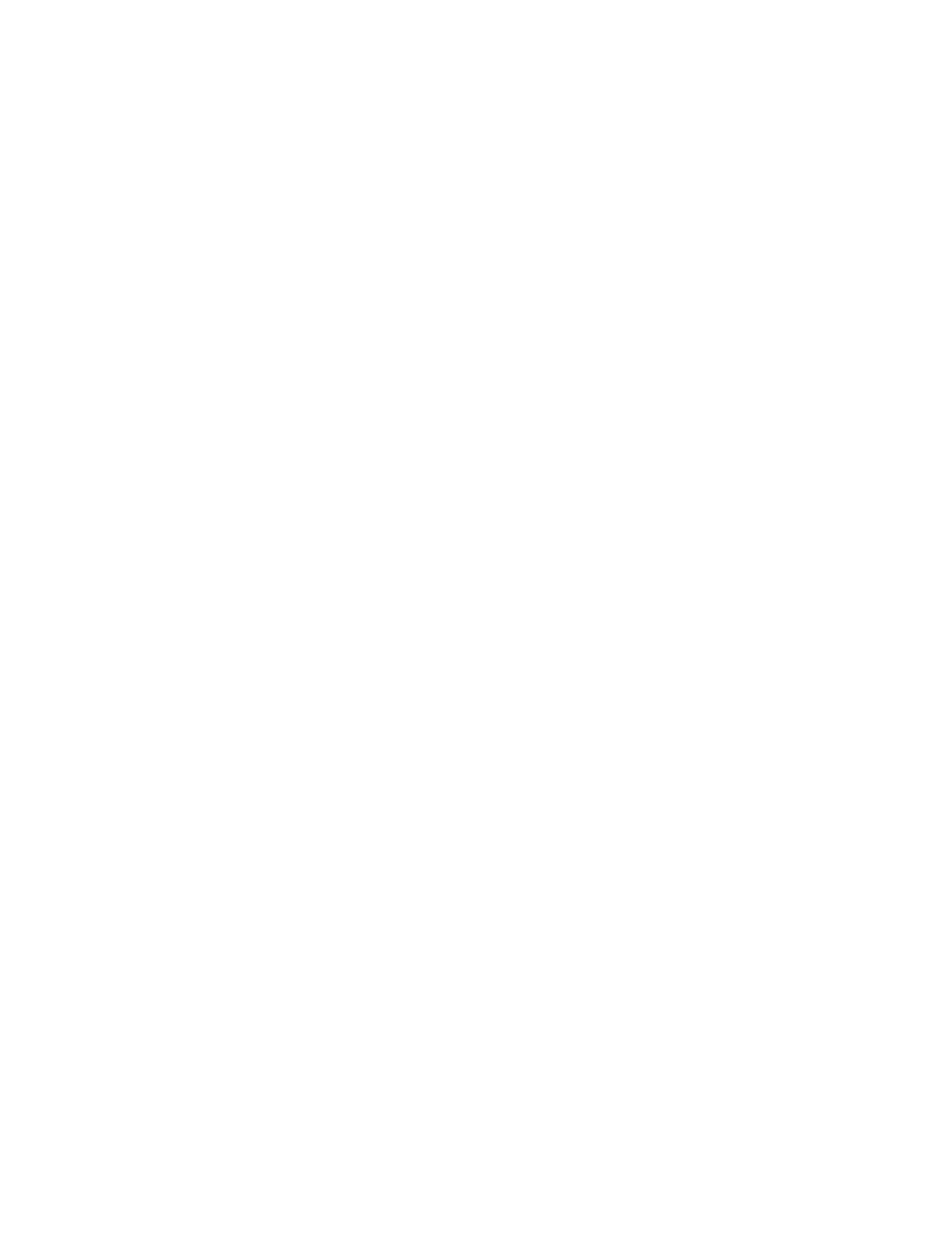
61
Communicating with the Quantum Controller
Communicating with the MMC120
Quantum Bus Configuration
Select four 3XXXXX registers for
inputs
and four 4XXXXX registers for
outputs
for
each module. The MMC120 must be configured as an MMC 120 0x module in the I/O
map. Depending on the Modicon software, MMC 120 0x may or may not be available as
a device. It can be added using the steps below for your software:
Modsoft
Confirm that the \MODSOFT\RUNTIME\GCNFTCOP.SYS file has the following
exact line, with the possible exception of the sequence number (156), which must be
unique:
DCS MMC 120 0x,156,0,08,08,2 AXES HYD MOTION,1,L0128,2,
The your file does not have this line or has this line but it differs in more ways than
just the sequence number, then it must be added to your file.
Concept 2.0
To add the MMC120 to Concept 2.0, copy SYSINFDB.S0, SYSINFDB.S1,
SYSINFDB.S2, and SYSINFDB.S3 from the Concept20\Patch subfolder of the
folder to which you installed DCS120-Win to the dat subfolder of the folder to which
you installed Concept 2.0. This will overwrite the existing Concept database files.
Concept 2.1
This version of Concept allows ModConnect partner devices such as the MMC120 to
be easily added to the Concept device database through Module Description (.mdc)
files. The MMC120’s module description file is named mmc120.mdc and is installed
to the DCS120-Win folder. Use the following steps to use this file from Concept 2.1:
1. Ensure that Concept 2.1 is not running.
2. Start Concept’s ModConnect Tool.
3. On the File menu, click Open Installation File.
4. Navigate to the DCS120-Win directory, select mmc120.mdc, and click OK.
5. In the Select Module dialog box, click Add All and then Close.
6. On the File menu, click Save Changes.
7. Close the ModConnect Tool.
In the remainder of this chapter, 3TTTTT represents the base address for the
input
