Delta MMC120 User Manual
Page 133
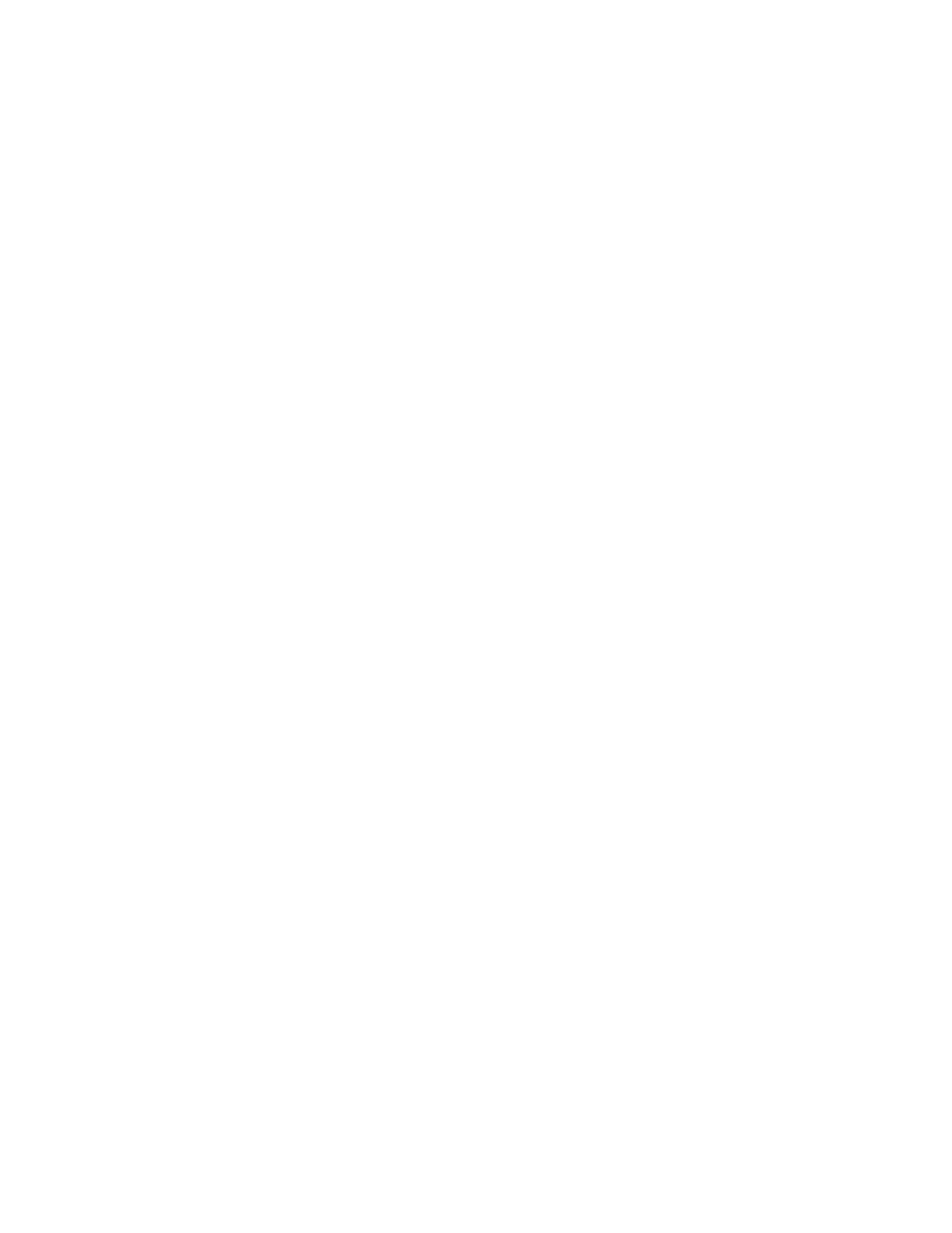
133
Suppose a move is being made from 4000 to 12000 position units. If the link type and
value are ‘L’ and 8000 respectively, the next step would be executed when the
Target
Position
reached 8000.
Using with the
Link Type and Link Value
Popup Dialog
1.Under Link Type Category, select Current Axis (Basic).
2. Under Link Type, select Absolute Limit Switch.
3. Under Link Condition, select whether you wish to use Target or Actual Position
for the comparison.
4. Under Link Condition, enter the Limit position in the Threshold box.
Using without the
Link Type and Link Value
Popup Dialog
1. Select the Link Type:
Use ‘L’ to use the Target Position in the comparison, ‘l’ to use the Actual Position.
2. Enter the Limit position in the Link Value.
Link Type - Current Axis Relative Limit Switch
Link Type: R (Target Position; Start of Move)
r (Actual Position; Start of Move)
N (Target Position; End of Move)
n (Actual Position; End of Move)
Link Value: Limit Position Offset from Start or End of Move
Range: -32,768 to 32,767 position units
These link types dynamically calculate a software limit switch. The actual link type used
determines whether the limit switch is relative from the start of the move (the position the
axis was at when the last move command was issued) or the end of the move (the
Command Position
status field). When the current axis crosses this limit switch, the next
event step in the sequence is executed. The Link Value field holds the Limit position
offset; that is, the number of position units that are added to the reference (either Start or
End of the move) to give the Limit position.
Example:
To move to the next event step when the current move has moved 1000 position units
from the start of the move, a Link position offset of 1000 would be used. Therefore, if
the move was from 4000 to 12000, the limit would be triggered at 5000, and if the move
was from 2000 to 4000, the limit would be triggered at 3000.
Using with the
Link Type and Link Value
Popup Dialog
1. Under Link Type Category, select Current Axis (Basic).
