Auto stop – Delta MMC120 User Manual
Page 119
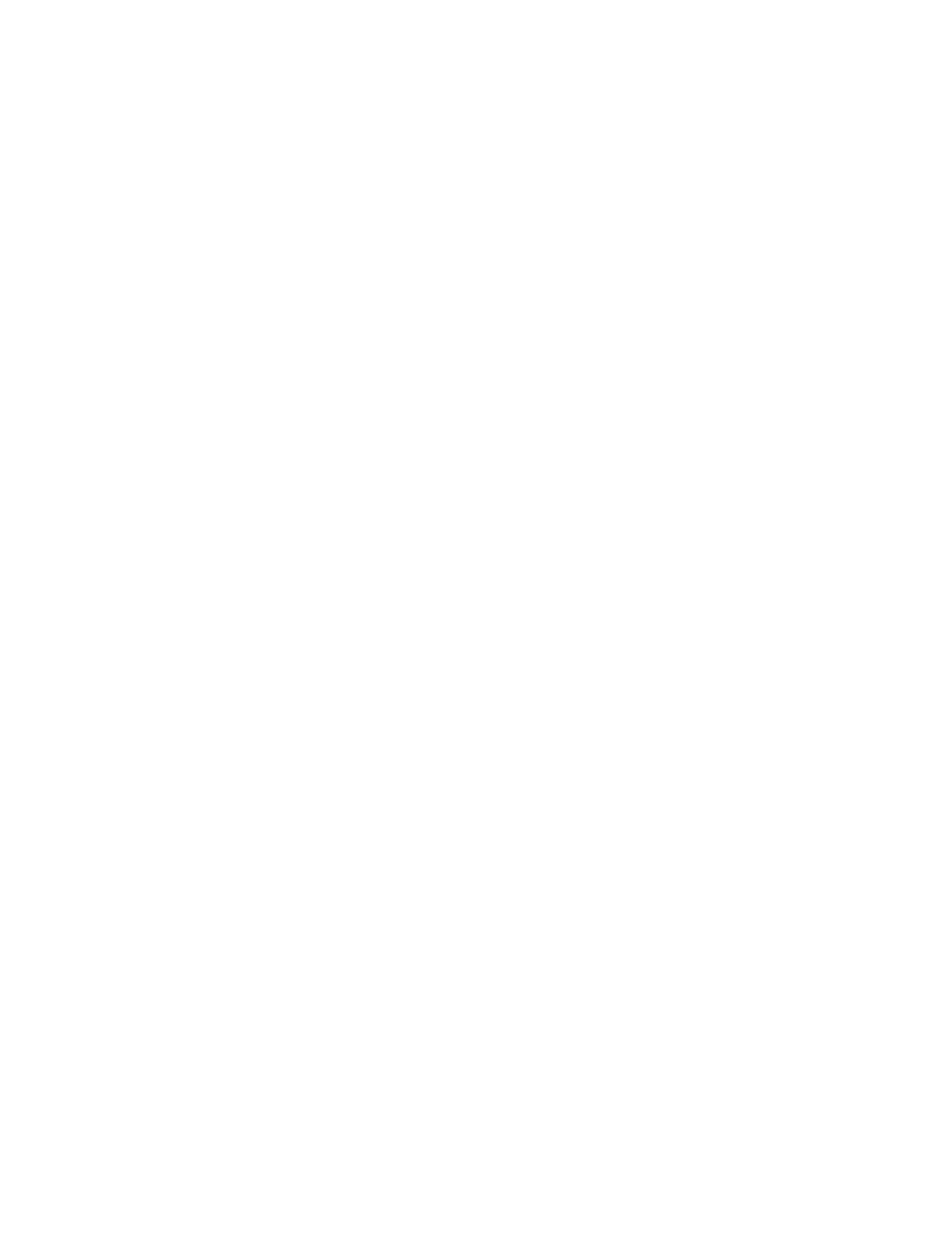
119
AUTO STOP
Default: 0x1FE0 (Soft Stops enabled, Hard Stops enabled for Transducer
Errors)
Click here for the AUTO STOP Bit Map
The Auto Stop parameter controls the action taken on the rising edge of any of the eight
(8) most-significant bits in the
Status
word, which are all fault bits:
Fault Status Bit
7
15 - No Transducer
6
14 - Transducer Noise
5
13 - Transducer Overflow
4
12 - Overdrive
3
11 - Parameter Error
2
10 - Pos./Press. Overflow
1
9 - Integrator Windup
0
8 - Following Error
The available actions for each fault are listed below:
•
Status Only
The fault will be reflected in its corresponding status bit in the Status word, but no
further action will be taken. This option is not available for the following faults: No
Transducer, Transducer Overflow, and Transducer Noise.
•
Soft Stop
The fault will trigger ramping the axis to a stop. If the axis is in closed loop, the
speed will ramp down to zero using the current Deceleration value. If the axis is in
open loop, then the drive will be ramped down to zero at a rate of 100 mV per
millisecond. If there is an event sequence on the axis, it will stop executing. The
Halt status bit will also be set in the Status word. Some faults will use the open loop
ramp down even if the axis was in closed loop: Position Overflow, No Transducer,
Transducer Overflow, and Transducer Noise. This is done because we cannot count
on the positions being correct, and therefore cannot maintain closed loop control.
•
Hard Stop
The fault will trigger the drive output going immediately to 0 mV. The axis will be
placed in open loop mode, and will stay there until a new command is issued. If there
is an event sequence on the axis, it will stop executing. The Halt and Open Loop
status bit will also be set in the Status word.
To view or change the Auto Stop parameter value, open the Auto Stop popup editor using
one of the methods described in
Using Popup Editors
. Select the desired action for each
fault type and click OK. Changes to this parameter do not take effect until you issue a
Set Parameters (P)
command.
Manual Parameter Entry
This parameter can also be edited manually, but this is discouraged since it is much easier
