Delta MMC120 User Manual
Page 48
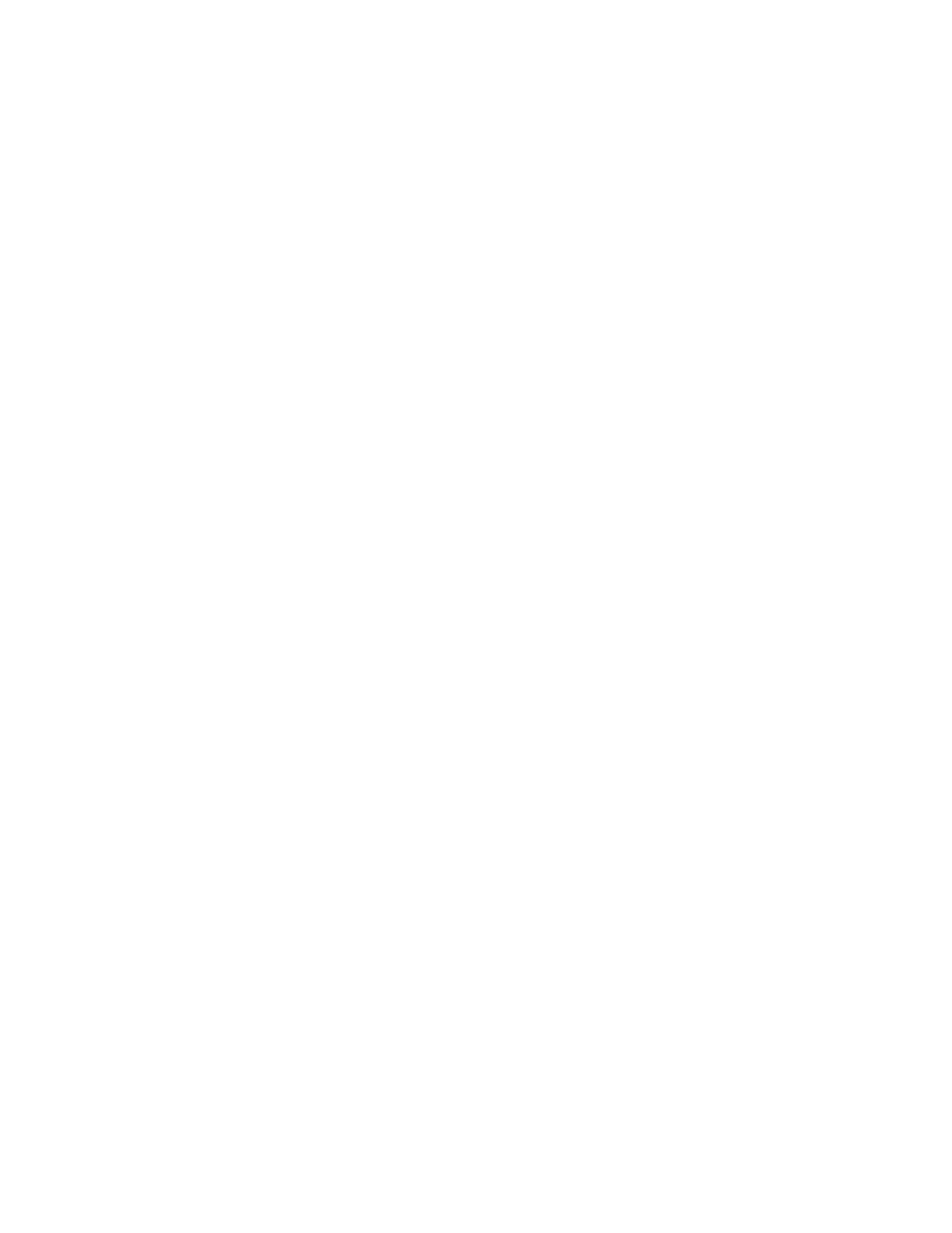
48
another firmware file.
9. The firmware will then be downloaded.
Forcing Initialization
It is possible to have the monitor program automatically send the parameters it has stored
in a file to the motion control module. In most cases this should not be necessary because
there are two other methods of ensuring a module is initialized. Both are more desirable:
1. The parameters can be stored in the
FLASH
. A module uses the parameters stored
in the
FLASH
when it starts up.
2. The parameters can be stored in the Programmable Controller and downloaded when
the module is started up. This is usually desirable when a Programmable Controller
is available to ensure that the modules are always configured correctly even if a
module is swapped out.
To enable Forced Initialization, you must start the program using the –F command line
parameter. This can be added as a parameter by editing the shortcut which starts the
monitor program or by typing the parameter after the program name when start it from
the command line.
Using Look-only Mode
In Look-only mode, the user cannot make changes to the module. This prevents the user
from changing any parameters or issuing any commands. It is still possible to view all
data.
To toggle look-only mode:
1. On the Tools menu, click Options, and then click the Preferences tab.
2. Select or clear the Look-only check box to enable or disable look-only mode.
3. Click OK.
Notice that this setting is saved away so that it will be remembered the next time that the
monitor program is started.
Using PC Mode
If the monitor program is going to be used for demonstration purposes without actually
being attached to a module, you can use PC mode. The difference between PC mode and
regular operation is that in PC mode a serial port is not used at all. This means that you
cannot connect to a module.
Although a monitor program that is not in PC mode can also run when not being
connected to a module, it will still be using a serial port, thus preventing another
application from using it.
To run the monitor program in PC mode, you must start the program using the –P
command line parameter. This can be added as a parameter by editing the shortcut which
starts the monitor program or by typing the parameter after the program name when start
