Delta MMC120 User Manual
Page 28
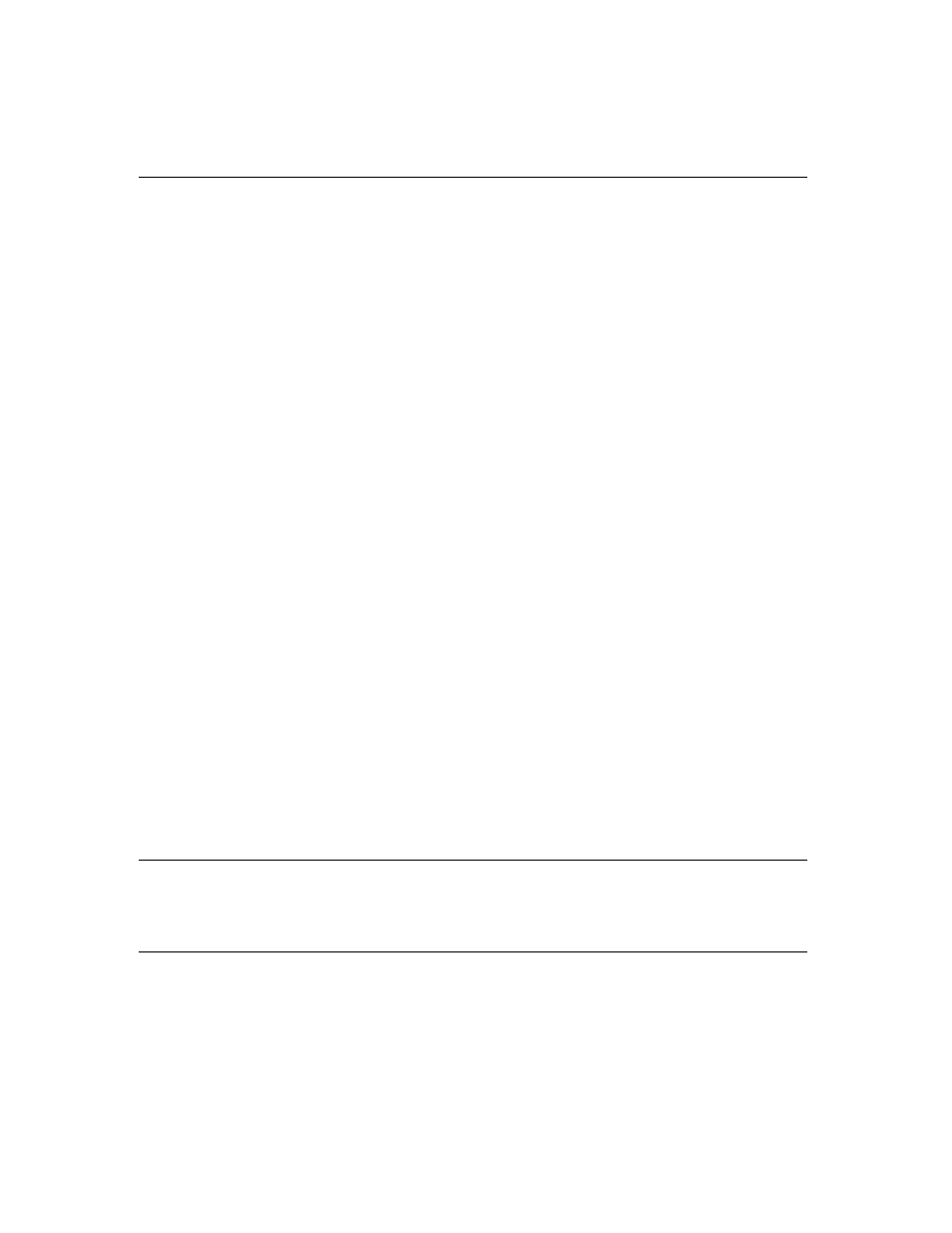
28
possible to have changes you are making overwritten by a field update. To
avoid this in most circumstances, the motion program will not update the
current axis
in the current area (Command or Parameter).
Write Mode -In this mode, the Command and Parameter areas are never
automatically updated. You can freely change values without
them being overwritten by automatic updates. The Command
area field values are displayed in YELLOW.
To switch between Read-back and Write modes, use one of the following methods:
•
On the Tools menu, click Toggle to readback/write mode.
•
Press CTRL+T from the main screen.
•
Double-click the status bar pane that says either Read or Write.
On startup, the monitor program uses the last mode used the last time the monitor
program was ran.
Using Popup Editors
Popup editors are dialog boxes that simplify editing fields in the motion controller that
would otherwise be confusing to edit by hand.
There are popup editors for each of the following parameters: Mode, Configuration
Word, and Auto Stop. These values are normally displayed in hexadecimal, but by using
the popup editor, editing these fields becomes intuitive.
There is also a popup editor for editing the Link Type and Value in the Event Step table
editor. This simplifies Event Step table programming by displaying all possible link
types and values.
There are three ways to start a popup editor:
•
Right-click on a cell you want to modify, and click Popup Editor for field from the
shortcut menu, where field is the name of the field.
•
Double-click on the cell you want to modify.
•
Select the cell you want to modify, and then press ENTER.
NOTE: The Status read-back field also has a window that can be accessed in the above
three ways, but this window is a read-only window that displays the current
status bits. It can be cleared by pressing ESC or closing the window.
Using the STATUS Bits Window
The Status Bits window displays the bits of the
STATUS
words for each axis. It is
constantly updated as the bits change in the motion controller.
To display the Status Bits window, do one of the following from the main window:
•
On the Window menu, click Status Bits.
