Delta MMC120 User Manual
Page 45
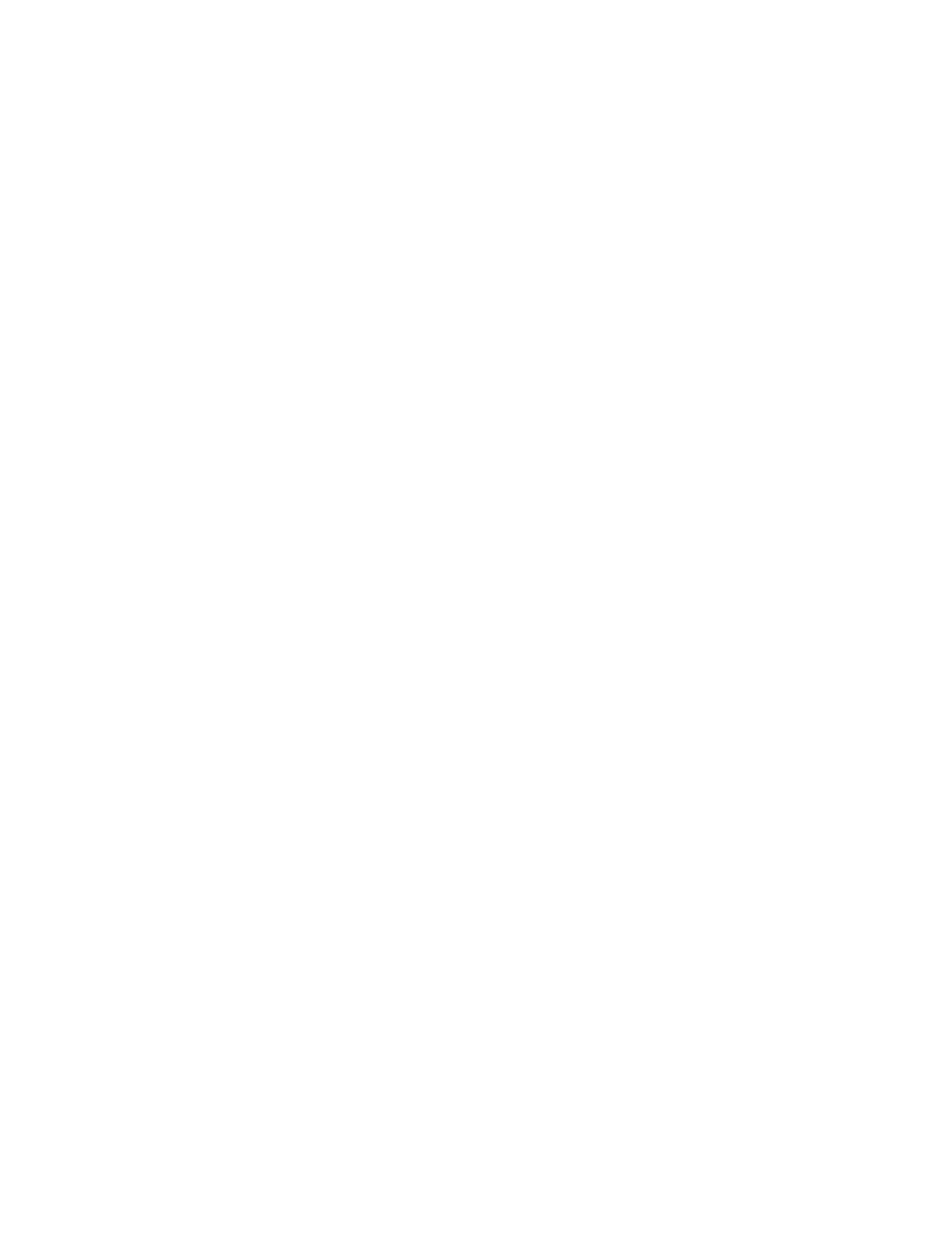
45
The Event Step table contains 256 Event Steps. For details on the use of Steps, refer to
Event Control Overview
.
Changing the Event Step Table
Changes are made to the Event Step table using the Event Step Editor. Refer to
Table
Editor Basics
for topics common to all table editors. The default extension for saved
Event Step tables is .st1. Features specific to the Event Step table editor are described
below:
Jumping to an Event Step
Because the Event Step table has many columns, you may want to go to a specific Event
Step. There are two ways of doing this:
•
On the Edit menu, click Goto Next Step in Sequence or press CTRL+F. This will
move the cursor to the step referred to by the current step's Link Next field.
•
On the Edit menu, click Go to Event Step or press CTRL+G. This is a more general
method, which prompts you to type the step number you want to go to.
Deleting Columns
If you wish to delete a column or columns, follow these steps:
1. Click on the step number that is located at the top of each table column. This will
highlight all fields in the step.
2. If you wish to select a range of steps, hold down the SHIFT key and click on the step
number and the other end of the range. Now all steps between and including the two
selected steps will be highlighted.
3. On the Edit menu, click Delete Column x to Clipboard.
Notice that the cells that were deleted are stored in the clipboard.
Inserting Columns
You can insert columns into the Event Step table in two ways:
To insert an empty column:
1. Select a field in the step that you want the step to be inserted in front of.
2. On the Edit menu, click Insert Empty Column.
To insert the columns in the clipboard from a delete or copy command:
1. Select a field in the step that you want the steps to be inserted in front of.
2. On the Edit menu, click Insert x Columns from Clipboard.
Automatically Updating Links
Whenever event steps are shifted left or right as described above under Deleting
Columns and Inserting Columns, there is the potential of links to the shifted steps
becoming broken. RMCWin is capable of adjusting links to steps that move using one of
