Advanced topics – Delta MMC120 User Manual
Page 47
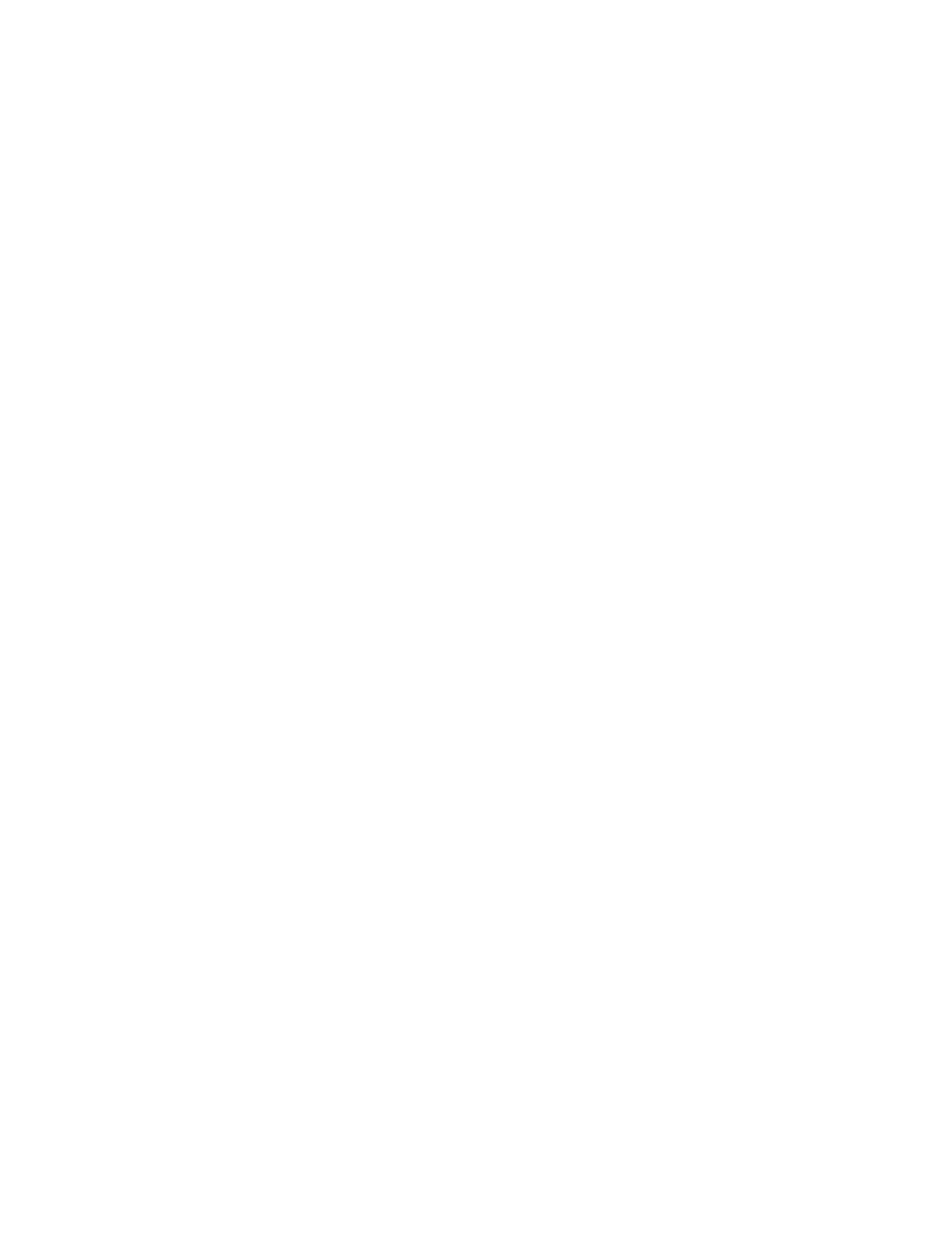
47
•
Double-click the heading of a step.
Using any of the above methods when the comment editor is already open will move the
keyboard focus to the comment editor.
The comment editor will stay up until explicitly closed; you can freely switch between
editing steps and their comments. The comment editor will display the comment for the
step currently selected in the Event Steps editor. Changes made to comments take place
immediately; therefore, you do not need to close the comment editor or move to another
step to finalize changes before saving the file.
The comment editor responds to the following commands:
•
Click Restore or press ALT+R to reset the comment for the current step back to its
state when this step was first selected. This can also be viewed as an undo.
•
Click Clear or press ALT+C to erase the entire comment for the current step.
•
Press CTRL+F or CTRL+G to jump to another step in the event step table without
changing the keyboard focus back to the main window. See the Jumping to an
Event Step section above for details on the differences of these commands.
•
Press CTRL+N to switch keyboard focus back to the Event Steps editor.
•
Press ALT+F4 or click the Close button to close the comment editor.
Advanced Topics
Downloading New Firmware
If new features have been added or problems fixed in the motion controller firmware,
then it is necessary to update the firmware to take advantage of these improvements. You
should only use the firmware download feature at the instruction of technical support to
address a specific need.
To download new firmware:
1. Obtain the new firmware from technical support.
2. Start DCS120-Win.
3. Turn off the hydraulics system. This is necessary because the system must be reset
for the new firmware to take effect. During this time, the module cannot control
motion.
4. On the Tools menu, click Module Configuration.
5. Click New Firmware.
6. After reading the warning, click Yes if you feel it is a safe time to have the motion
controller reset. Otherwise, click No.
7. You will be asked to find the file you will use as the new firmware file. Enter the
name of the firmware file provided by technical support, and click Open. This can
be on a floppy or on the hard drive.
8. The version number will be displayed. Verify that this firmware date is newer than
the current firmware you are using. If so, click Yes, otherwise click No to select
