Delta MMC120 User Manual
Page 38
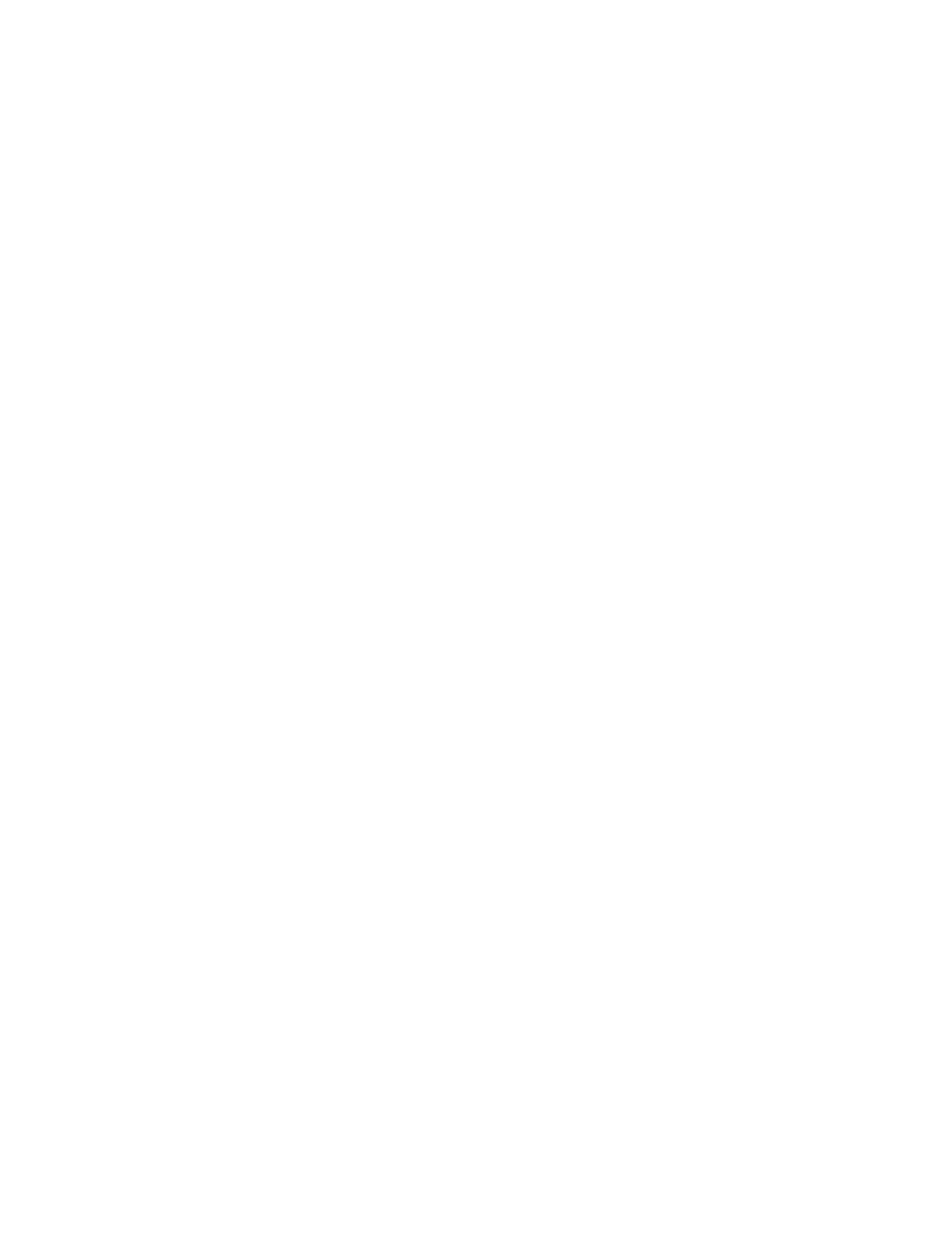
38
Selecting the Data to Plot
All plots read from the motion controller contain the following information:
•
ACTUAL POSITION
•
TARGET POSITION
•
DRIVE
•
STATUS word
In addition,
ACTUAL SPEED
and
TARGET SPEED
are calculated from the ACTUAL
POSITION and TARGET POSITION values and stored in the plot.
The motion controller can provide two more pieces of data; the user chooses what data is
collected using the Plot Options dialog box. To use this dialog box:
1. If you are going to change the extra graph information on only one axis, select a
field in the axis.
2. On the Tools menu, click Plot options.
3. Click the option button of the data you want to include. The options are described
below.
4. If you wish to change the extra graph information for all axes, select the Set for all
axes check box.
5. Click OK.
6. Trigger a new graph to be stored by the module. This requires making a new move
because the new information is not collected until the module begins a new graph.
The four extra pieces of information that can be included are:
•
Extra Position Precision – No additional data is displayed in the graph when this
data is selected. Instead more precise positions are read from the module, which
results in the better speed calculations. Use this option to get better approximations of
the speed.
•
Command/Command Value – The last command and command value received on
the axis are stored for every plot entry. This is useful to verify the arrival and effects
of new commands given during a move. NOTE: commands given from the monitor
program are not included in the plot data.
•
Current Event/Link Value – The current event
STEP
and
LINK VALUE
are stored
for every plot entry. This is useful for debugging event sequences.
•
Raw Transducer Counts – The raw counts read from the transducer are stored for
every plot entry. Refer to
Raw Transducer Counts
for details.
Using the Plot Detail Window
A plot detail window is opened by default when a plot is read into the monitor program.
This window has a title of Data at 0.000 s with the actual number changing depending on
the hairline position. The hairline is a vertical line that can be moved using the arrow
keys, page up and down keys, and by using the left mouse button. The data values
displayed in the detail window represent the plot at the hairline position. Therefore, to
