Delta MMC120 User Manual
Page 31
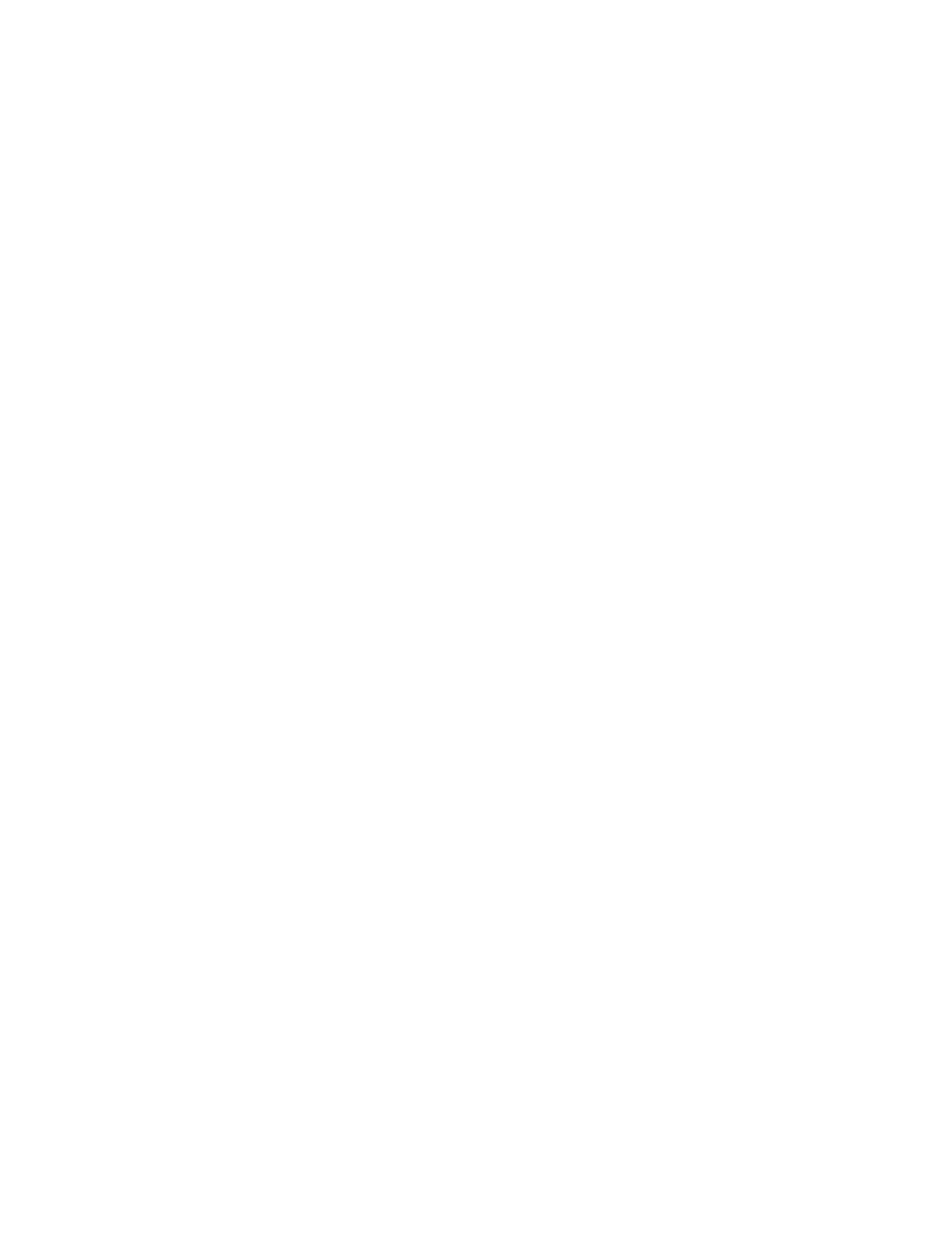
31
session.
To open the Properties dialog box:
1. On the File menu, click Properties.
2. In the Command Log Properties dialog box, select your font size and check whether
or not you want the normal and/or changed cells to use the bold version of the font.
3. To try the changes without closing the dialog box, click Apply.
4. To use the changes and close the dialog box, click OK.
5. To close the dialog box without any changes, click Cancel.
Using the Parameter Error List Window
Each axis's Status word has a bit called Parameter Error. This bit is set when a problem
related to user-issued commands is encountered; there are dozens of specific problems
that can lead to this bit being set.
Therefore, it is important to be able to identify which of the specific parameter errors
caused the bit to be set. This is simplified by using the Parameter Error List Window.
To start the Parameter Error List window:
•
On the Windows menu, click Parameter Error List.
The window that is displayed displays all parameter errors that have been captured by
DCS120-Win since DCS120-Win was started. The axis each error occurred on and a
short description of the error is listed in this dialog box. To receive more in-depth help
on a particular error do one of the following:
•
Double-click on the error in the Most Recent Parameter Errors list.
•
Click the error in the Most Recent Parameter Errors list, and then click Help on
Error.
•
Click the error in the Most Recent Parameter Errors list, and then press F1.
The list of errors in the Parameter Errors dialog box is built while DCS120-Win is
connected to the motion controller. The program polls the motion controller frequently
for status information, including current parameter error. When a new parameter occurs
on an axis, it is added to the list. Because this list is maintained within DCS120-Win and
not in the motion controller itself, restarting DCS120-Win will erase the list. Similarly,
pressing the Clear List button will clear the list, but not affect the motion controller in
any way. It is also important to understand that because DCS120-Win polls to find out
what errors have occurred, it is possible for an error to occur that is then cleared quickly
by another valid command, and therefore DCS120-Win will miss capturing the error in
its list.
Using Stored Commands
When setting up and tuning the axes, it is usually necessary to repetitively move the axes
between two or more positions. For this reason, the monitor program stores 10 motion
profiles for each axis; these are called stored commands. For details on setting up these
