Delta MMC120 User Manual
Page 40
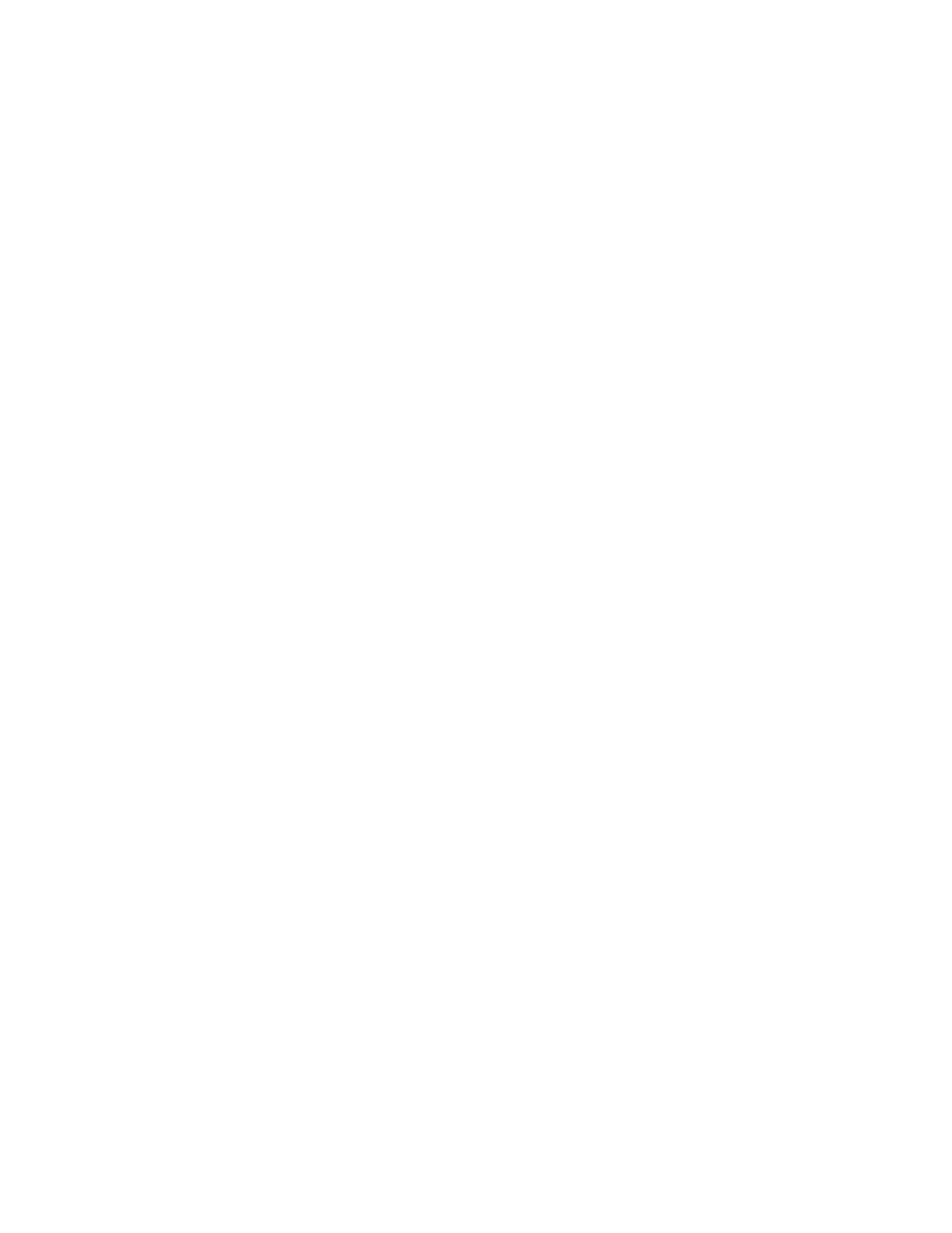
40
Saving and Restoring Plots
To save a plot, follow these steps:
1. Display the plot you wish to save.
2. On the File menu, click Save As.
3. In the File name box, enter the name of the file.
4. Click Save.
To view a previously saved plot, follow these steps:
1. Open a plot window. This may start loading a new plot from the motion control
module. It is not necessary to stop the download before opening a saved plot.
2. On the File menu, click Open.
3. In the File name box, enter the name of the file.
4. Click Open.
Printing a Plot
Plots can be printed out; each will take a single page. The user can set the margins,
decide whether or not to print out the hairline with its detailed information, and choose to
print in either landscape or portrait modes.
To set the margins:
1. On the File menu, click Print Setup.
2. Under Margins, enter the sizes of the margins in the four text boxes. These
settings are in inches.
3. Click OK.
To print the hairline and the plot details at that time:
1. On the File menu, click Print Setup.
2. Select the Print hairline and plot details check box.
3. Click OK.
To select landscape or portrait modes:
1. On the File menu, click Print Setup.
2. Click Printer Setup.
3. Under Orientation, click either Portrait or Landscape.
4. Click OK in the Print Setup dialog box.
5. Click OK in the Plot Print Options dialog box.
To print a plot:
1. On the File menu, click Print.
