Delta MMC120 User Manual
Page 44
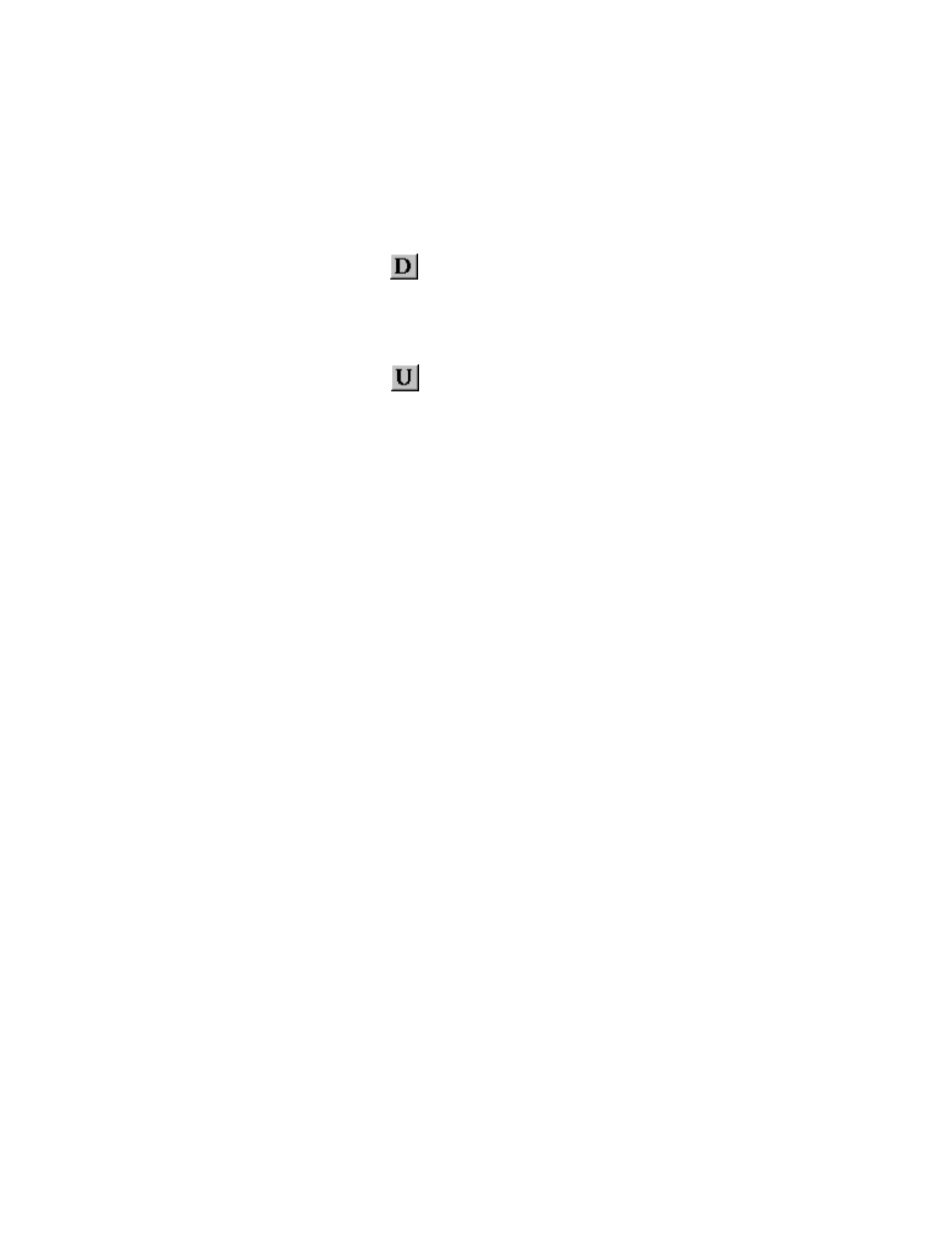
44
motion controller module will only use the tables stored in its memory. Therefore, you
must upload and download the tables to work on them in the table editors. If a motion
controller is attached to the monitor program, then the table will be uploaded when the
table editor is opened.
To download a table to the Module, use one of these methods:
•
On the Online menu, click Download to Motion Controller.
•
Click Download to Module (
) from the toolbar.
To upload a table from the Module, use one of these methods:
•
On the Online menu, click Upload from Motion Controller.
•
Click Upload from Module (
) from the toolbar.
Editing the Stored Command Table
Stored Commands Explained
The Stored Command table stores the 10 sets of commands with full profiles (
MODE
,
ACCELERATION
,
DECELERATION
,
SPEED
,
COMMAND
, and
COMMAND
VALUE
) for each axis. See
Using Stored Commands
for details on using these stored
commands to send commands to an axis using the monitor program.
Changing the Stored Command Table
These stored commands are stored in the monitor program and can be saved to disk for
later retrieval. They are edited using the Stored Command table editor. Refer to
Table
Editor Basics
for topics common to all table editors. The default extension for saved
Stored Command tables is .fn1. Changes made to the Stored Command table are applied
immediately.
Editing the Profile Table
Profiles Explained
The Profile table stores 16 motion profiles. For details on Motion Profiles, see
Motion
Profiles
.
Changing the Profile Table
Changes are made to the Profile table using the Profile Editor. Refer to
Table Editor
Basics
for topics common to all table editors. The default extension for saved Profile
tables is .pr1.
Editing the Event Step Table
Event Steps Explained
