Delta MMC120 User Manual
Page 30
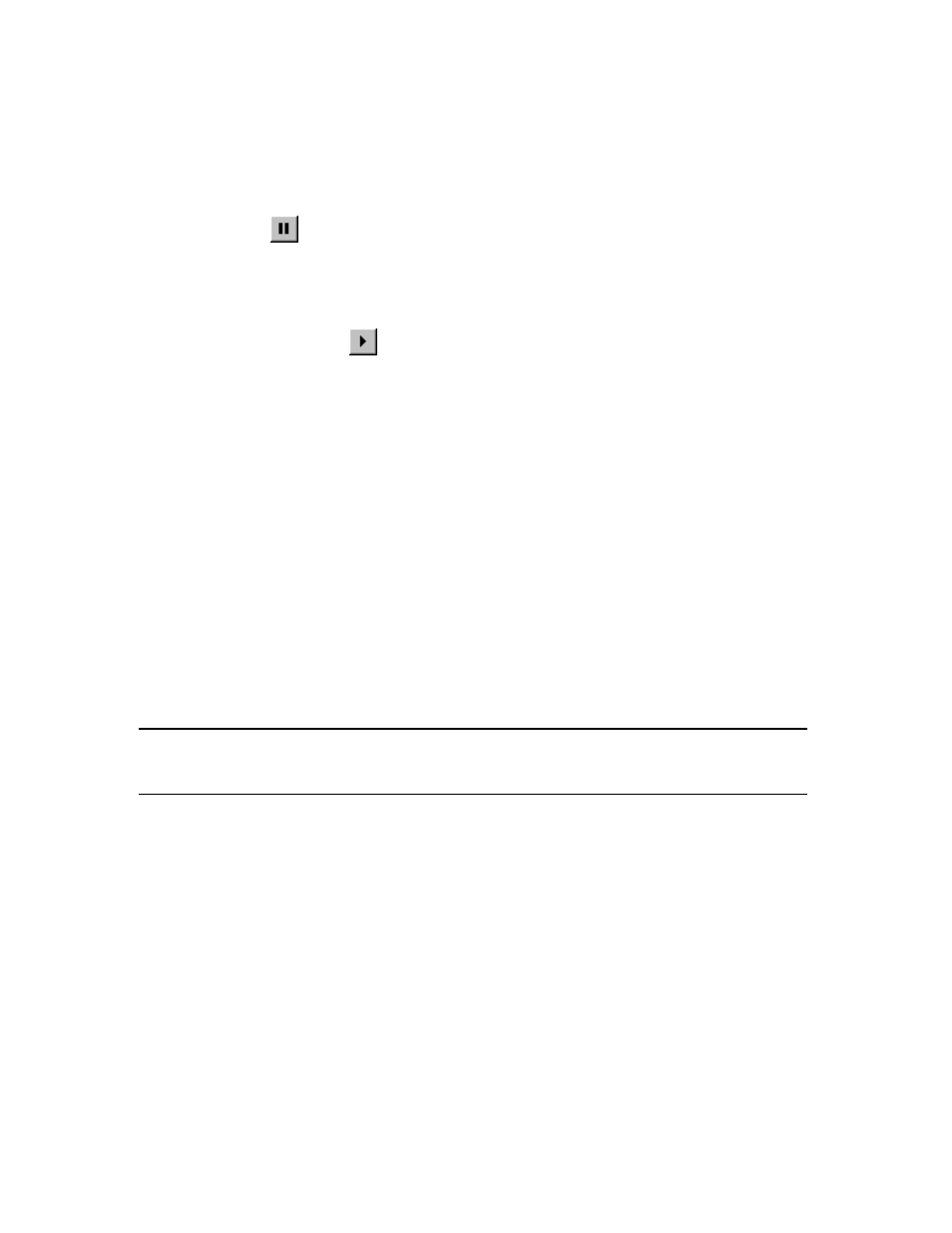
30
In some applications the Command Log may be scrolling continually.
To freeze the flow of commands in the log, do one of the following:
•
On the File menu, click Pause Log.
•
Press P while in the Command Log screen.
•
Click Pause (
) from the toolbar.
To resume the flow of commands in the log, do one of the following:
•
On the File menu, click Update Log.
•
Press ENTER while in the Command Log screen.
•
Click Resume Update (
) from the toolbar.
Scrolling in the Command Log
The scroll bars may be used to scroll through the Command Log. Scrolling up will show
newer data, and scrolling down will show older data. In addition, the UP ARROW,
DOWN ARROW, PAGE UP, PAGE DOWN, HOME, and END keys can be used to
scroll.
Saving the Command Log
You can save the command log for later reference. The file is stored in text format. It
can be opened later both in DCS120-Win or a text editor. The default file extension is
.log.
To save a command log:
1. On the File menu, click Save.
2. In the File name box, enter the name of the file.
3. Click Save.
NOTE: As soon as the Save command is clicked, the Command Log is automatically
paused. After saving the file, the title bar will display the filename. To return
to the current Command Log, click Resume Update.
Opening a Command Log
You can view command logs that were previously saved.
To save a command log:
1.On the File menu, click Open.
2. In the File name box, enter the name of the file.
3. Click Open.
When a command log is opened, the command log window will stop updating and just
display the opened log. To resume displaying the current log, click Resume Update.
Changing the Command Log Properties
The command log font size and bold properties can be changed using the Properties
dialog box. Changes made to these properties are automatically saved from session to
